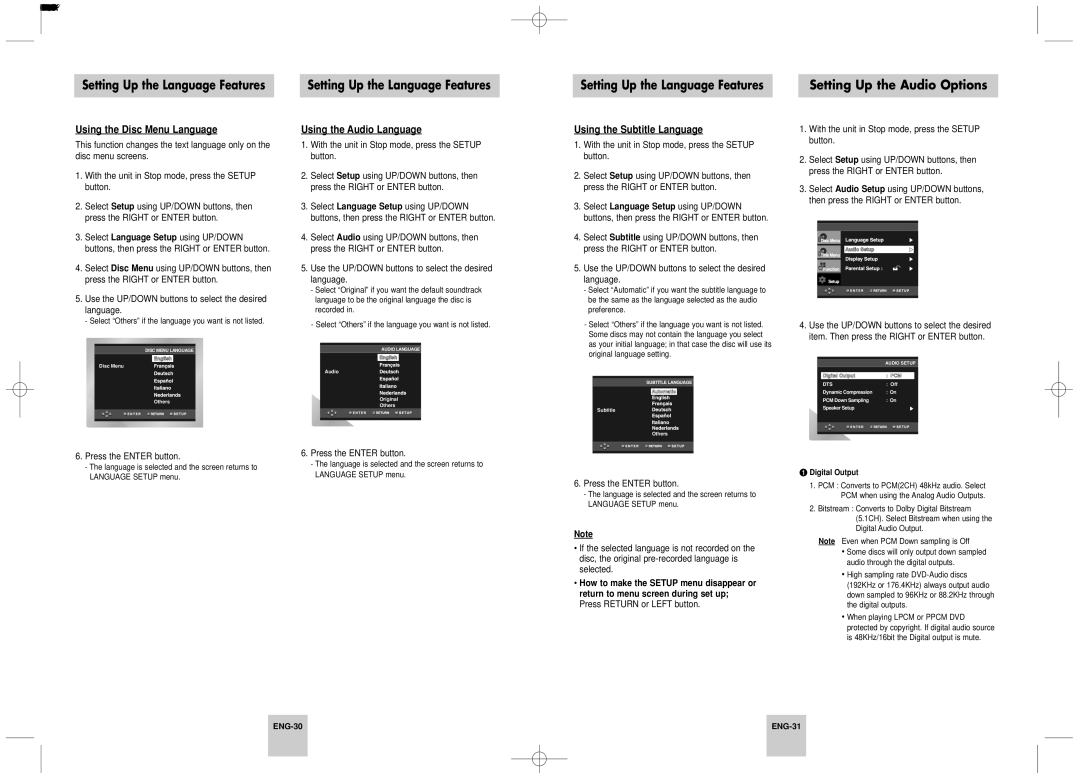Setting Up the Language Features | Setting Up the Language Features |
Setting Up the Language Features | Setting Up the Audio Options |
Using the Disc Menu Language
This function changes the text language only on the disc menu screens.
1.With the unit in Stop mode, press the SETUP button.
2.Select Setup using UP/DOWN buttons, then press the RIGHT or ENTER button.
3.Select Language Setup using UP/DOWN buttons, then press the RIGHT or ENTER button.
4.Select Disc Menu using UP/DOWN buttons, then press the RIGHT or ENTER button.
5.Use the UP/DOWN buttons to select the desired language.
- Select “Others” if the language you want is not listed.
DISC MENU LANGUAGE
Disc Menu
Others
6.Press the ENTER button.
-The language is selected and the screen returns to LANGUAGE SETUP menu.
Using the Audio Language
1.With the unit in Stop mode, press the SETUP button.
2.Select Setup using UP/DOWN buttons, then press the RIGHT or ENTER button.
3.Select Language Setup using UP/DOWN buttons, then press the RIGHT or ENTER button.
4.Select Audio using UP/DOWN buttons, then press the RIGHT or ENTER button.
5.Use the UP/DOWN buttons to select the desired language.
-Select “Original” if you want the default soundtrack language to be the original language the disc is recorded in.
-Select “Others” if the language you want is not listed.
AUDIO LANGUAGE
Audio
Original
Others
6.Press the ENTER button.
-The language is selected and the screen returns to LANGUAGE SETUP menu.
Using the Subtitle Language
1.With the unit in Stop mode, press the SETUP button.
2.Select Setup using UP/DOWN buttons, then press the RIGHT or ENTER button.
3.Select Language Setup using UP/DOWN buttons, then press the RIGHT or ENTER button.
4.Select Subtitle using UP/DOWN buttons, then press the RIGHT or ENTER button.
5.Use the UP/DOWN buttons to select the desired language.
-Select “Automatic” if you want the subtitle language to be the same as the language selected as the audio preference.
-Select “Others” if the language you want is not listed. Some discs may not contain the language you select as your initial language; in that case the disc will use its original language setting.
SUBTITLE LANGUAGE
Automatic
Subtitle
Others
6.Press the ENTER button.
-The language is selected and the screen returns to LANGUAGE SETUP menu.
Note
•If the selected language is not recorded on the disc, the original
•How to make the SETUP menu disappear or return to menu screen during set up; Press RETURN or LEFT button.
1.With the unit in Stop mode, press the SETUP button.
2.Select Setup using UP/DOWN buttons, then press the RIGHT or ENTER button.
3.Select Audio Setup using UP/DOWN buttons, then press the RIGHT or ENTER button.
4.Use the UP/DOWN buttons to select the desired item. Then press the RIGHT or ENTER button.
|
| AUDIO SETUP | |
|
|
| |
| Digital Output | : PCM |
|
| DTS | : Off | |
| Dynamic Compression | : On | |
| PCM Down Sampling | : On | |
| Speaker Setup |
|
|
|
|
|
|
|
|
|
|
 Digital Output
Digital Output
1.PCM : Converts to PCM(2CH) 48kHz audio. Select PCM when using the Analog Audio Outputs.
2.Bitstream : Converts to Dolby Digital Bitstream (5.1CH). Select Bitstream when using the Digital Audio Output.
Note Even when PCM Down sampling is Off
•Some discs will only output down sampled audio through the digital outputs.
•High sampling rate
•When playing LPCM or PPCM DVD protected by copyright. If digital audio source is 48KHz/16bit the Digital output is mute.
| ||
|
|
|