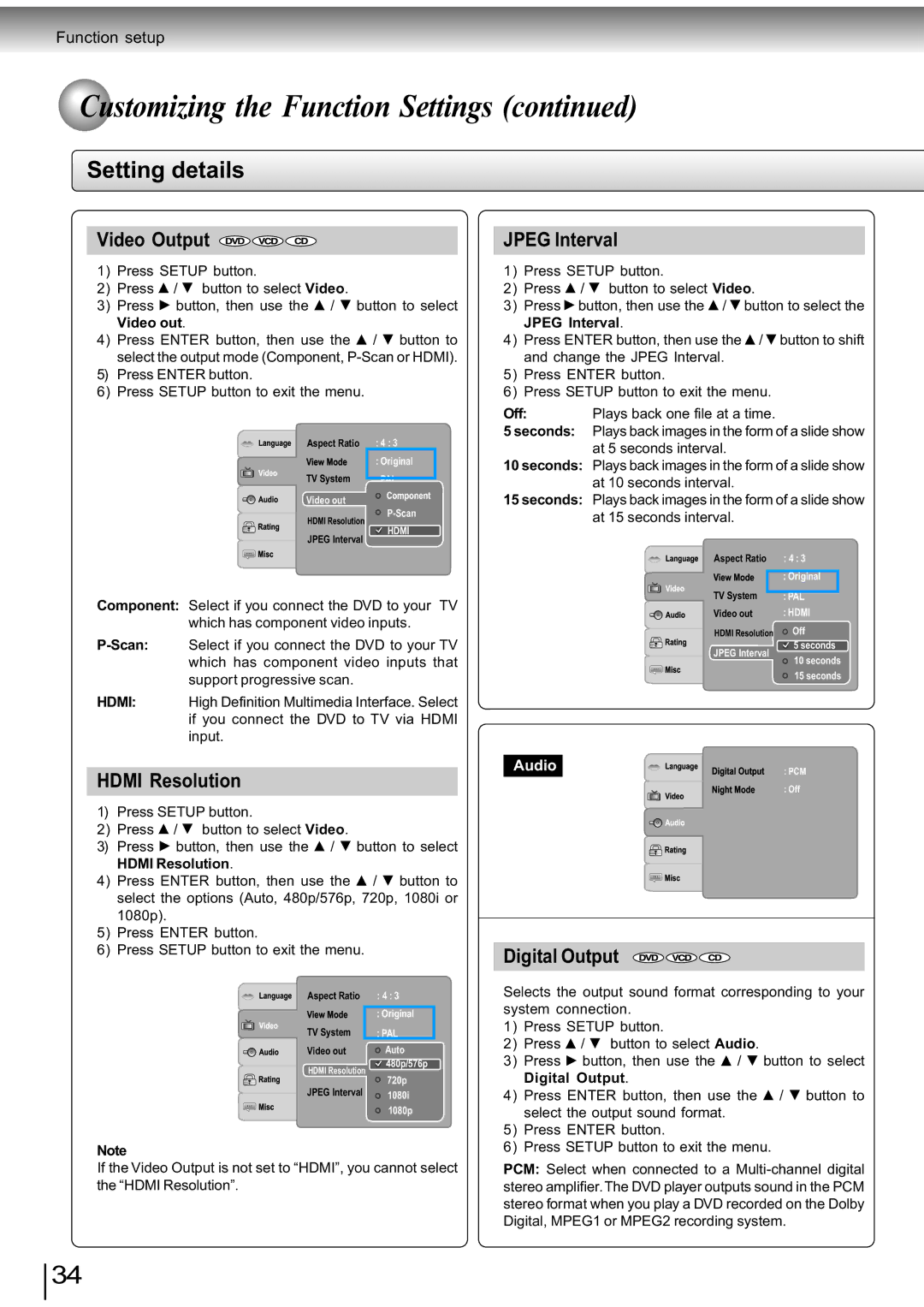SD-890KY specifications
The Toshiba SD-890KY is a versatile and feature-rich DVD player that has garnered attention for its robust performance and advanced technologies. Designed for both casual viewers and cinema enthusiasts, this model provides an exceptional viewing experience with its array of functionalities.One of the standout features of the SD-890KY is its compatibility with various disc formats. It supports DVD, DVD-R, DVD-RW, CD, CD-R, and CD-RW formats, ensuring that users can enjoy their favorite media without restrictions. The player is also capable of playing audio CDs, making it a great addition to any home entertainment system.
The SD-890KY incorporates Toshiba's advanced video technology, which enhances the clarity and color accuracy of the content being played. The player supports progressive scan output, delivering crisp and smooth video quality that is free from the artifacts often associated with interlaced formats. This technology is especially beneficial when viewing high-definition content, making it an ideal choice for users who appreciate the nuances of picture quality.
Additionally, the Toshiba SD-890KY comes equipped with various audio output options, including Dolby Digital and DTS sound decoding. This feature allows users to connect the player to a surround sound system, creating an immersive audio environment that complements the high-quality visuals. The player also includes a built-in amplification system for those who prefer a more straightforward setup without external speakers.
Another notable characteristic of the SD-890KY is its user-friendly interface, which provides easy navigation through menus and settings. The remote control is designed for simplicity, allowing users to access functions quickly, whether they are adjusting volume, selecting chapters, or navigating through playlists.
For users who appreciate connectivity, the Toshiba SD-890KY features multiple outputs, including composite, S-Video, and component connections, making it compatible with a wide range of televisions and display systems. This versatility ensures that the player can integrate seamlessly into both older and modern entertainment setups.
Overall, the Toshiba SD-890KY is a reliable DVD player that combines advanced technology with ease of use. Its impressive compatibility with various formats, superior video and audio quality, and user-friendly design make it a strong contender in the realm of home entertainment systems. Whether for watching movies, enjoying music, or exploring the latest video content, the Toshiba SD-890KY stands out as a significant addition to any media collection.