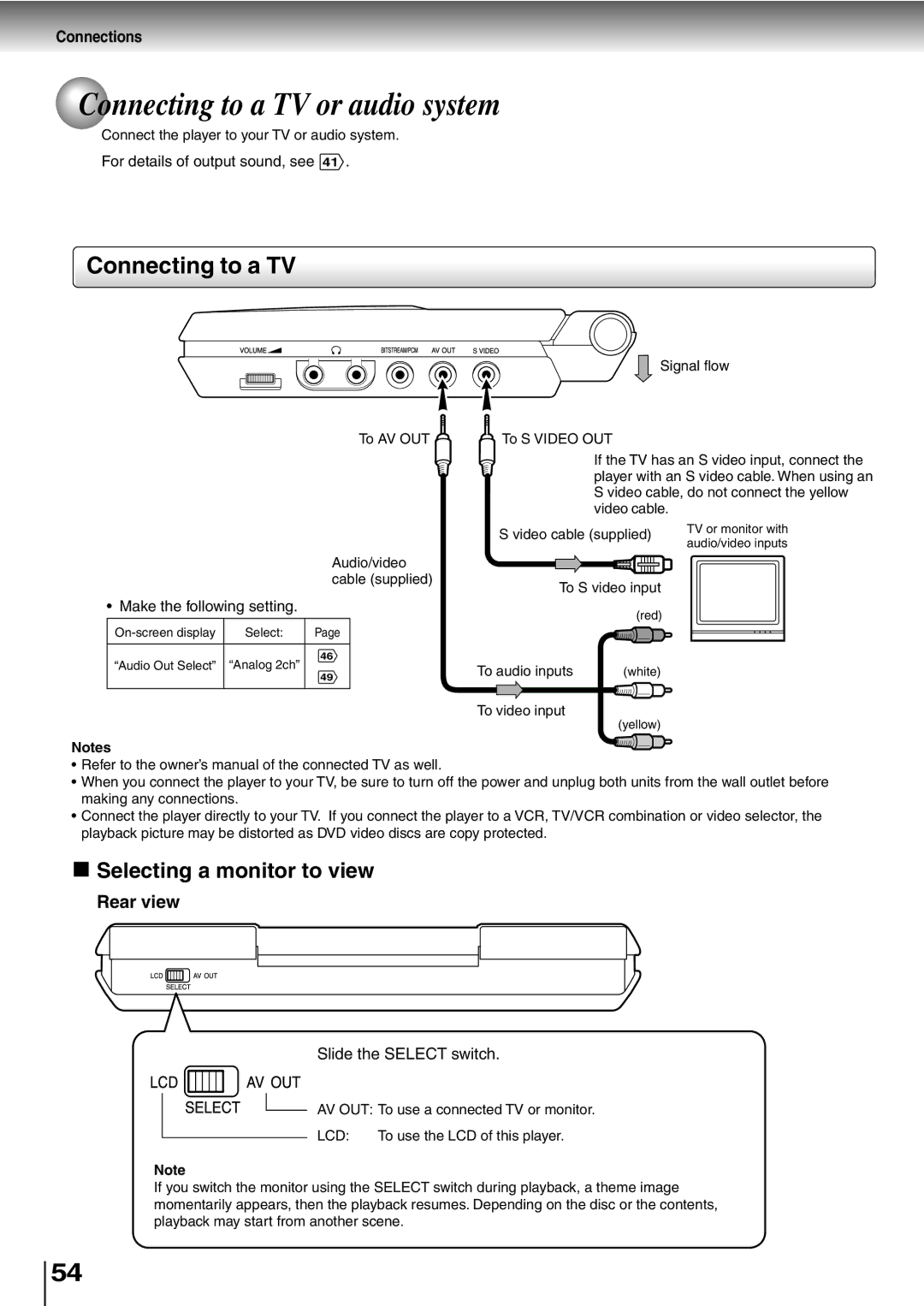Connections
 Connecting to a TV or audio system
Connecting to a TV or audio system
Connect the player to your TV or audio system.
For details of output sound, see 41 .
Connecting to a TV
| Signal flow |
To AV OUT | To S VIDEO OUT |
| If the TV has an S video input, connect the |
| player with an S video cable. When using an |
| S video cable, do not connect the yellow |
| video cable. |
S video cable (supplied)
Audio/video cable (supplied)
To S video input
TV or monitor with audio/video inputs
•Make the following setting.
Select: | Page |
46
“Audio Out Select” “Analog 2ch”
49
(red)
To audio inputs | (white) |
To video input
(yellow)
Notes
•Refer to the owner’s manual of the connected TV as well.
•When you connect the player to your TV, be sure to turn off the power and unplug both units from the wall outlet before making any connections.
•Connect the player directly to your TV. If you connect the player to a VCR, TV/VCR combination or video selector, the playback picture may be distorted as DVD video discs are copy protected.

 Selecting a monitor to view
Selecting a monitor to view
Rear view
Slide the SELECT switch.
AV OUT: To use a connected TV or monitor.
LCD: To use the LCD of this player.
Note
If you switch the monitor using the SELECT switch during playback, a theme image momentarily appears, then the playback resumes. Depending on the disc or the contents, playback may start from another scene.
54