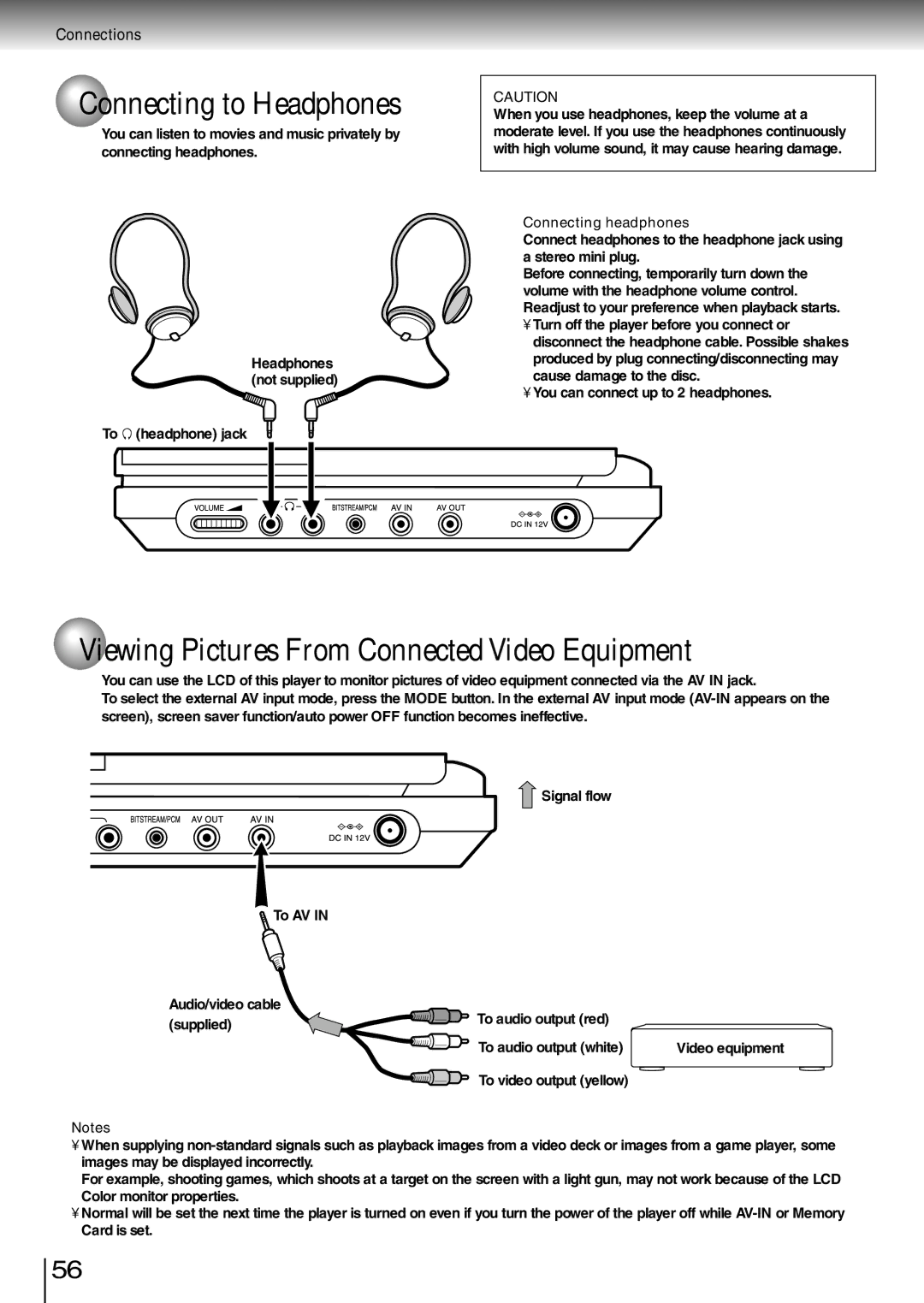Connections
 Connecting to Headphones
Connecting to Headphones
You can listen to movies and music privately by connecting headphones.
Headphones
![]() (not supplied)
(not supplied)
To![]() (headphone) jack
(headphone) jack
CAUTION
When you use headphones, keep the volume at a moderate level. If you use the headphones continuously with high volume sound, it may cause hearing damage.
Connecting headphones
Connect headphones to the headphone jack using a stereo mini plug.
Before connecting, temporarily turn down the volume with the headphone volume control. Readjust to your preference when playback starts.
•Turn off the player before you connect or disconnect the headphone cable. Possible shakes produced by plug connecting/disconnecting may cause damage to the disc.
•You can connect up to 2 headphones.
Viewing Pictures From Connected Video Equipment
You can use the LCD of this player to monitor pictures of video equipment connected via the AV IN jack.
To select the external AV input mode, press the MODE button. In the external AV input mode
![]() Signal flow
Signal flow
To AV IN |
|
|
Audio/video cable | To audio output (red) |
|
(supplied) |
| |
|
| |
| To audio output (white) | Video equipment |
| To video output (yellow) |
|
Notes
•When supplying
For example, shooting games, which shoots at a target on the screen with a light gun, may not work because of the LCD Color monitor properties.
•Normal will be set the next time the player is turned on even if you turn the power of the player off while
56