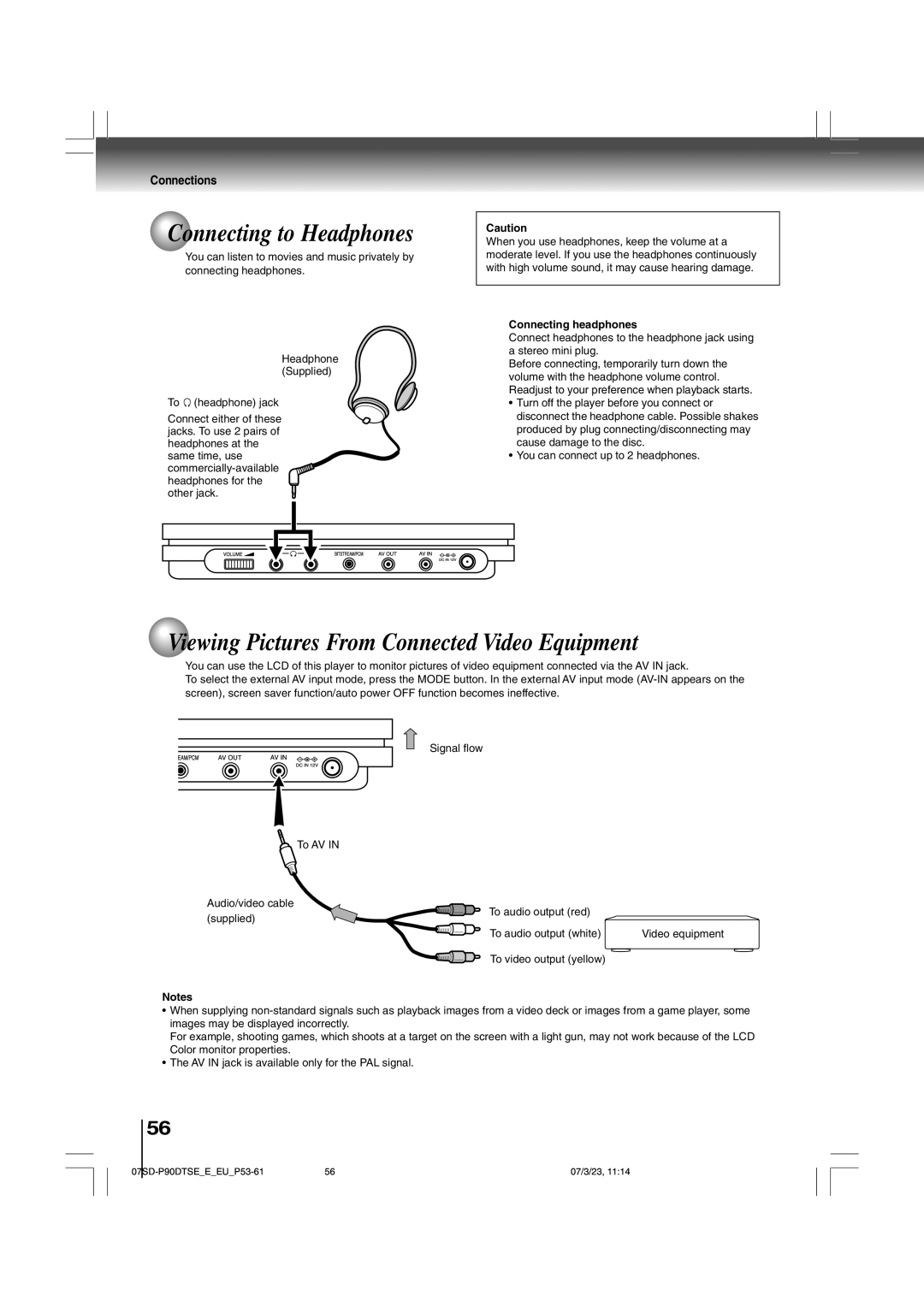SD-P90DTSE
Introduction
About disposal
Introduction
Location of the required label
Following information is only for EU-member states
Important Safety Instructions
Introduction
Important Safety Instructions
Introduction
Precautions
Do not use the player when moisture condensation may occur
Wait
Moisture condensation occurs during the following cases
Structure of disc contents
On cleaning discs
On handling discs
On storing discs
Disc Disc Mark Disc Size Contents
Exemptions
On Video CDs
Playable discs
Table of Contents
Identification of Controls
Main unit
Side view
Remote control
Push the holder back into its receptacle
Loading the remote control battery
Operating with the remote control
Power Connection
Basic playback
Playing a Disc
Basic playback
To obtain a higher quality picture When connected to a TV
To start playback in the stop mode To stop playback
To turn off the power
To pause playback still mode
To change an on-screen language
Press Setup Following on-screen display appears
Select a language using / , then press Enter
About the LCD
About the screen saver
Automatic LCD Off function
Playing frame by frame
Variable Speed Playback
Playing in fast reverse or fast forward directions
Playing in slow-motion
CD Resuming playback from the stopped location
Locating a title using the top menu
Locating a specific chapter or track
Press TOP Menu
Press / / / to select the title you want
Press the number buttons to enter a number of the section
Press Play or Enter
Press T several times
To enter
Playing MP3/WMA audio or DivX video files
Playable files
To stop the playback
To pause playback
Viewing Jpeg Files
Viewing Jpeg Files
Press / to select a folder, then press
Press / to select a file
Thumbnail mode
To rotate a picture
To zoom in a picture
To play in random order
Resolution Baseline JPG 5760 ⋅ Progressive JPG 5760 ⋅
File system ISO9660, UDF without interleave File name
JPG
File size Less than 10M bytes File format
04SD-P90DTSEEEUP28-30 07/3/23
Advanced playback
Directly Accessing a Specific Location
CD Entering the time counter of the desired location
Press T several times
Press the number buttons to enter the time
Repeat Play
Repeating a title, chapter, or track
Repeating a specific segment
Press Repeat
Setting titles, chapters, or tracks in a favorite order
Select Start using and press Enter or Play
Playing in a Favorite Order
Press Memory
Playing in Random Order
Playing chapters or tracks in random order
Press Random
Advanced playback
To shift Press / / / in the zoom in mode
Zooming a Picture
Zooming a picture
Zoom point
Selecting the Sound Enhancement E.A.M.* 1
CD Selecting the sound enhancement
Press E.A.M
Select the sound enhancement by pressing E.A.M
Selecting the camera angle by pressing
Selecting a Camera Angle
Changing the camera angle
Selecting Subtitles
CD Selecting a subtitle language
Press Subtitle during playback
To turn subtitles on or off
CD Selecting a playback audio setting
Current audio setting is Sound channel Displayed
Selecting a Language
Press Audio during playback
Jack
VCD CD On-Screen Display Operation
Display Mode
Operating in the On-screen
When playing a Video CD or audio CD
Adjusting the Picture
Adjusting the picture
Press To adjust the value
Press PICTURE. Alternatively press Picture on the main unit
Function setup
Customizing the Function Settings
Setting procedure
Press Setup during stop
Press , then repeat steps 2 to 4 to change other settings
Setting Details
You can easily switch to a preferred audio
You can select a preferred equalizer mode
TV Shape
On-screen DVD-V
Setting details
TV Shape
C. DVD-V
To change your 5-digit security code
To change the parental lock level
Follow steps 1
PBC VCD
06SD-P90DTSEEEUP45-52 07/3/23
Connections
Connecting to a TV or audio system
Connecting to a TV
To select AV mode of the player
Connections
Connecting to an audio system
Connecting to Headphones
Viewing Pictures From Connected Video Equipment
Connecting to Audio Equipment
Connections
Connecting to an amplifier equipped with a DTS decoder
Dolby Digital
MPEG2 sound
Channel digital stereo
Using the Battery Pack
Attaching the battery pack
Charging the battery pack
Charging time of a battery pack
Attach the connector cover on the bottom of the player
Detaching the battery pack
About battery pack life
Using the automobile/vehicle Adapter or Power Port
Specification
Instructions for Use
Attaching to a car seat
Using the carrying case
Using for carrying
TV Viewing
Preparation for TV viewing TV view operations
Selecting DTV mode
Press Mode repeatedly to select DTV
Preparation for TV viewing
Connection
Initial setup Scanning channels available in your area
Press / to select Channel Setup, then press Enter
Press / to select Auto Scan, then press Enter twice
Set the time offset from GMT
DTV mode page 66 , the following buttons can funciton
TV view operations
Operations while viewing
Pressing Zoom repeatedly zoom in or zoom out pictures
Program on-screen
To close, press EPG while pressing Shift
Press / to select Adjust Channel, then press Enter twice
Customizing channel lineup
To customize the channel order
To make a set of favorite channels
TV viewing
To set a parental protect to a channel
To view the list of channels reserved on EPG
09SD-P90DTSEEEUP65-72 07/3/23
Others
Others
Before Calling Service Personnel
Symptoms and correction
Others
Specifications
Connectors
Supplied accessories
Player
Memo
Memo
Memo
10SD-P90DTSEEEUP73-80 07/3/23

 Connecting to Headphones
Connecting to Headphones![]() (headphone) jack
(headphone) jack