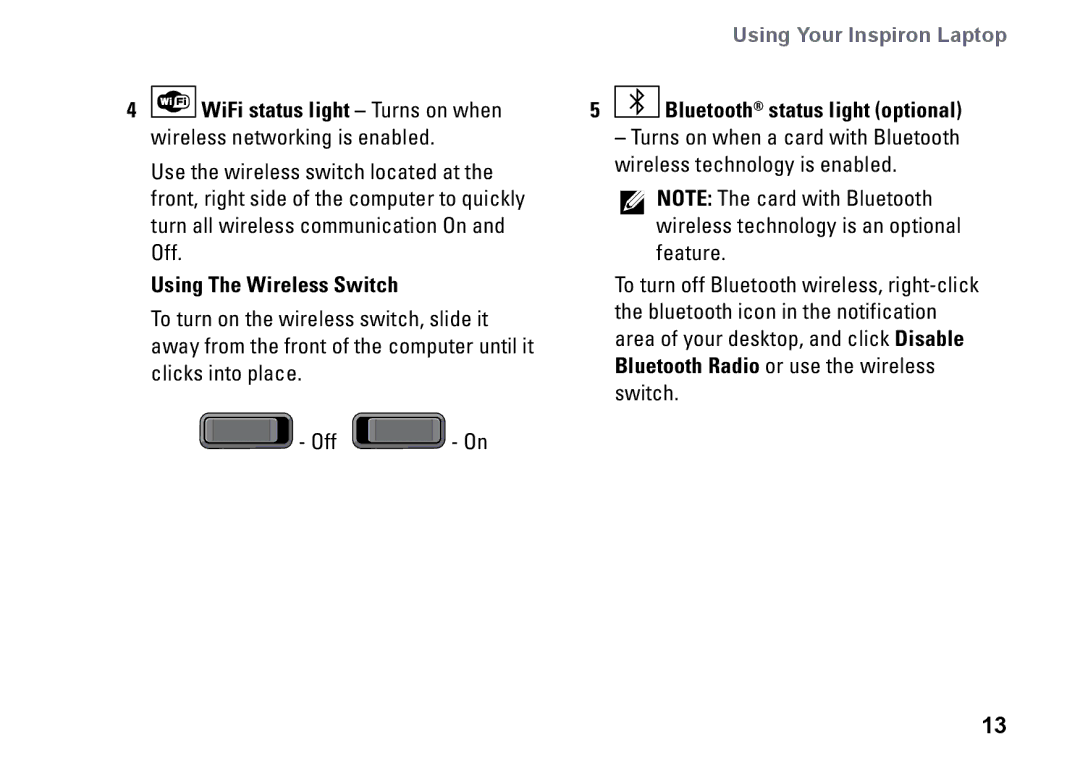|
|
|
|
|
|
|
|
|
|
|
|
|
|
| Using Your Inspiron Laptop |
4 |
| WiFi status light – Turns on when | 5 |
|
|
| Bluetooth® status light (optional) | ||||||||
|
|
|
| ||||||||||||
|
|
|
| ||||||||||||
| wireless networking is enabled. |
|
| – Turns on when a card with Bluetooth | |||||||||||
| Use the wireless switch located at the |
| wireless technology is enabled. | ||||||||||||
|
|
|
| NOTE: The card with Bluetooth | |||||||||||
| front, right side of the computer to quickly |
|
|
| |||||||||||
|
|
|
| ||||||||||||
| turn all wireless communication On and |
|
|
| wireless technology is an optional | ||||||||||
| Off. |
|
|
|
| feature. | |||||||||
| Using The Wireless Switch |
|
| To turn off Bluetooth wireless, | |||||||||||
| To turn on the wireless switch, slide it |
| the bluetooth icon in the notification | ||||||||||||
|
| area of your desktop, and click Disable | |||||||||||||
| away from the front of the computer until it |
| |||||||||||||
|
| Bluetooth Radio or use the wireless | |||||||||||||
| clicks into place. |
|
| ||||||||||||
|
|
| switch. | ||||||||||||
|
|
|
|
|
|
|
|
|
|
|
| ||||
|
|
|
|
| - Off |
|
|
|
| - On |
|
|
|
|
|
|
|
|
|
|
|
|
|
|
|
|
|
|
| ||
|
|
|
|
|
|
|
|
|
|
| |||||
13