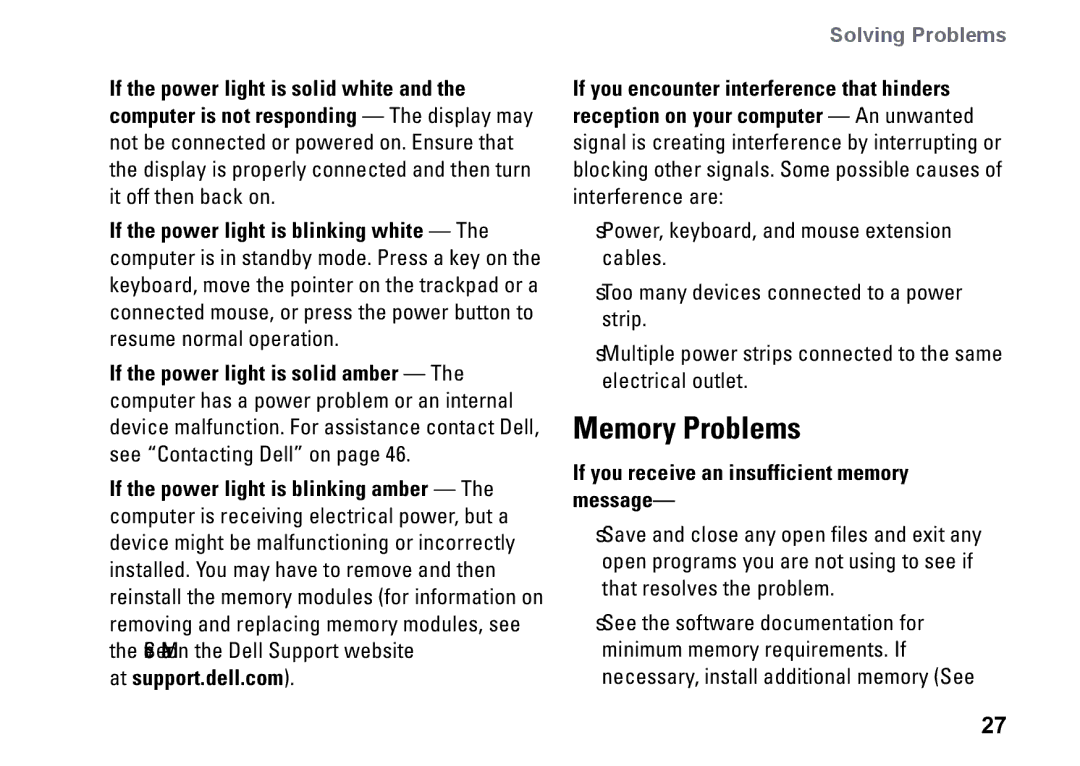If the power light is solid white and the computer is not responding — The display may not be connected or powered on. Ensure that the display is properly connected and then turn it off then back on.
If the power light is blinking white — The computer is in standby mode. Press a key on the keyboard, move the pointer on the trackpad or a connected mouse, or press the power button to resume normal operation.
If the power light is solid amber — The computer has a power problem or an internal device malfunction. For assistance contact Dell, see “Contacting Dell” on page 46.
If the power light is blinking amber — The computer is receiving electrical power, but a device might be malfunctioning or incorrectly installed. You may have to remove and then reinstall the memory modules (for information on removing and replacing memory modules, see the Service Manual on the Dell Support website at support.dell.com).
Solving Problems
If you encounter interference that hinders reception on your computer — An unwanted signal is creating interference by interrupting or blocking other signals. Some possible causes of interference are:
•Power, keyboard, and mouse extension cables.
•Too many devices connected to a power strip.
•Multiple power strips connected to the same electrical outlet.
Memory Problems
If you receive an insufficient memory message—
•Save and close any open files and exit any open programs you are not using to see if that resolves the problem.
•See the software documentation for minimum memory requirements. If necessary, install additional memory (See
27