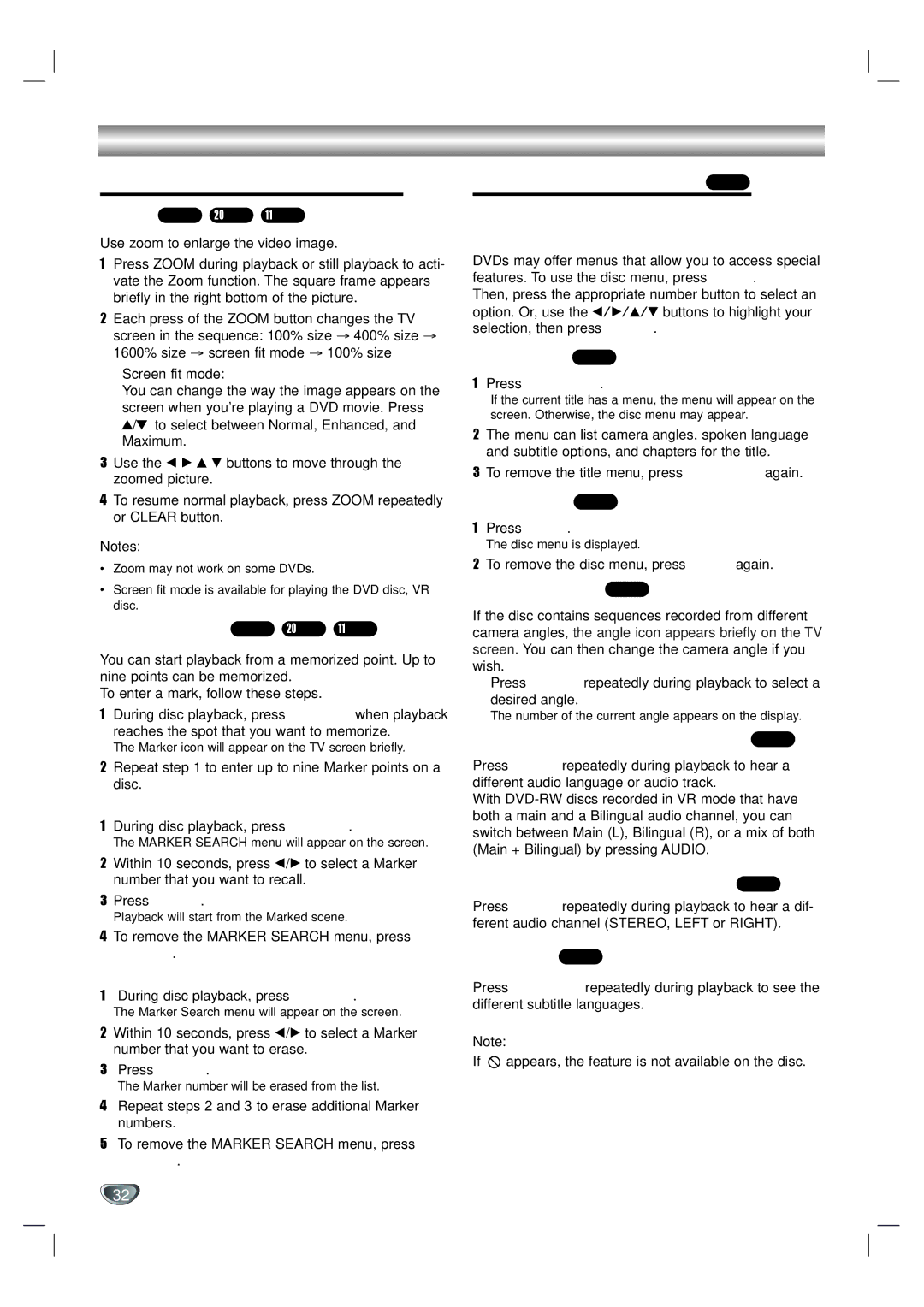SD-V596SU, SD-V592SU specifications
The Toshiba SD-V592SU and SD-V596SU are versatile and reliable DVD and VCR combo players that combine the features of a traditional VCR with the modern technology of DVD playback. These compact devices are designed to provide users with an easy way to enjoy a variety of media formats, making them ideal for both nostalgic and contemporary viewing experiences.One of the main features of these models is their dual functionality. With the built-in VHS player, users can enjoy their favorite cassette tapes while simultaneously accessing a wide library of DVD titles. The SD-V592SU and SD-V596SU support multiple formats, including DVD Video, DVD-R/RW, CD, CD-R/RW, and VCD, which ensures compatibility with numerous media types. This flexibility allows users to play movies, music, and even home videos without the need for multiple devices.
Both models boast an impressive picture quality with progressive scan technology, which enhances the visual experience by producing clearer and sharper images. This feature is particularly noticeable when watching DVDs, as it improves the resolution and reduces motion blur. The built-in digital noise reduction further enhances playback quality for both DVDs and VHS tapes by minimizing interference and improving sound clarity.
Additionally, the Toshiba SD-V592SU and SD-V596SU are equipped with a range of connectivity options. They feature composite video outputs for easy connection to standard televisions, as well as S-Video outputs for users seeking improved picture quality. The audio outputs include stereo RCA for straightforward integration into home theater systems.
Another notable aspect of these players is their user-friendly interface and remote control options. Users can easily navigate through menus and access playback features such as pause, rewind, fast forward, and program playback. The inclusion of on-screen menus makes it simple to set up and adjust various settings for an optimal viewing experience.
In summary, the Toshiba SD-V592SU and SD-V596SU are excellent choices for those looking to bridge the gap between traditional and modern media formats. With their dual functionality, impressive picture quality, connectivity options, and user-friendly features, these combo players serve as a valuable addition to any home entertainment system. Whether enjoying classic VHS tapes or the latest DVD releases, users can count on Toshiba’s commitment to quality and innovation in their viewing experience.