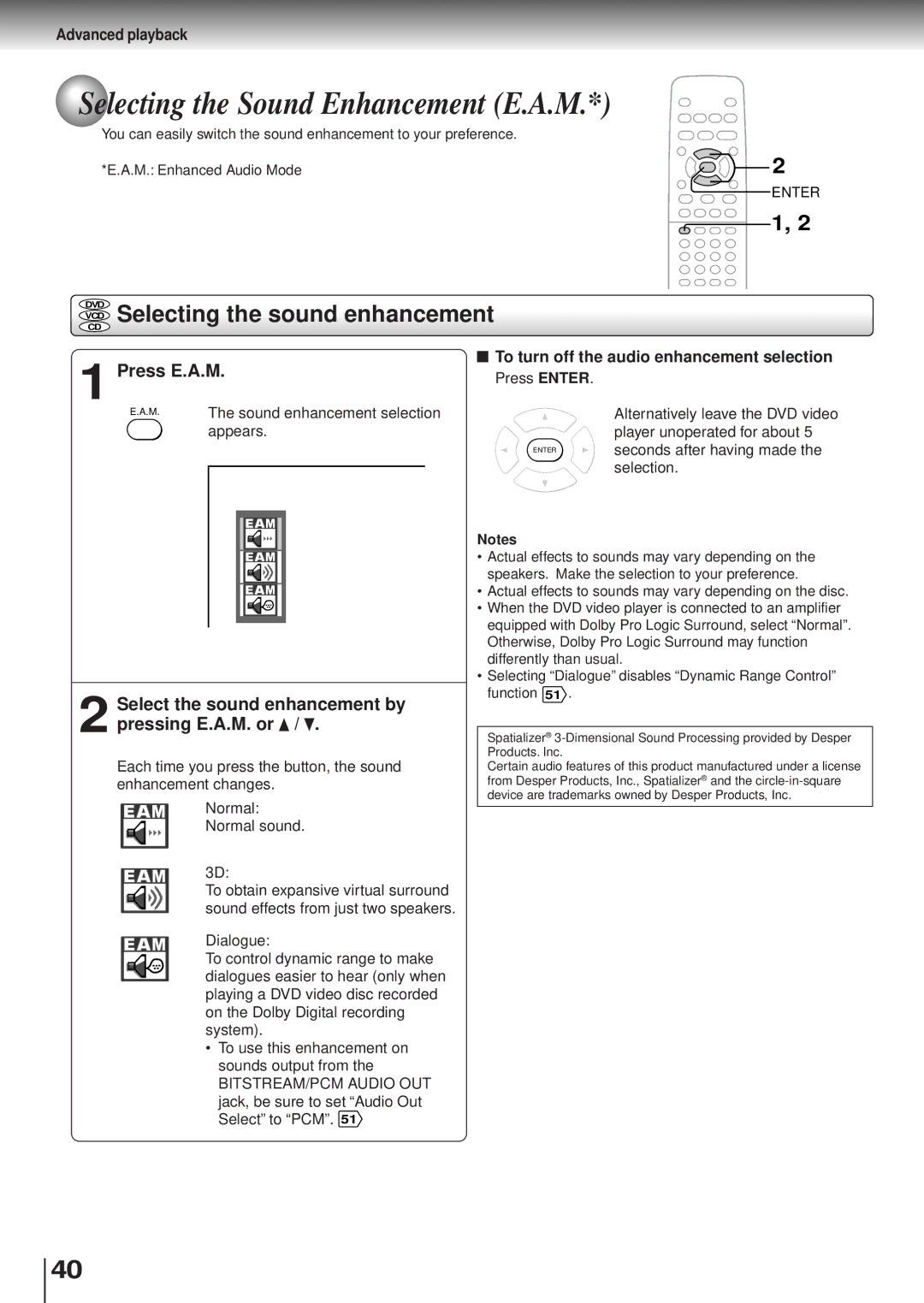Advanced playback
 Selecting the Sound Enhancement (E.A.M.*)
Selecting the Sound Enhancement (E.A.M.*)
You can easily switch the sound enhancement to your preference.
*E.A.M.: Enhanced Audio Mode | 2 |
ENTER
![]() 1, 2
1, 2
DVD
VCD Selecting the sound enhancement
CD
1 Press E.A.M.
 To turn off the audio enhancement selection
To turn off the audio enhancement selection
Press ENTER.
E.A.M. | The sound enhancement selection |
| appears. |
ENTER
Notes
Alternatively leave the DVD video player unoperated for about 5 seconds after having made the selection.
2 Select the sound enhancement by pressing E.A.M. or  /
/  .
.
Each time you press the button, the sound enhancement changes.
Normal:
Normal sound.
3D:
To obtain expansive virtual surround sound effects from just two speakers.
Dialogue:
To control dynamic range to make dialogues easier to hear (only when playing a DVD video disc recorded on the Dolby Digital recording system).
•To use this enhancement on sounds output from the
BITSTREAM/PCM AUDIO OUT jack, be sure to set “Audio Out Select” to “PCM”. 51
•Actual effects to sounds may vary depending on the speakers. Make the selection to your preference.
•Actual effects to sounds may vary depending on the disc.
•When the DVD video player is connected to an amplifier equipped with Dolby Pro Logic Surround, select “Normal”. Otherwise, Dolby Pro Logic Surround may function differently than usual.
•Selecting “Dialogue” disables “Dynamic Range Control” function 51 .
Spatializer®
Certain audio features of this product manufactured under a license from Desper Products, Inc., Spatializer® and the
40