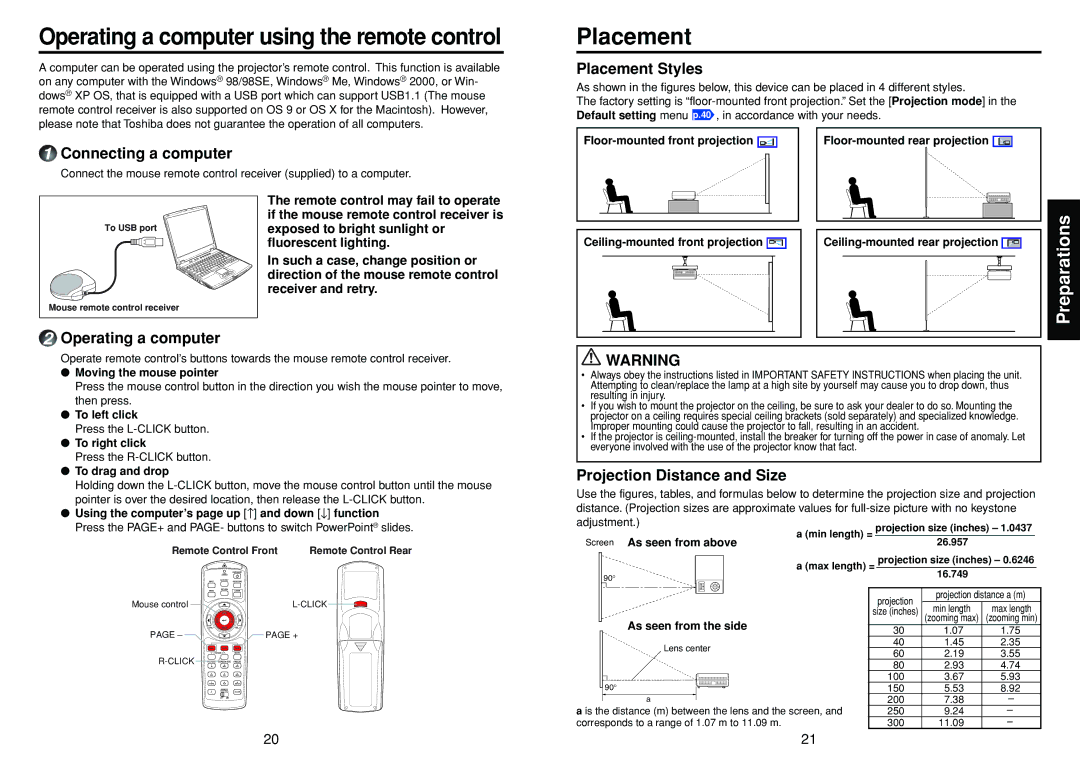Operating a computer using the remote control
A computer can be operated using the projector’s remote control. This function is available on any computer with the Windows® 98/98SE, Windows® Me, Windows® 2000, or Win- dows® XP OS, that is equipped with a USB port which can support USB1.1 (The mouse remote control receiver is also supported on OS 9 or OS X for the Macintosh). However, please note that Toshiba does not guarantee the operation of all computers.
1Connecting a computer
Connect the mouse remote control receiver (supplied) to a computer.
Placement
Placement Styles
As shown in the figures below, this device can be placed in 4 different styles.
The factory setting is
![]()
To USB port
Mouse remote control receiver
The remote control may fail to operate if the mouse remote control receiver is exposed to bright sunlight or fluorescent lighting.
In such a case, change position or direction of the mouse remote control receiver and retry.
Preparations
2Operating a computer
Operate remote control’s buttons towards the mouse remote control receiver.
●Moving the mouse pointer
Press the mouse control button in the direction you wish the mouse pointer to move, then press.
●To left click
Press the
●To right click
Press the
●To drag and drop
Holding down the
●Using the computer’s page up [↑] and down [↓] function Press the PAGE+ and PAGE- buttons to switch PowerPoint® slides.
![]() WARNING
WARNING
•Always obey the instructions listed in IMPORTANT SAFETY INSTRUCTIONS when placing the unit. Attempting to clean/replace the lamp at a high site by yourself may cause you to drop down, thus resulting in injury.
•If you wish to mount the projector on the ceiling, be sure to ask your dealer to do so. Mounting the projector on a ceiling requires special ceiling brackets (sold separately) and specialized knowledge. Improper mounting could cause the projector to fall, resulting in an accident.
•If the projector is
Projection Distance and Size
Use the figures, tables, and formulas below to determine the projection size and projection distance. (Projection sizes are approximate values for
Remote Control Front | Remote Control Rear | |
Mouse control |
| |
PAGE – | PAGE + | |
|
| |
Screen As seen from above
90°
As seen from the side
Lens center
90°
a
a is the distance (m) between the lens and the screen, and corresponds to a range of 1.07 m to 11.09 m.
projection | projection distance a (m) | |
size (inches) | min length | max length |
(zooming max) | (zooming min) | |
30 | 1.07 | 1.75 |
40 | 1.45 | 2.35 |
60 | 2.19 | 3.55 |
80 | 2.93 | 4.74 |
100 | 3.67 | 5.93 |
150 | 5.53 | 8.92 |
200 | 7.38 | – |
250 | 9.24 | – |
300 | 11.09 | – |
20 | 21 |