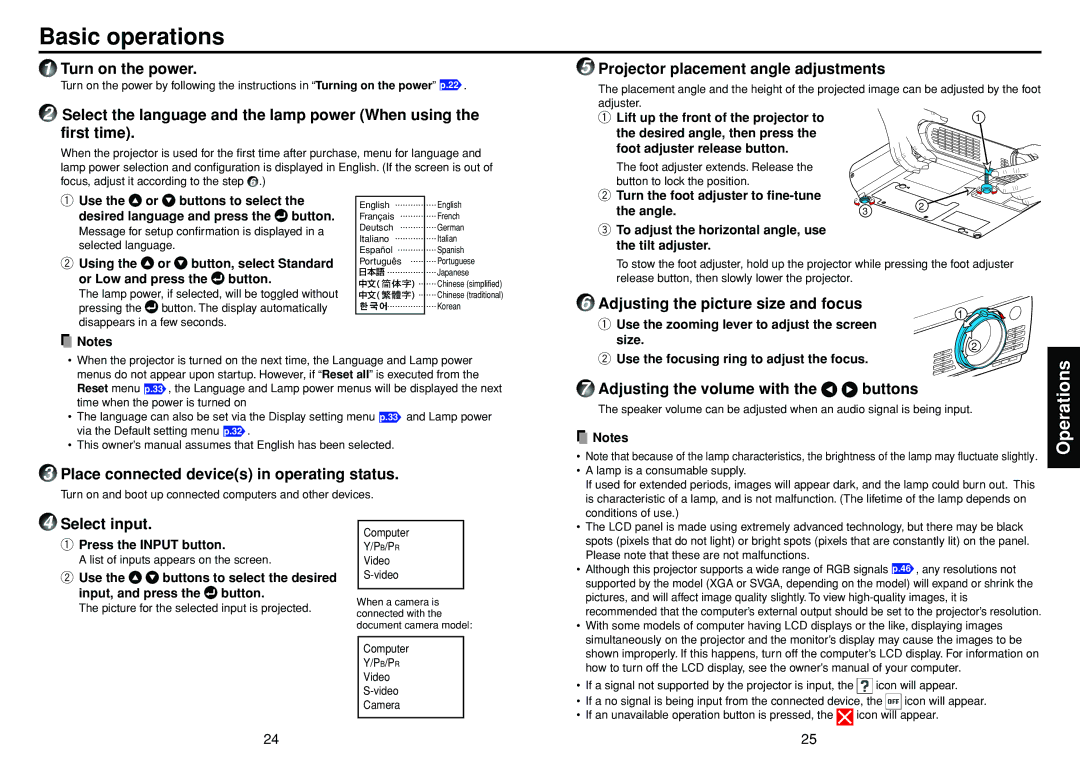TLP-T70M, TLP-T60M, TLP-S40 specifications
Toshiba has been a prominent player in the projector market, offering a range of innovative and high-performance models suitable for various applications, from business presentations to educational settings. Among their standout products are the TLP-S40, TLP-T60M, and TLP-T70M projectors, each designed to meet differing user needs while incorporating advanced technologies.The Toshiba TLP-S40 is designed for users seeking a compact yet powerful projector. Featuring a brightness of 2,400 ANSI lumens, this model ensures vibrant images even in well-lit environments. Its native SVGA resolution of 800 x 600 makes it ideal for basic presentations and visual content. Importantly, the TLP-S40 employs a 3LCD technology, which enhances color accuracy and delivers a richer visual experience without the issues of color wheel artifacts often seen in DLP projectors. The lightweight and portable nature of the TLP-S40 facilitates easy transportation, making it a popular choice for mobile professionals.
Moving up to the TLP-T60M, Toshiba ramps up performance and flexibility. This model offers a brightness of 3,000 ANSI lumens and an XGA resolution of 1024 x 768, catering to a broader range of presentation materials with sharper clarity. The TLP-T60M also incorporates Toshiba's proprietary “Eco” mode, which extends the lamp life significantly, allowing users to project for longer periods without frequent maintenance. The connectivity options are versatile, including HDMI, VGA, and USB ports, ensuring compatibility with a variety of devices. This projector is particularly favored in corporate environments due to its ability to present detailed graphics and videos clearly.
The TLP-T70M represents the pinnacle of this series, providing enhanced features and performance. With a brightness of 3,500 ANSI lumens, it excels in larger venues and rooms with substantial ambient light. The native WXGA resolution of 1280 x 800 ensures that even complex images and text are rendered with exceptional clarity. The TLP-T70M also incorporates advanced connectivity features, including wireless networking capabilities, allowing for seamless presentations from smartphones and tablets. Additionally, its built-in multimedia player can directly read files from a USB drive, offering added convenience for users who want to present without needing a connected computer.
In summary, the Toshiba TLP-S40, TLP-T60M, and TLP-T70M projectors cater to varying presentation needs, from basic to advanced features. They all leverage Toshiba’s expertise in projection technology, ensuring quality visuals and user-friendly functionality for both professional and educational applications.