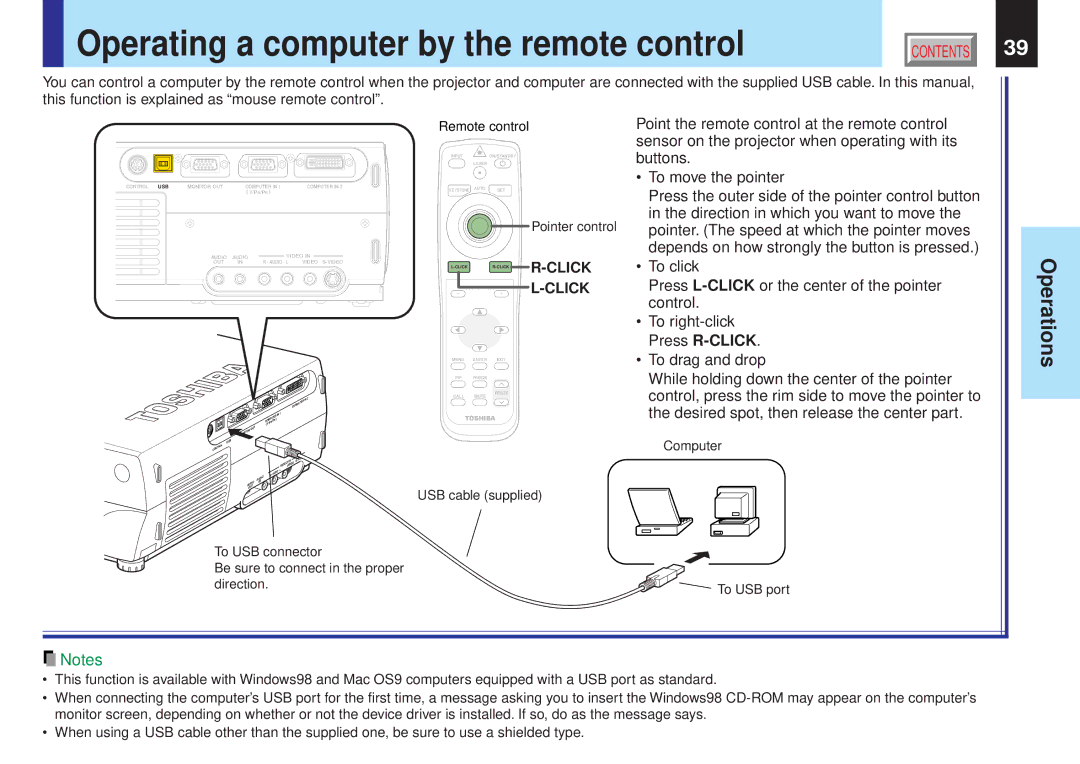TLP-X10U, TLP-X20U, TLP-X11U, TLP-X11, TLP-X20 specifications
Toshiba has made a significant mark in the world of projection technology, with models such as the TLP-X21U, TLP-X20, TLP-X11, TLP-X11U, and TLP-X20U. Each of these projectors showcases impressive features tailored for both professional and educational environments.The TLP-X21U is renowned for its high brightness of 3000 ANSI lumens, making it perfect for large rooms or well-lit environments. It offers a native XGA resolution of 1024 x 768, ensuring clarity and detail in presentations. This model also supports a wide range of inputs, including HDMI and VGA, enhancing versatility for various devices. Additionally, its lamp life can reach up to 2000 hours in eco mode, allowing for longer use between replacements.
The TLP-X20 takes features further with enhanced brightness and connectivity. With 3200 ANSI lumens, it is ideally suited for settings where light management is challenging. It boasts a similar native XGA resolution but adds the ability to project in a variety of formats, including widescreen. Advanced color technology ensures vibrant and accurate color reproduction, crucial for dynamic presentations.
Moving onto the TLP-X11 and TLP-X11U, these models are designed for portability and ease of use. Both projectors weigh less, making them ideal for users who require mobility without sacrificing quality. The TLP-X11U offers a wide range of inputs, similar to its higher-end counterparts, but with slightly lower brightness of 2500 ANSI lumens. Nonetheless, it retains a strong focus on clear and engaging visuals with XGA resolution.
The TLP-X20U stands out with its unique combination of high brightness level and energy efficiency. With 3000 ANSI lumens and an extended lamp life, it serves as a robust option for those who need reliable performance over prolonged periods. Its ease of installation and user-friendly interface makes it accessible for individuals with varying levels of technical expertise.
In summary, the Toshiba TLP series delivers an array of powerful projection solutions. Whether for classroom settings or corporate presentations, models like the TLP-X21U, TLP-X20, TLP-X11, TLP-X11U, and TLP-X20U embody versatility, clarity, and reliability. Toshiba’s commitment to fostering an interactive experience makes these projectors suitable for various applications, ensuring that users can communicate their ideas effectively with engaging imagery and exceptional performance.