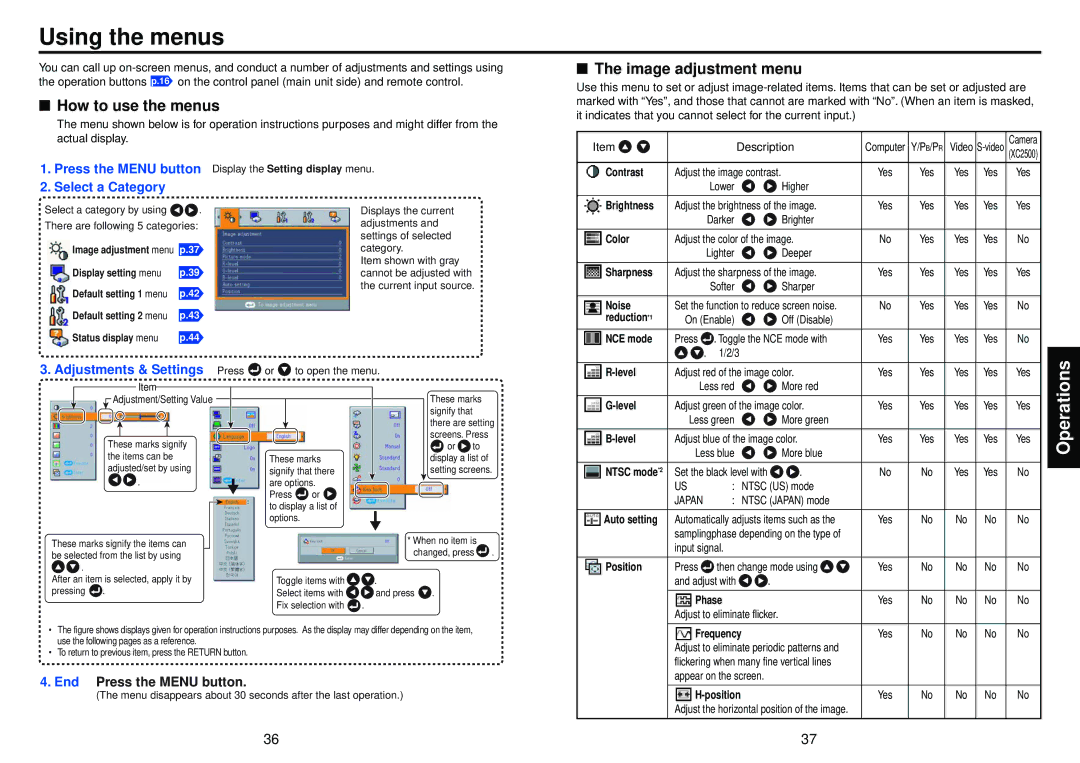TLP-XC2500, TLP-X2500 specifications
The Toshiba TLP-X2500 and TLP-XC2500 projectors are designed to deliver high-quality images and versatile functionality for both professional and educational environments. These projectors are known for their advanced features, compact design, and easy operational capabilities, making them an excellent choice for a variety of applications.One of the main features of the TLP-X2500 and TLP-XC2500 is their impressive brightness levels. With a high lumens output, these projectors ensure vibrant and clear images even in well-lit rooms. This capability is crucial for presentations, classrooms, and conference settings where ambient light cannot be controlled easily.
The resolution of these projectors is another notable characteristic. The TLP-X2500 offers XGA resolution, providing sharp and detailed visuals that enhance the viewing experience. The TLP-XC2500 takes it a step further with a higher resolution capability, making it suitable for detailed graphic presentations and multimedia usage.
Both projectors incorporate advanced image technologies, including Enhanced Color Management and BrilliantColor technology. These features contribute to accurate color reproduction, allowing for vivid and realistic images. The projectors also support a range of aspect ratios, accommodating different content formats and viewing preferences.
Interconnectivity is a strong point of the TLP-X2500 and TLP-XC2500. The models offer multiple input options, including HDMI, VGA, and composite, enabling users to connect various devices with ease. This versatility makes the projectors ideal for use with laptops, DVD players, and other multimedia devices.
Portable and lightweight, the TLP-X2500 and TLP-XC2500 are designed for mobility. They come equipped with a user-friendly interface, allowing for quick setup and operation. These features make them suitable for on-the-go presentations and dynamic learning environments.
Furthermore, Toshiba emphasizes energy efficiency in these models. The projectors are engineered to reduce power consumption while maintaining performance, contributing to lower operational costs and a reduced environmental footprint.
In summary, the Toshiba TLP-X2500 and TLP-XC2500 projectors stand out for their brightness, resolution, color accuracy, and connectivity options. Their design and energy-saving features position them as valuable tools for enhancing presentations and educational experiences across various settings. With reliable performance and extensive capabilities, these projectors are well-suited for anyone looking to make a lasting impression.