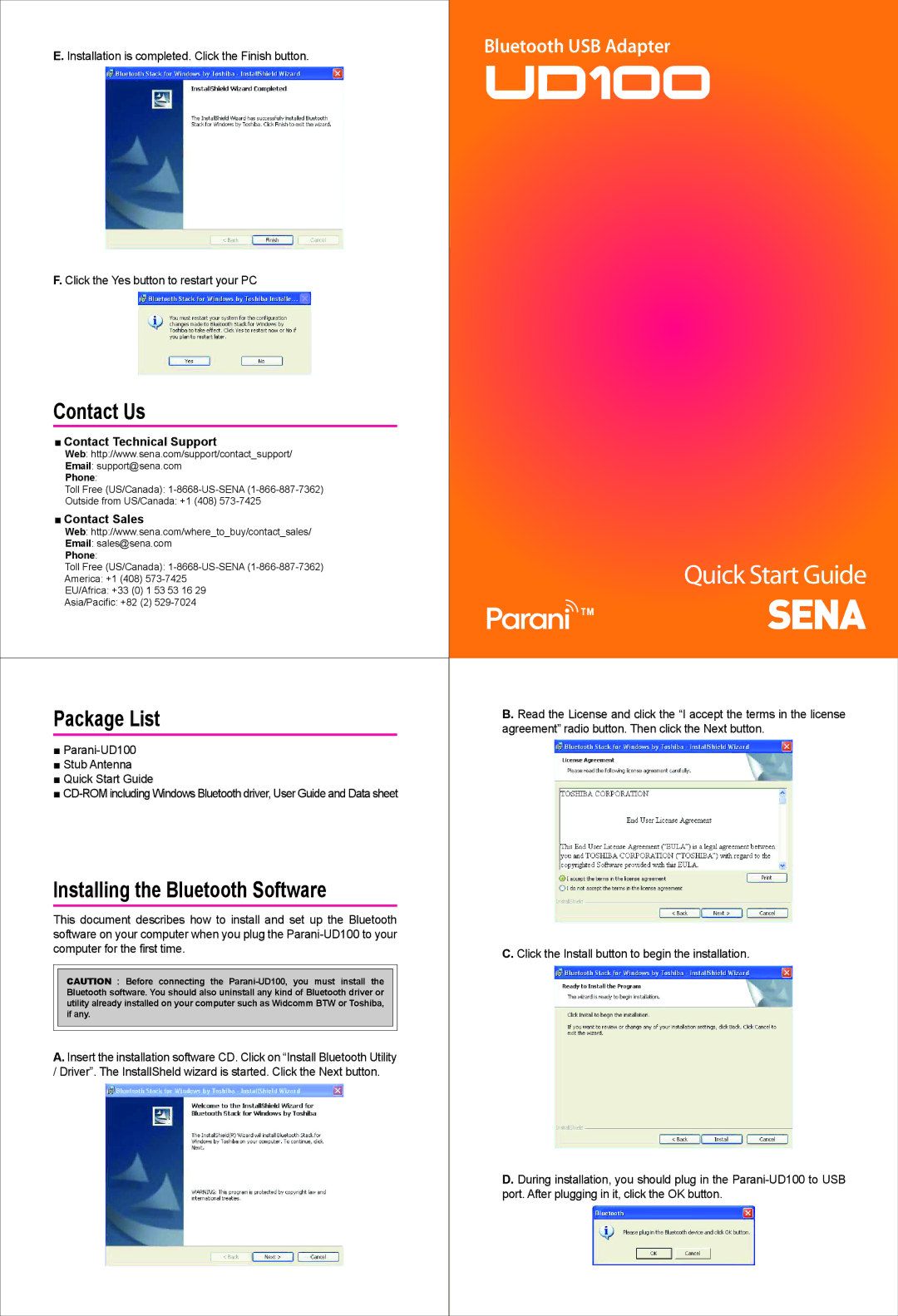E. Installation is completed. Click the Finish button.
F. Click the Yes button to restart your PC
Bluetooth USB Adapter
Contact Us
■Contact Technical Support
Web: http://www.sena.com/support/contact_support/
Email: support@sena.com Phone:
Toll Free (US/Canada):
Outside from US/Canada: +1 (408)
■Contact Sales
Web: http://www.sena.com/where_to_buy/contact_sales/
Email: sales@sena.com Phone:
Toll Free (US/Canada):
America: +1 (408)
EU/Africa: +33 (0) 1 53 53 16 29
Asia/Pacific: +82 (2)
Quick Start Guide
Package List
■
■Stub Antenna
■Quick Start Guide
■
Installing the Bluetooth Software
This document describes how to install and set up the Bluetooth software on your computer when you plug the
B. Read the License and click the “I accept the terms in the license agreement” radio button. Then click the Next button.
C. Click the Install button to begin the installation.
A. Insert the installation software CD. Click on “Install Bluetooth Utility / Driver”. The InstallSheld wizard is started. Click the Next button.
D. During installation, you should plug in the