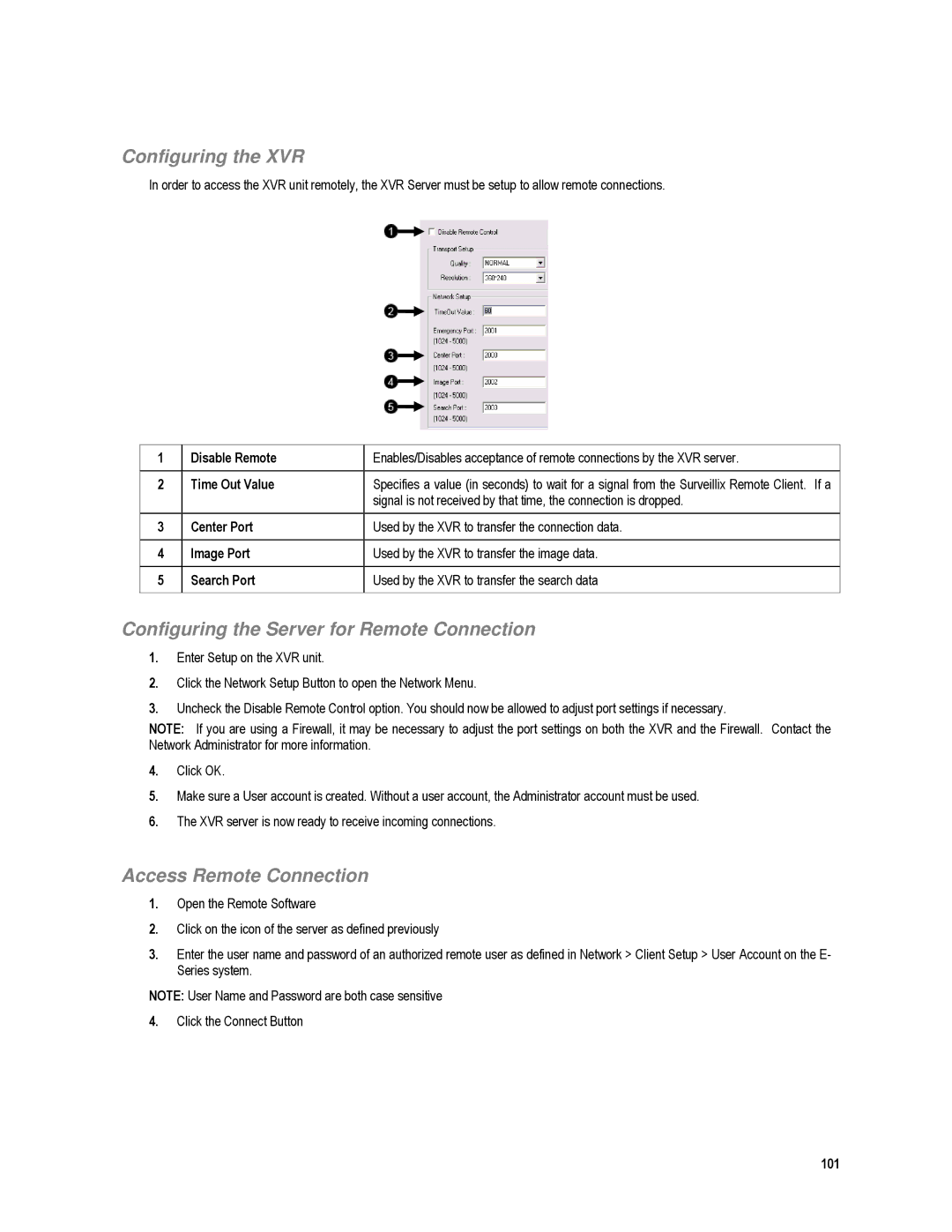XVR4-120-X, XVR16-120-X specifications
The Toshiba XVR16-120-X and XVR4-120-X are innovative digital video recorders (DVRs) designed to enhance the security and surveillance capabilities for various applications. These models are particularly well-suited for businesses, homes, and public spaces that require reliable monitoring solutions.One of the standout features of both the XVR16-120-X and XVR4-120-X is their high-definition recording capabilities. These DVRs support multiple video formats, allowing users to record and playback in resolutions up to 1080p. The XVR technology ensures that users receive clear and detailed images, making it easier to identify individuals and monitor activities in real time.
In terms of connectivity, both models come equipped with multiple channels. The XVR16-120-X supports up to 16 camera connections, while the XVR4-120-X accommodates up to 4 channels. This flexibility allows users to expand their surveillance setup as needed, whether through additional cameras or integrating with existing systems.
Another notable characteristic is the advanced compression technology that both models employ. They utilize H.265/H.264 video compression algorithms, which significantly reduce the file size of recorded videos without compromising quality. This efficiency not only saves storage space but also makes remote streaming and access more convenient for users.
The XVR series also emphasizes user-friendly operation. With an intuitive interface and remote accessibility features, users can easily manage their DVR settings through mobile applications or web interfaces. This seamless integration allows for real-time monitoring and playback from anywhere, providing peace of mind for users.
Furthermore, both DVR models are designed with robust security features. They support several authentication methods, ensuring that only authorized users can access the recorded data. Additionally, they incorporate advanced motion detection capabilities, minimizing false alerts while maximizing surveillance effectiveness.
In conclusion, the Toshiba XVR16-120-X and XVR4-120-X offer a comprehensive solution for modern surveillance needs. With their high-definition recording, multi-channel support, efficient compression algorithms, user-friendly interfaces, and robust security features, these DVRs are designed to meet the demands of a variety of environments, enhancing security and monitoring efficiency without compromising on quality. Whether for personal or professional use, these systems provide a reliable and versatile option for comprehensive surveillance solutions.