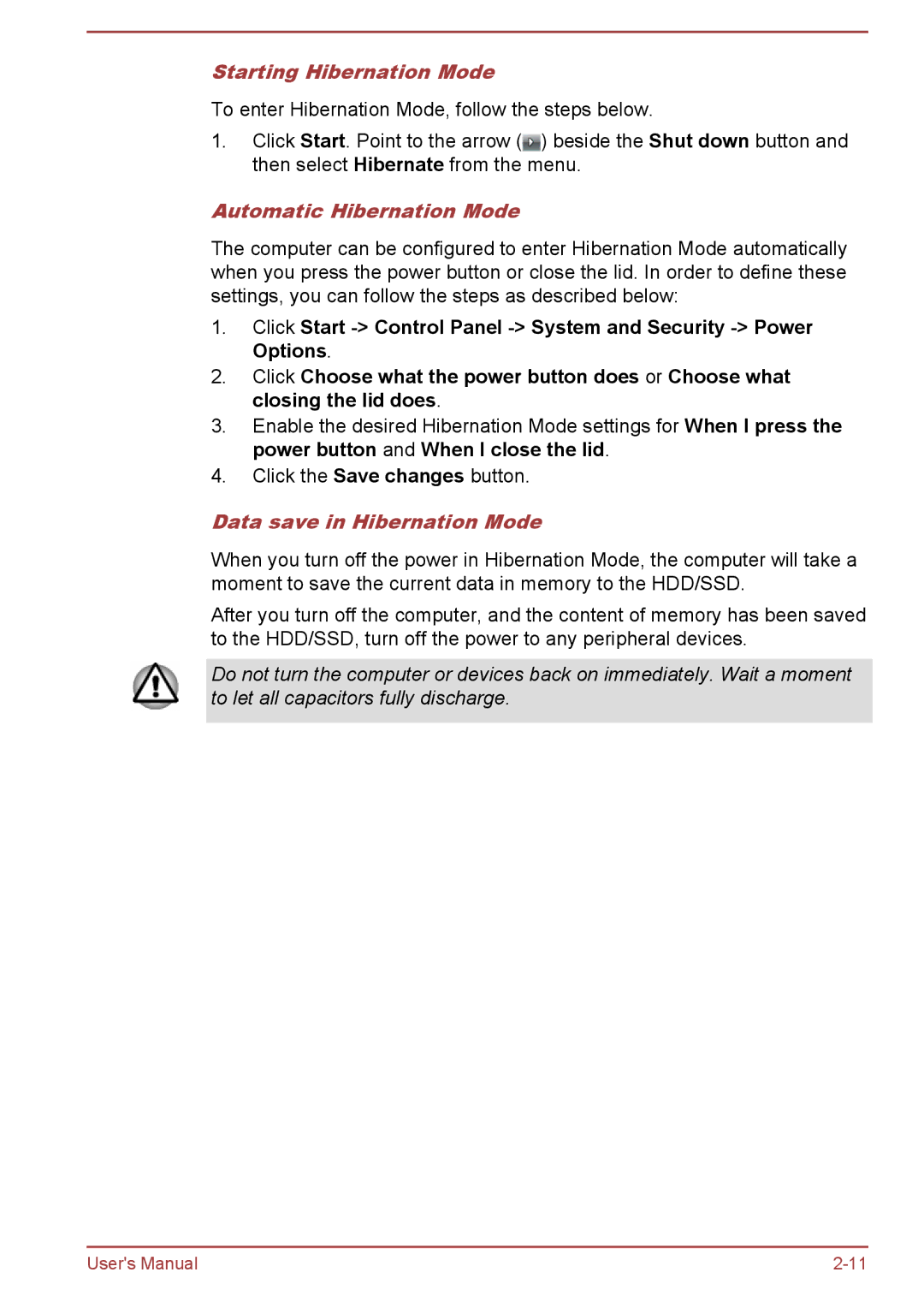Z50-A, Z30t-A, Z40-A, Z30-A specifications
Toshiba has long been recognized for its commitment to innovation and quality in the laptop market, and the Satellite Pro series exemplifies this philosophy. Among the notable models in this series are the Toshiba Z30-A, Z40-A, Z30t-A, and Z50-A. Each of these laptops is tailored to meet the needs of modern professionals, offering a blend of performance, portability, and advanced features.The Toshiba Z30-A is designed with mobility in mind. Weighing just under 2.5 pounds, it is one of the lightest options in its class. It features a durable magnesium alloy chassis that not only enhances its robustness but also offers a sleek and professional look. The Z30-A is powered by Intel's latest processors, delivering efficient performance for multitasking and business applications. Additionally, its high-resolution display, coupled with an ultra-slim profile, makes it ideal for professionals on the go.
Next in line is the Z40-A, which builds on the strengths of the Z30-A while adding a larger screen for enhanced productivity. This model also utilizes Intel's advanced processing technology and supports expanded memory options, accommodating demanding applications with ease. The Z40-A is equipped with a full HD display and an improved keyboard design, providing a comfortable typing experience for extended work sessions.
For those seeking a touchscreen experience, the Z30t-A is the ideal choice. This ultrabook incorporates a 13.3-inch touchscreen that provides intuitive navigation and interaction, making it suitable for creative professionals and those who prefer a hands-on approach. Additionally, it maintains the lightweight form factor and robust performance of its predecessors, ensuring that users do not compromise on functionality or mobility.
Finally, the Z50-A rounds out the lineup with its larger screen and enhanced graphics capabilities. With a 15.6-inch display and options for dedicated graphics cards, this model targets users who require additional visual performance, such as graphic designers or video editors. It balances power with portability, allowing professionals to take their work anywhere without sacrificing performance.
Collectively, these Toshiba models embody the brand's dedication to delivering high-quality laptops tailored for business and creative users. With features such as robust build quality, high-resolution displays, and solid performance, the Z30-A, Z40-A, Z30t-A, and Z50-A cater to a wide spectrum of professionals on their quest for the perfect computing companion. Whether for presentations, design work, or everyday productivity, these laptops deliver a compelling mix of portability and power.