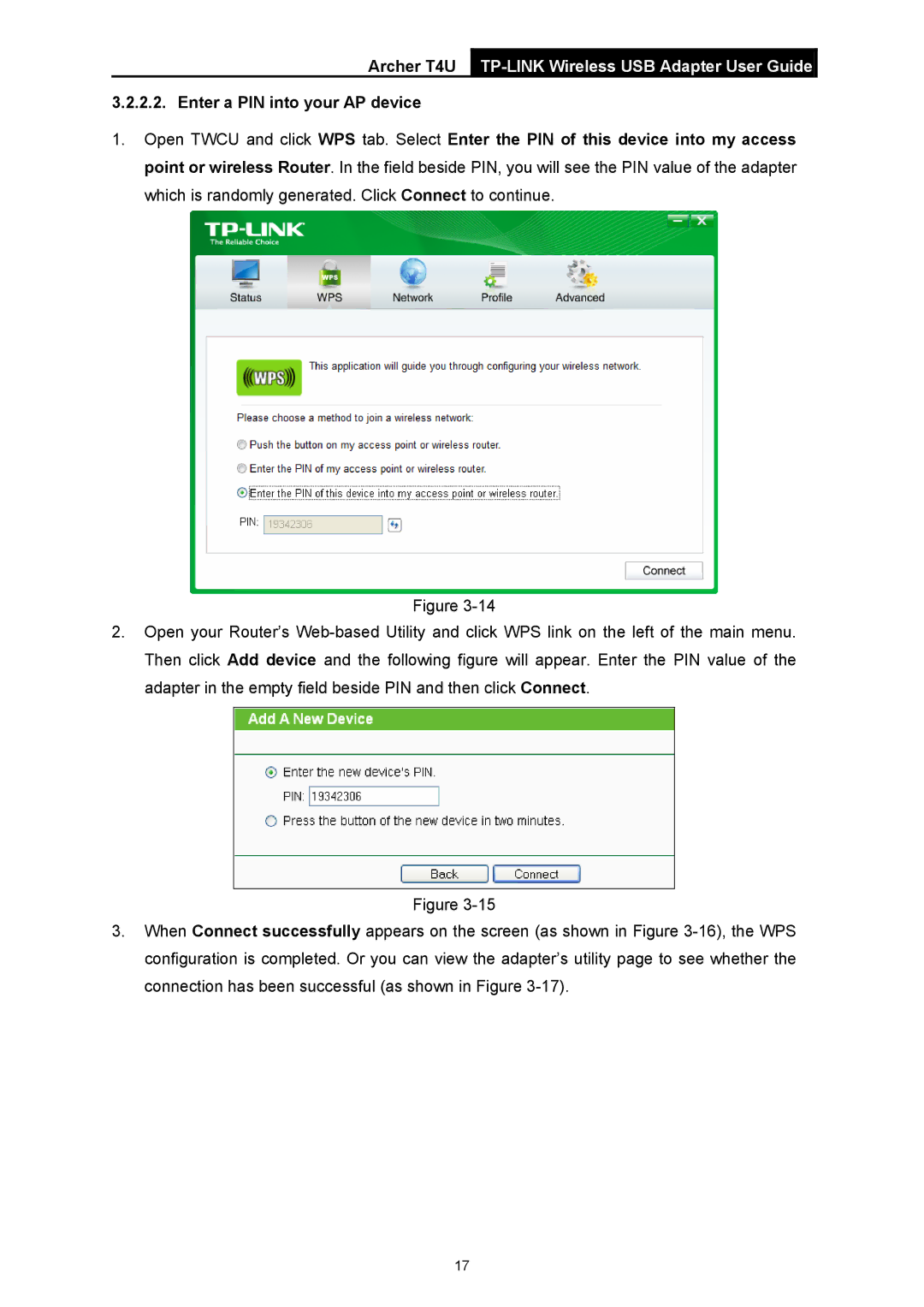Archer T4U TP-LINK Wireless USB Adapter User Guide
3.2.2.2. Enter a PIN into your AP device
1.Open TWCU and click WPS tab. Select Enter the PIN of this device into my access point or wireless Router. In the field beside PIN, you will see the PIN value of the adapter which is randomly generated. Click Connect to continue.
Figure
2.Open your Router’s
Figure
3.When Connect successfully appears on the screen (as shown in Figure
17