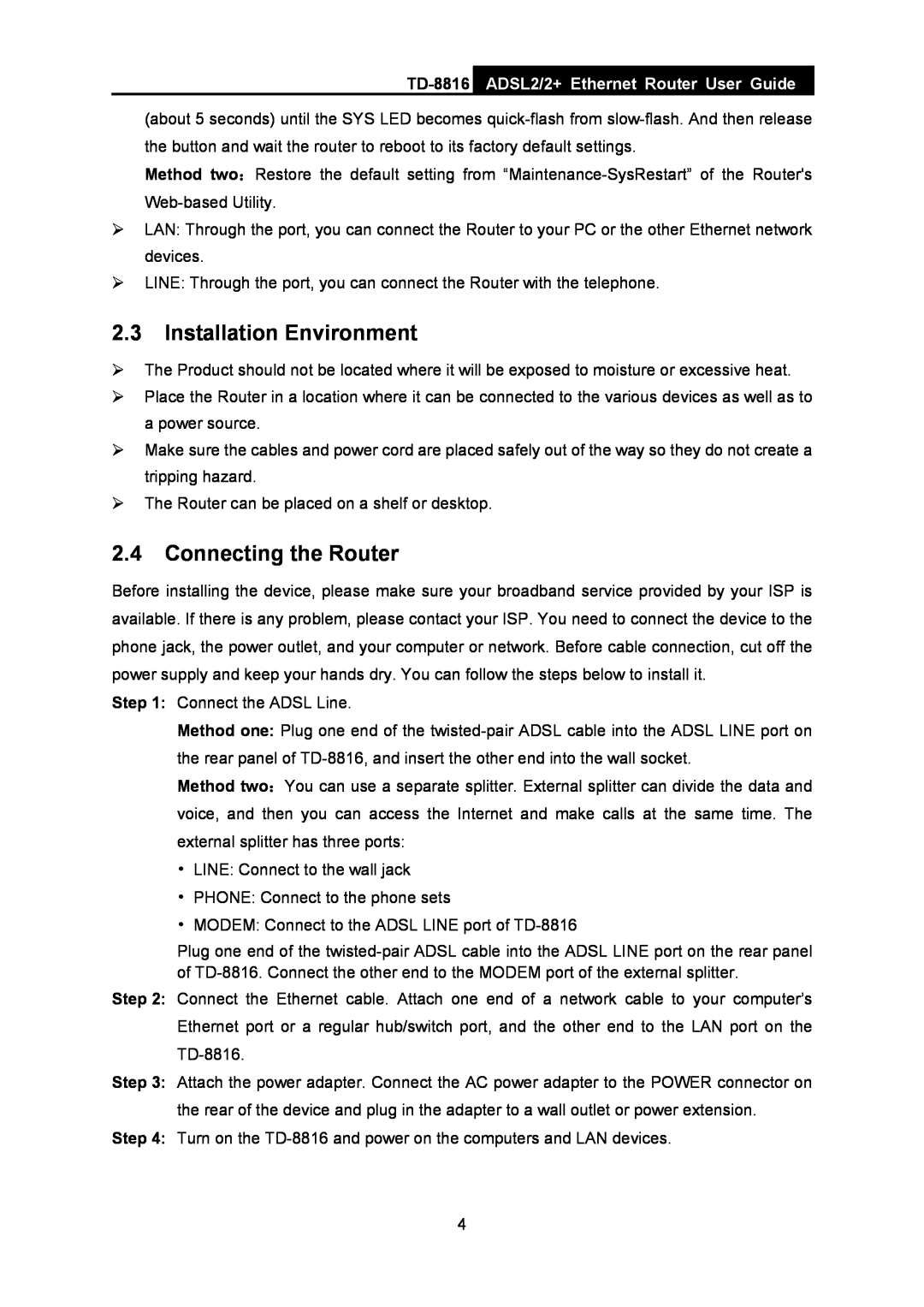Contents
TD-8816 ADSL2/2+ Ethernet Router
Rev1.0.2 1910010149
COPYRIGHT & TRADEMARKS
FCC STATEMENT
CE Mark Warning
Package Contents
Chapter 3. Quick Installation Guide
CONTENTS
Chapter 2. Hardware Installation
Chapter 1. Introduction
4.6.4
Appendix A Specification
Diagnostic
4.6.5
1.1 Product Overview
1.2 Main Features
Chapter 1. Introduction
ADSL
1.3 Conventions
2.2 The Back Panel
Chapter 2. Hardware Installation
2.1 The Front Panel
LED Explanation
2.3 Installation Environment
2.4 Connecting the Router
TD-8816
Chapter 3. Quick Installation Guide
3.1 Configure PC
TD-8816
Step 4 Configure the IP address as Figure 3-4 shows. After that, click OK
2 Is the TCP/IP configuration for your PC correct?
3.2 Login
1 Is the connection between your PC and the Router correct?
Step 1 Select the Quick Start tab, then click RUN WIZARD, and you will see the next screen. Click the NEXT button
Step 5 Click NEXT to finish the Quick Start
Chapter 4. Software Configuration
4.1 Status
4.2 Quick Start
4.3 Interface Setup
4.3.1 Internet
the next screen shown in Figure
1. Dynamic IP Address
¾ TCP MTU Option Enter the TCP MTU as your desire
2. Static IP Address
for WAN interface, including RIP1, RIP2-B and RIP2-M. RIP2-B and RIP2-M are both sent in RIP2 format, the difference is that RIP2-M using Multicast, while RIP2-B using Broadcast format
3. PPPoA/PPPoE
TD-8816
4.3.2 LAN
4. Bridge Mode
TD-8816
IP Pool Count The max user pool size
If you select Disabled, the DHCP function will not take effect
4.4.1 Firewall
4.4 Advanced Setup
4.4.2 Routing
4.4.3 NAT
4.4.3.1. DMZ
¾ Virtual Circuit Enter Virtual Circuit Index that you plan to setup for the NAT function
4.4.3.2. Virtual Server
Server in the next screen
Other configurations for the entries as shown in Figure
To add a virtual server entry
4.4.3.3. IP Address Mapping
To add a mapping rule
4.4.4 QoS
4.4.5 VLAN
1. Assign VLAN PVID for each Interface
can communicate as if they were attached to the same wire, when in fact they are located on a number of different LAN segments. Because VLANs are based on logical instead of physical connections, it is very flexible for user/host management, bandwidth allocation and resource optimization. There are two types of VLAN as follows
2. Define VLAN Group
4.4.6 ADSL
4.5 Access Management
4.5.1 ACL
4.5.2 Filter
4.5.2.1. IP Filter
¾ Interface Select the interface for the entry
¾ Rule Type For IP Filter, please select IP here
To add an IP Address filtering entry
Step 5 Finally, click the SAVE to save the entry
4.5.2.2. MAC Filter
To add a MAC Address filtering entry
Step 4 Finally, click the SAVE to save the entry
4.5.2.3. Application Filter
¾ Application Filter Activate or deactivate the function
4.5.2.4. URL
4.5.3 SNMP
To add a URL filter entry
4.5.4 UPnP
4.5.5 DDNS
4.5.6 CWMP
4.6 Maintenance
4.6.1 Administration
4.6.2 Time Zone
1. NTP Server automatically
2. PC’s Clock
4.6.3 Firmware
3. Manually
4 The router will reboot after the upgrading has been finished
To upgrade the routers firmware, follow these instructions below
To back up the Router’s current settings
4.6.4 System Restart
To restore the Router’s settings
4.6.5 Diagnostic
4.7 Help
TD-8816
General
Appendix A Specification
Physical and Environment