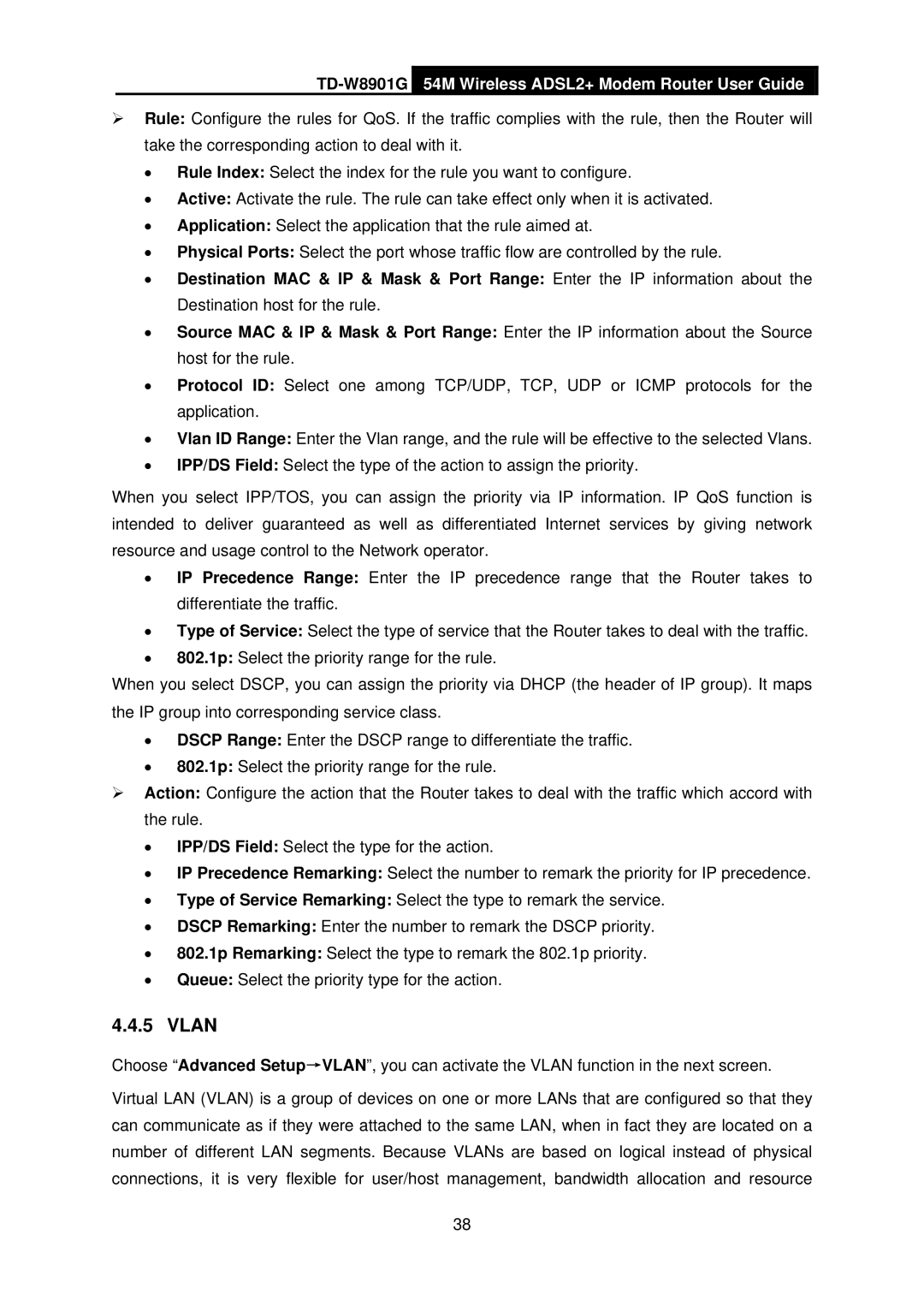TD-W8901G 54M Wireless ADSL2+ Modem Router User Guide
¾Rule: Configure the rules for QoS. If the traffic complies with the rule, then the Router will take the corresponding action to deal with it.
•Rule Index: Select the index for the rule you want to configure.
•Active: Activate the rule. The rule can take effect only when it is activated.
•Application: Select the application that the rule aimed at.
•Physical Ports: Select the port whose traffic flow are controlled by the rule.
•Destination MAC & IP & Mask & Port Range: Enter the IP information about the Destination host for the rule.
•Source MAC & IP & Mask & Port Range: Enter the IP information about the Source host for the rule.
•Protocol ID: Select one among TCP/UDP, TCP, UDP or ICMP protocols for the application.
•Vlan ID Range: Enter the Vlan range, and the rule will be effective to the selected Vlans.
•IPP/DS Field: Select the type of the action to assign the priority.
When you select IPP/TOS, you can assign the priority via IP information. IP QoS function is intended to deliver guaranteed as well as differentiated Internet services by giving network resource and usage control to the Network operator.
•IP Precedence Range: Enter the IP precedence range that the Router takes to differentiate the traffic.
•Type of Service: Select the type of service that the Router takes to deal with the traffic.
•802.1p: Select the priority range for the rule.
When you select DSCP, you can assign the priority via DHCP (the header of IP group). It maps the IP group into corresponding service class.
•DSCP Range: Enter the DSCP range to differentiate the traffic.
•802.1p: Select the priority range for the rule.
¾Action: Configure the action that the Router takes to deal with the traffic which accord with the rule.
•IPP/DS Field: Select the type for the action.
•IP Precedence Remarking: Select the number to remark the priority for IP precedence.
•Type of Service Remarking: Select the type to remark the service.
•DSCP Remarking: Enter the number to remark the DSCP priority.
•802.1p Remarking: Select the type to remark the 802.1p priority.
•Queue: Select the priority type for the action.
4.4.5 VLAN
Choose “Advanced Setup→VLAN”, you can activate the VLAN function in the next screen.
Virtual LAN (VLAN) is a group of devices on one or more LANs that are configured so that they can communicate as if they were attached to the same LAN, when in fact they are located on a number of different LAN segments. Because VLANs are based on logical instead of physical connections, it is very flexible for user/host management, bandwidth allocation and resource
38