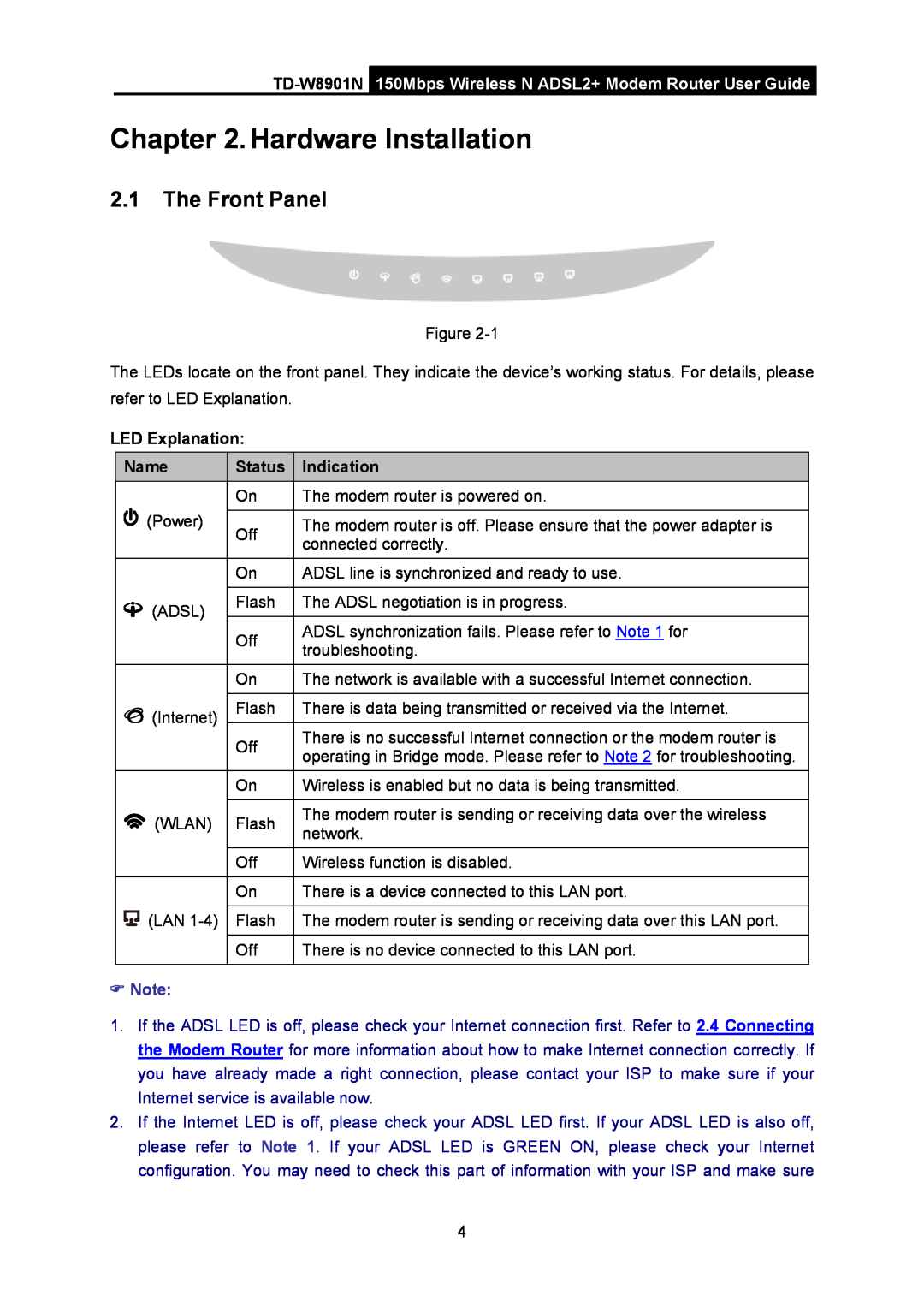Contents
TD-W8901N 150Mbps Wireless N ADSL2+ Modem Router
Rev 1.0.1
COPYRIGHT & TRADEMARKS
FCC STATEMENT
FCC RF Radiation Exposure Statement
CE Mark Warning
Canadian Compliance Statement
Industry Canada Statement
Korea Warning Statements
NCC Notice
Safety Information
DECLARATION OF CONFORMITY
The product carries the CE Mark
Shennan Rd, Nanshan, Shenzhen, China
ETSI EN 300 328 V1.7.1
Package Contents
Hardware Installation
Chapter 3. Quick Installation Guide
Software Configuration
Appendix A Specifications
Appendix B Troubleshooting
Appendix C Technical Support
Maintenance
Package Contents
TD-W8901N 150Mbps Wireless N ADSL2+ Modem Router User Guide
1.2 Main Features
Wireless
Chapter 1.Introduction
1.1 Product Overview
1.3 Conventions
Chapter 2.Hardware Installation
2.1 The Front Panel
LED Explanation
Name
2.2 The Back Panel
150Mbps Wireless N ADSL2+ Modem Router User Guide
TD-W8901N
2.3 Installation Environment
2.4 Connecting the Modem Router
TD-W8901N 150Mbps Wireless N ADSL2+ Modem Router User Guide
Chapter 3.Quick Installation Guide
3.1 Configure PC
TD-W8901N 150Mbps Wireless N ADSL2+ Modem Router User Guide
Step 4 Configure the IP address as Figure 3-4 shows. After that, click OK
3.2 Login
2 Is the TCP/IP configuration for your PC correct?
1 Is the connection between your PC and the Router correct?
Step 1 Select the Quick Start tab, then click RUN WIZARD, and you will see the next screen. Click the NEXT button
Step 5 Configure the rules for the WLAN, and click NEXT
Step 6 Click NEXT to finish the Quick Start
Chapter 4.Software Configuration
4.1 Status
4.1.1 Device Info
4.1.2 System Log
4.1.3 Statistics
Click the CLEAR LOG button to clear the logs
Click the SAVE LOG button to save the logs
¾ Select Ethernet, and you will see the statistics table as below
Statistics Table
4.2 Quick Start
Please refer to 3.2 Login
¾ Select ADSL, and you will see the statistics table as below
¾ Select WLAN, and you will see the statistics table as below
4.3 Interface Setup
4.3.1 Internet
Virtual Circuit Select the VC number you want to setup, PVC0~PVC7
4.3.1.1 Dynamic IP Address
4.3.1.2 Static IP Address
4.3.1.3 PPPoA/PPPoE
4.3.2 LAN
4.3.1.4 Bridge Mode
TD-W8901N 150Mbps Wireless N ADSL2+ Modem Router User Guide
IGMP Snoop Enable the IGMP Snoop function if you need
How to assign a static IP address to the client?
4.3.3 Wireless
If you select Disabled, the DHCP function will not take effect
TD-W8901N 150Mbps Wireless N ADSL2+ Modem Router User Guide
¾ Access point Settings These are the settings of the access point. You can configure the rules to allow wireless-equipped computers and other devices to communicate with a wireless network
¾ Multiple SSIDs Settings These are the settings of the SSID
1 WEP-64Bits
2 WEP-128Bits
3 WPA-PSK
4 WPA2-PSK
5 WPA-PSK/WPA2-PSK
4.3.3.1 WPS Settings
1 PBC
Method One
Method Two
2 PIN code
TD-W8901N 150Mbps Wireless N ADSL2+ Modem Router User Guide
TD-W8901N 150Mbps Wireless N ADSL2+ Modem Router User Guide
4.4 Advanced Setup
4.4.1 Firewall
4.4.2 Routing
4.4.3 NAT
4.4.3.1 DMZ
4.4.3.2 Virtual Server
To add a virtual server entry
Other operations for the entries as shown in Figure
4.4.3.3 IP Address Mapping
4.4.4 QoS
To add a mapping rule
IP Address Mapping is only available for VCs with Multiple IPs
¾ Summary Click the button to view the configurations of QoS
TD-W8901N 150Mbps Wireless N ADSL2+ Modem Router User Guide
4.4.5 VLAN
1 Assign VLAN PVID for each Interface
2 Define VLAN Group
4.4.6 ADSL
4.5 Access Management
4.5.1 ACL
4.5.2 Filter
4.5.2.1 IP Filter
To add an IP Address filtering entry
Step 5 Finally, click the SAVE to save the entry
Step 6 Go to Step 2 to configure the next two rules Block E-mail received by the IP address 192.168.1.7 on your local network Make the PC with IP address 192.168.1.8 unable to visit the website of IP address
4.5.2.2 MAC Filter
To add a MAC Address filtering entry
Select the “MAC” as the Rule Type on the Filter screen show in Figure
4.5.2.3 Application Filter
4.5.2.4 URL
To add a URL filter entry
4.5.3 SNMP
4.5.4 UPnP
4.5.5 DDNS
4.5.6 CWMP
4.6 Maintenance
4.6.1 Administration
4.6.2 Time Zone
1 NTP Server automatically
2 PC’s Clock
4.6.3 Firmware
3 Manually
To upgrade the routers firmware, follow these instructions below
3. The router will reboot after the upgrading has been finished
To back up the Router’s current settings
To restore the Router’s settings
Step 2 Click the UPGRADE button to complete
Step 2 Save the file as the appointed file shown in Figure
4.6.5 Diagnostics
4.6.4 SysRestart
4.7 Help
TD-W8901N 150Mbps Wireless N ADSL2+ Modem Router User Guide
Appendix A Specifications
General
Physical and Environment
Appendix B Troubleshooting
T2. What can I do if I don’t know or forget my password?
In the Con-figure IPv4 box under TCP/IP, select Using DHCP
For Mac OS
For Windows XP
Select Internet Protocol TCP/IP, and then click Properties
Click Internet Options
T4. What can I do if I cannot access the Internet?
Select Never dial a connection
Appendix C Technical Support
Technical Support