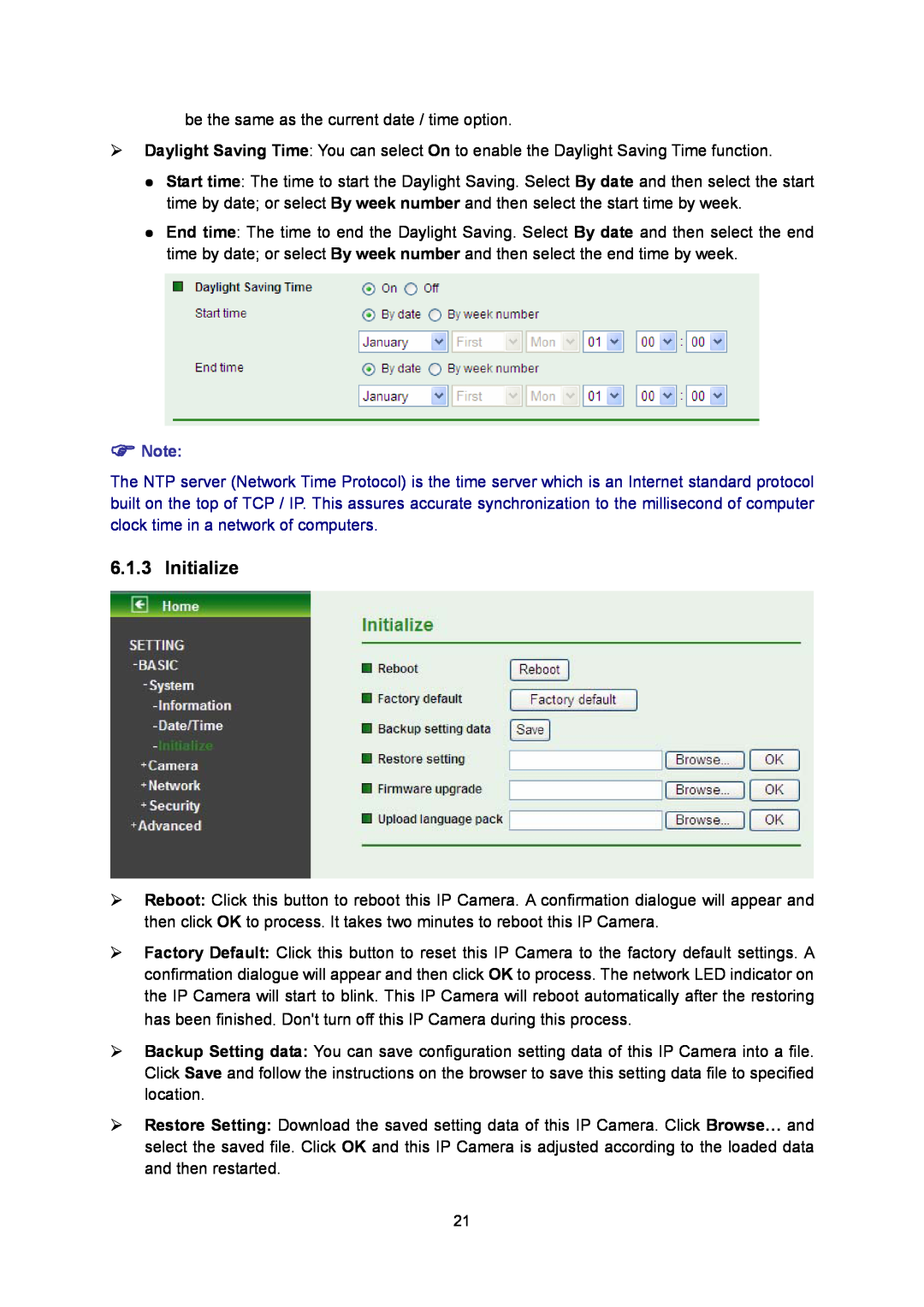TL-SC3130G specifications
The TP-Link TL-SC3130G and TL-SC3130 are advanced network cameras designed for home and small business security. These models are part of TP-Link's commitment to providing reliable, high-quality surveillance solutions that enhance safety and peace of mind.One of the main features of the TL-SC3130G and TL-SC3130 is their ability to deliver clear and detailed video footage. Both cameras are equipped with a high-resolution image sensor that enables them to capture images with excellent clarity, even in low-light conditions. The devices provide up to 640 x 480 images at 30 frames per second, ensuring smooth and lifelike video output.
Both models come with Pan/Tilt functionality, allowing users to control the camera's orientation remotely through a web interface. This feature is particularly beneficial for monitoring large areas as users can adjust the camera's view without physically moving the device. The TL-SC3130G and TL-SC3130 also incorporate a digital zoom feature, enabling viewers to closely inspect specific areas of interest.
Furthermore, these cameras offer night vision capabilities, making them ideal for 24/7 surveillance. With infrared LEDs, the cameras can capture clear images in complete darkness, ensuring that critical areas remain monitored even when visibility is low.
Connectivity is another strong suit of the TL-SC3130G and TL-SC3130. They support wireless (802.11b/g) connectivity, which allows for easy installation without the need for cumbersome cabling. This wireless functionality, coupled with an Ethernet port, makes it versatile for various network setups.
Moreover, both cameras support Motion Detection, sending alerts to users via email or FTP when movement is detected. This feature allows for proactive monitoring, ensuring users are alerted to potential security breaches promptly.
The integration of a built-in microphone and speaker facilitates two-way audio, enhancing communication capabilities. Users can listen to audio on-site and communicate back through the camera, making it easier to interact with people in the camera's vicinity.
In terms of storage, these cameras support both local and remote recording. Users can save footage directly to a Network Video Recorder (NVR) or their computer, ensuring that important footage is preserved.
Overall, the TP-Link TL-SC3130G and TL-SC3130 cameras provide a comprehensive suite of features and technologies that make them ideal for anyone looking to enhance their security system. Their high-quality imaging, versatile connectivity options, and advanced monitoring features make them reliable choices for effective surveillance solutions.