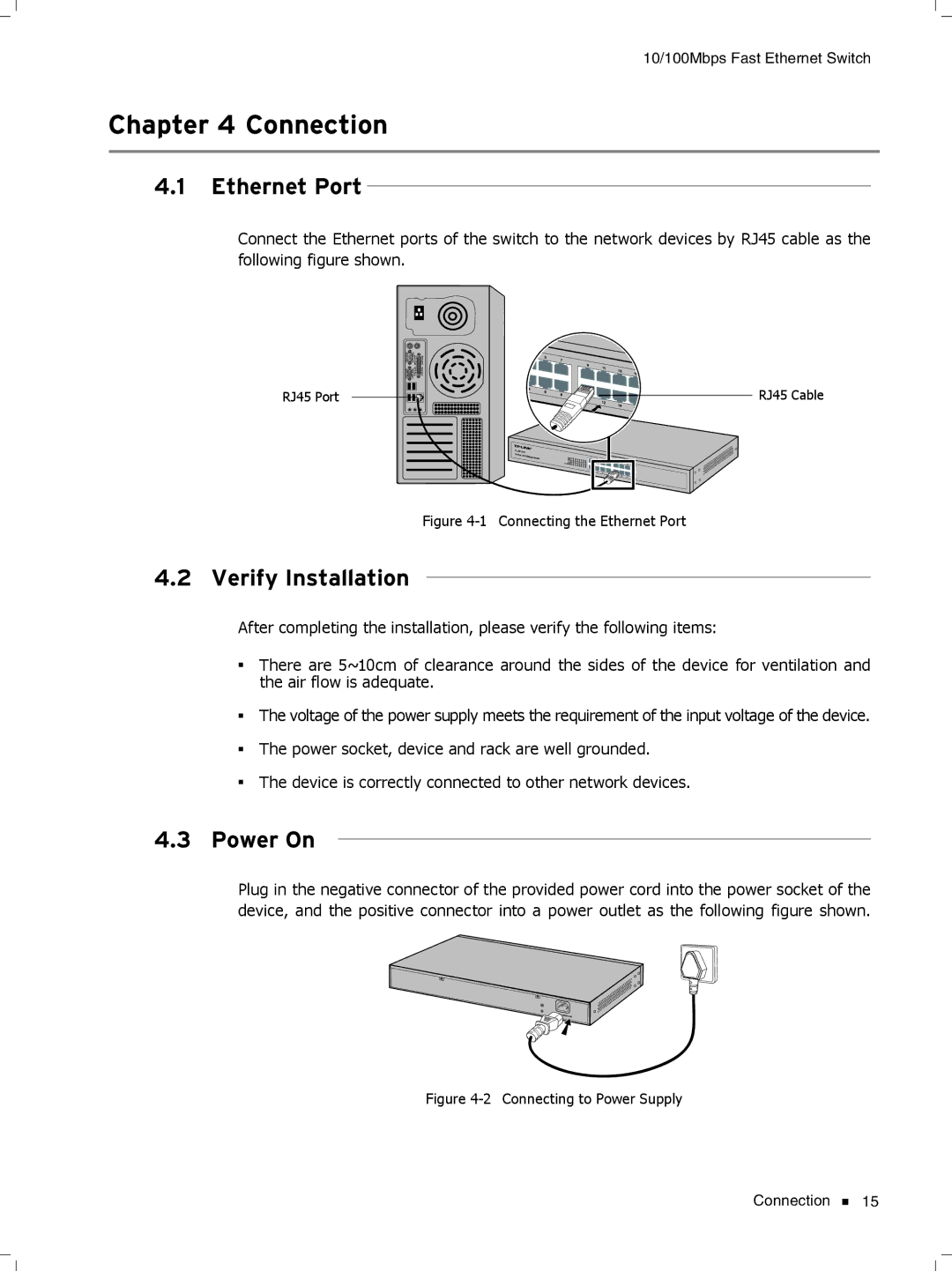TL-SF1016DS, TL-SF1016, TL-SF1024, TL-SF1024D, TL-SF1048 specifications
TP-Link, a leading global provider of networking products, offers a range of reliable and efficient unmanaged switches tailored for different network needs. Among their offerings are the TL-SF1016DS, TL-SF1048, TL-SF1024D, TL-SF1016, and TL-SF1024, each designed to enhance connectivity and performance in various settings, from small offices to larger enterprise environments.The TL-SF1016DS is a 16-port Fast Ethernet switch that combines high performance with energy efficiency, featuring support for IEEE 802.3az Energy Efficient Ethernet technology. This allows the device to automatically adjust power consumption based on link status and cable length, leading to reduced energy costs. With a switching capacity of 3.2 Gbps, it ensures seamless data transfer across all ports without congestion.
The TL-SF1048, on the other hand, is a 48-port switch designed for larger network demands. It delivers reliable performance with a switching capacity of 96 Gbps, making it suitable for high-traffic environments. It also incorporates store-and-forward switching technology, which minimizes transmission errors and maximizes data integrity. Additionally, the device features a fanless design, making it an ideal choice for noise-sensitive locations.
For organizations seeking a balance between performance and cost, the TL-SF1024D is a great option. With 24 ports, this switch also supports plug-and-play installation, allowing users to set up their networks quickly without complex configurations. It operates on a non-blocking architecture, providing full-speed throughput on all ports simultaneously, which is essential for data-intensive applications.
The TL-SF1016, another 16-port solution, also embraces the plug-and-play functionality, making it user-friendly for non-technical personnel. It is designed for high-density environments while ensuring minimal power consumption, further enhanced by its compact design that conserves valuable workspace.
Lastly, the TL-SF1024 is an economical choice for businesses looking to expand their networks without breaking the bank. Like its counterparts, it features auto-MDI/MDI-X crossover detection, which simplifies connectivity by eliminating the need for manual configuration. It's crafted to meet the demands of modern networks, supporting various operating environments.
In summary, whether through the compact TL-SF1016DS or the robust TL-SF1048, TP-Link’s unmanaged switches deliver features like energy efficiency, easy installation, and high switching capacities, crafting solutions that suit diverse networking needs across different scales.