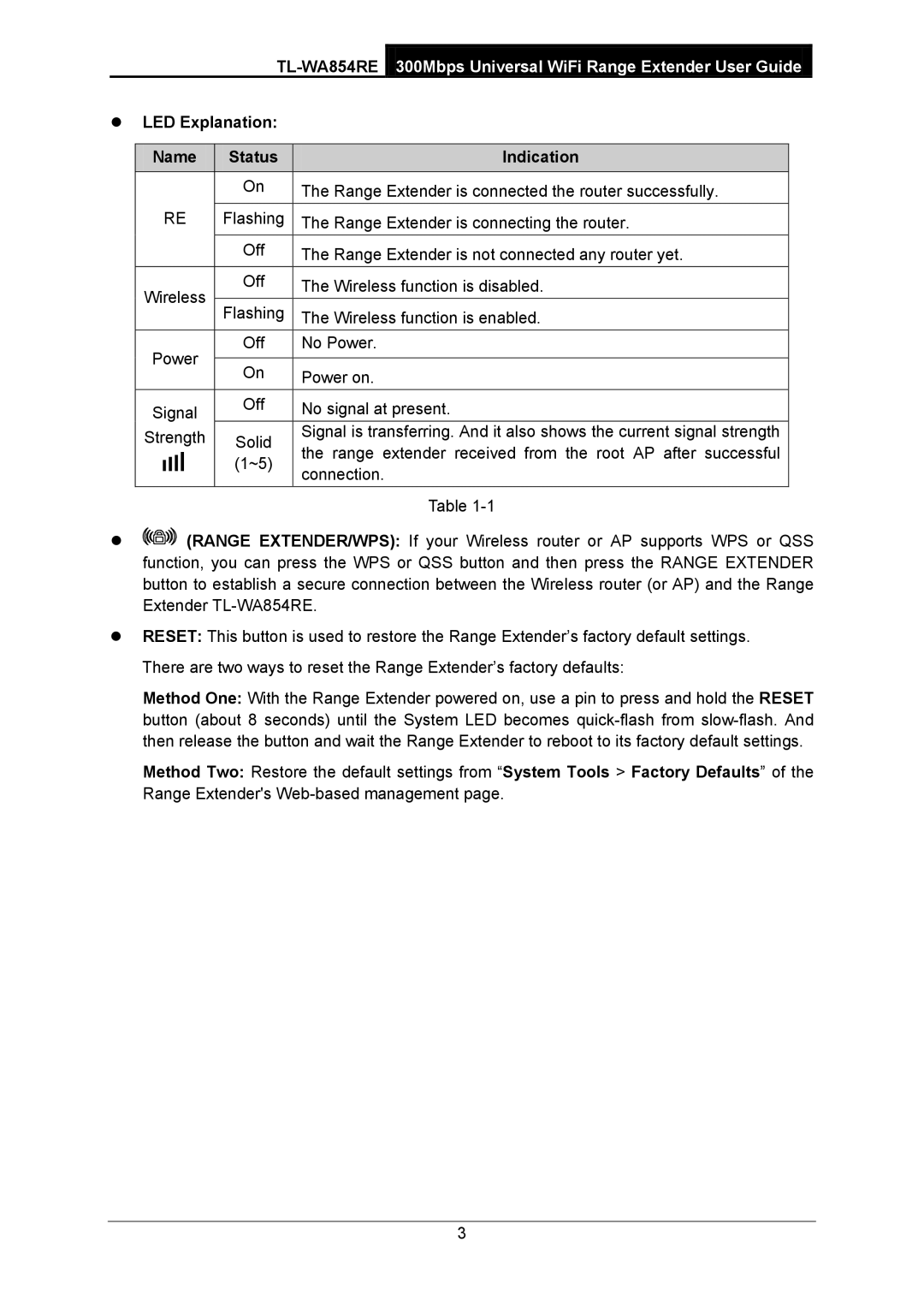LED Explanation:
Name | Status | Indication | |||||
|
|
|
|
| On | The Range Extender is connected the router successfully. | |
| RE | Flashing | The Range Extender is connecting the router. | ||||
|
|
|
|
| Off | The Range Extender is not connected any router yet. | |
Wireless | Off | The Wireless function is disabled. | |||||
Flashing | The Wireless function is enabled. | ||||||
Power | Off | No Power. | |||||
|
| ||||||
On | Power on. | ||||||
|
|
|
|
| |||
Signal | Off | No signal at present. | |||||
Strength | Solid | Signal is transferring. And it also shows the current signal strength | |||||
the range extender received from the root AP after successful | |||||||
|
|
|
|
| (1~5) | ||
|
|
|
|
| connection. | ||
|
|
|
|
|
| ||
|
|
|
|
|
| Table | |
![]()
![]()
![]()
![]()
![]()
![]() (RANGE EXTENDER/WPS): If your Wireless router or AP supports WPS or QSS function, you can press the WPS or QSS button and then press the RANGE EXTENDER button to establish a secure connection between the Wireless router (or AP) and the Range Extender
(RANGE EXTENDER/WPS): If your Wireless router or AP supports WPS or QSS function, you can press the WPS or QSS button and then press the RANGE EXTENDER button to establish a secure connection between the Wireless router (or AP) and the Range Extender
RESET: This button is used to restore the Range Extender’s factory default settings. There are two ways to reset the Range Extender’s factory defaults:
Method One: With the Range Extender powered on, use a pin to press and hold the RESET button (about 8 seconds) until the System LED becomes
Method Two: Restore the default settings from “System Tools > Factory Defaults” of the Range Extender's
3