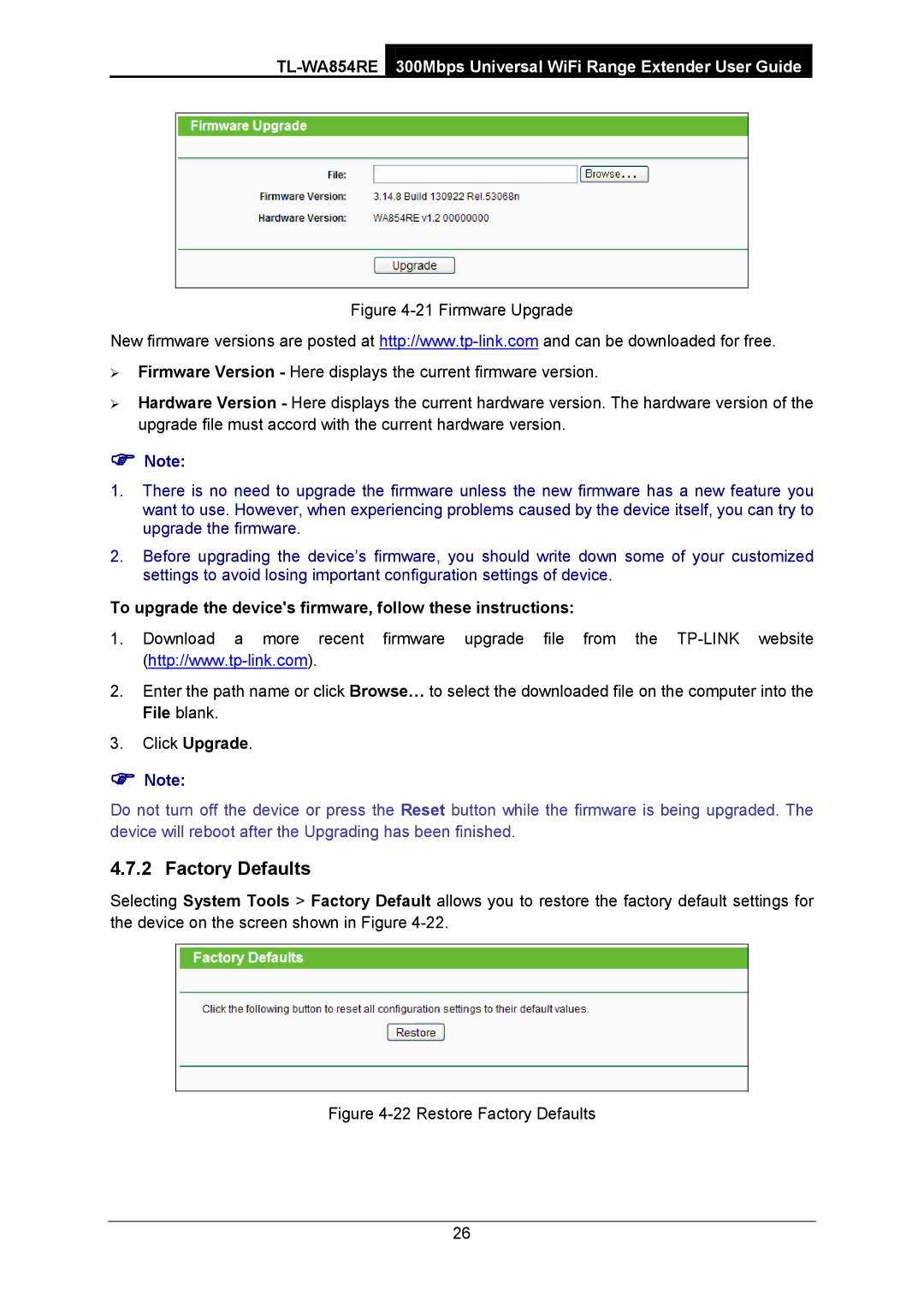TL-WA854RE 300Mbps Universal WiFi Range Extender User Guide
Figure 4-21 Firmware Upgrade
New firmware versions are posted at
Firmware Version - Here displays the current firmware version.
Hardware Version - Here displays the current hardware version. The hardware version of the upgrade file must accord with the current hardware version.
Note:
1.There is no need to upgrade the firmware unless the new firmware has a new feature you want to use. However, when experiencing problems caused by the device itself, you can try to upgrade the firmware.
2.Before upgrading the device’s firmware, you should write down some of your customized settings to avoid losing important configuration settings of device.
To upgrade the device's firmware, follow these instructions:
1.Download a more recent firmware upgrade file from the
2.Enter the path name or click Browse… to select the downloaded file on the computer into the File blank.
3.Click Upgrade.
Note:
Do not turn off the device or press the Reset button while the firmware is being upgraded. The device will reboot after the Upgrading has been finished.
4.7.2 Factory Defaults
Selecting System Tools > Factory Default allows you to restore the factory default settings for the device on the screen shown in Figure
Figure 4-22 Restore Factory Defaults
26