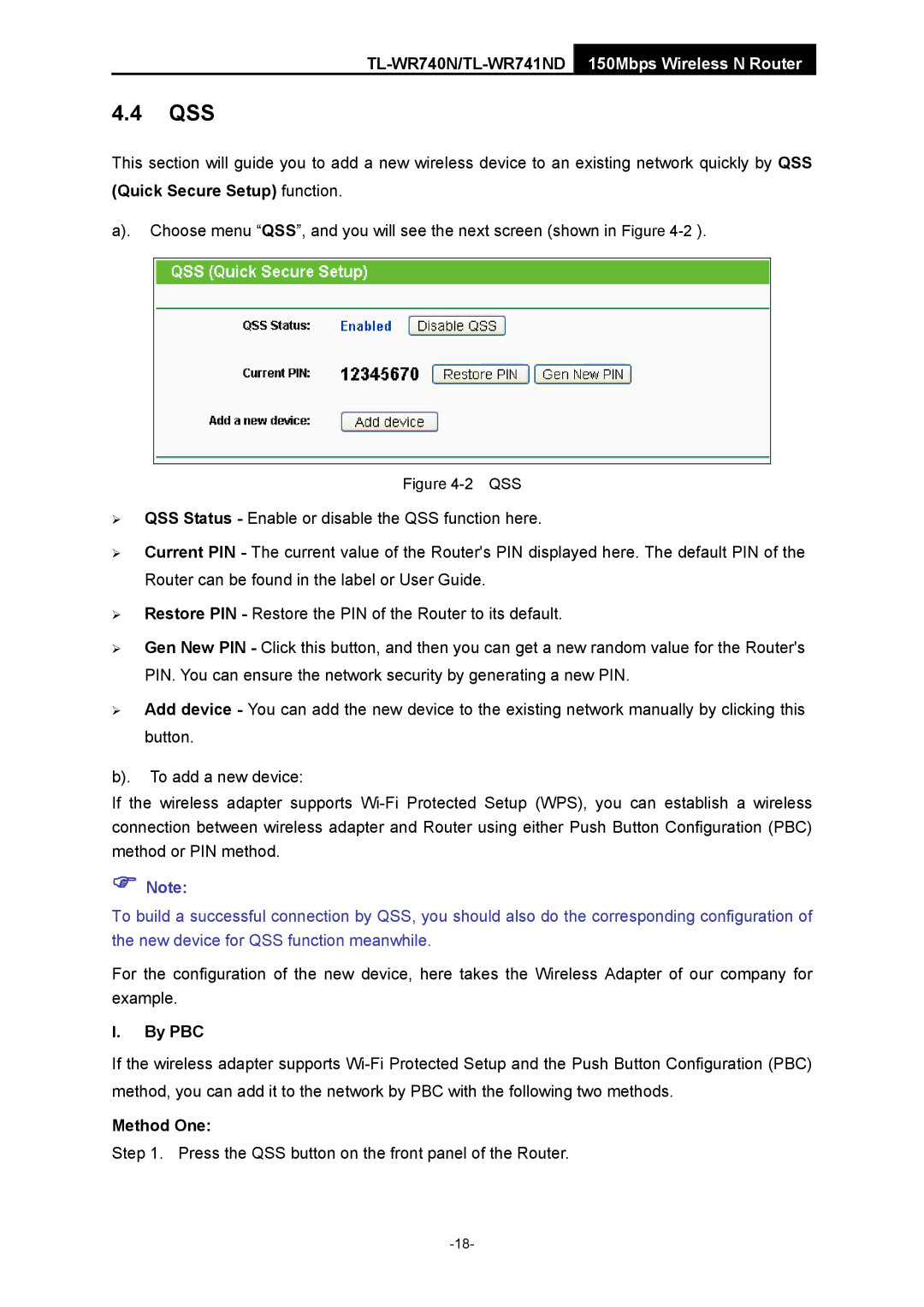TL-WR741ND specifications
The TP-Link TL-WR741ND is a versatile wireless router that serves as an ideal networking solution for home and small office environments. Offering a blend of performance, reliability, and affordability, this router has garnered attention for its user-friendly design and solid feature set.One of the main features of the TL-WR741ND is its compliance with the IEEE 802.11n wireless standard, which allows for wireless speeds of up to 150Mbps. This speed is suitable for a variety of online activities, including web browsing, email, video streaming, and online gaming. The router is also backward compatible with earlier Wi-Fi standards, including IEEE 802.11b/g, ensuring connectivity for a wide range of devices.
With its 2.4GHz frequency band, the TL-WR741ND provides excellent coverage and penetration through walls and obstacles, making it a great option for larger homes or offices. The router incorporates three 5dBi detachable antennas, which significantly enhance the wireless signal strength and coverage area, ensuring that all users can enjoy a stable connection.
Another noteworthy characteristic of the TL-WR741ND is its simple setup process. Users can easily configure the router using the web-based interface, which provides step-by-step instructions for installation. The One-Touch Wireless Security button allows for quick encryption, providing users with the security necessary to protect their data from unauthorized access.
The TP-Link TL-WR741ND also features an integrated NAT firewall and advanced security options such as WEP, WPA/WPA2, and MAC address filtering. These security features work together to create a robust defense against potential threats and unauthorized users, allowing users to browse the internet safely.
Additionally, the router includes four 10/100Mbps LAN ports for wired connections, enabling reliable performance for devices that require a stable internet connection, such as gaming consoles or desktop PCs. The device also supports dynamic IP, static IP, and PPPoE WAN connection types, making it versatile for different internet service providers.
In conclusion, the TP-Link TL-WR741ND offers a compelling mix of performance, features, and user-friendly design. With its strong wireless coverage, simple setup, and solid security options, it remains an excellent choice for anyone looking to enhance their home or small office networking experience.