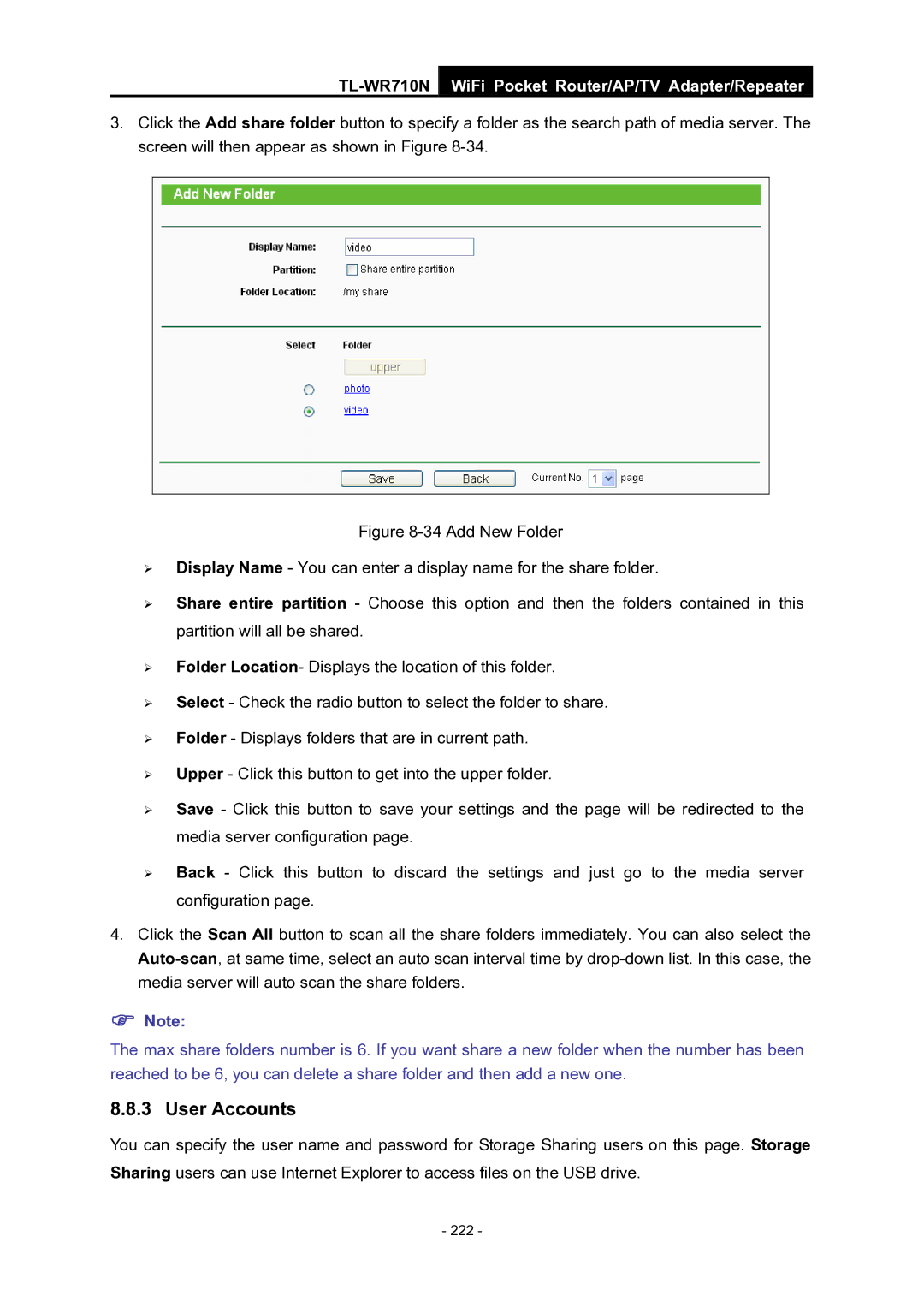WiFi Pocket Router/AP/TV Adapter/repeater specifications
The TP-Link WiFi Pocket Router, also known as the TL-WR902AC, is a versatile and compact device designed to address a myriad of networking needs, making it an essential gadget for travelers and people on the go. It functions as a router, access point, repeater, and even a media adapter for TVs. With its advanced technology and user-friendly design, it is ideal for anyone looking to boost their internet connectivity.One of its standout features is its compact and lightweight design, which makes it incredibly portable. With dimensions that easily fit into a pocket or backpack, the TP-Link Pocket Router is perfect for on-the-go users who need reliable WiFi access while traveling. It is powered through a micro USB port, meaning it can be easily charged using a power bank, laptop, or USB wall charger, adding to its convenience.
The device supports dual-band WiFi, operating on both the 2.4GHz and 5GHz frequencies. This dual-band capability allows for flexible connectivity options, offering speeds of up to 750Mbps. Users can enjoy a smoother and faster internet experience whether they are streaming HD videos, playing online games, or simply browsing the web.
TP-Link’s advanced wireless security features protect user data with WPA/WPA2 encryption, ensuring that your network remains secure from unauthorized access. The device's built-in firewall also safeguards against external threats, making it a reliable choice for safe browsing while connecting to public WiFi networks.
Additionally, the TP-Link Pocket Router boasts multiple operating modes, including Router Mode, Access Point Mode, Repeater Mode, and Client Mode. This versatility allows it to adapt to various networking scenarios, whether it's extending WiFi coverage in a home, creating a network in a hotel room, or connecting a smart TV to the internet.
The intuitive setup process, facilitated by the TP-Link Tether app, allows users to quickly configure settings and manage their networks from their smartphones. It supports easy sharing of internet connections with multiple devices, making it a practical choice for families or groups traveling together.
In summary, the TP-Link WiFi Pocket Router is a multifunctional device that combines portability, speed, and security to meet the diverse needs of users. Whether you're boosting your internet connection, extending coverage, or connecting devices, this pocket router is designed to keep you connected no matter where life takes you.