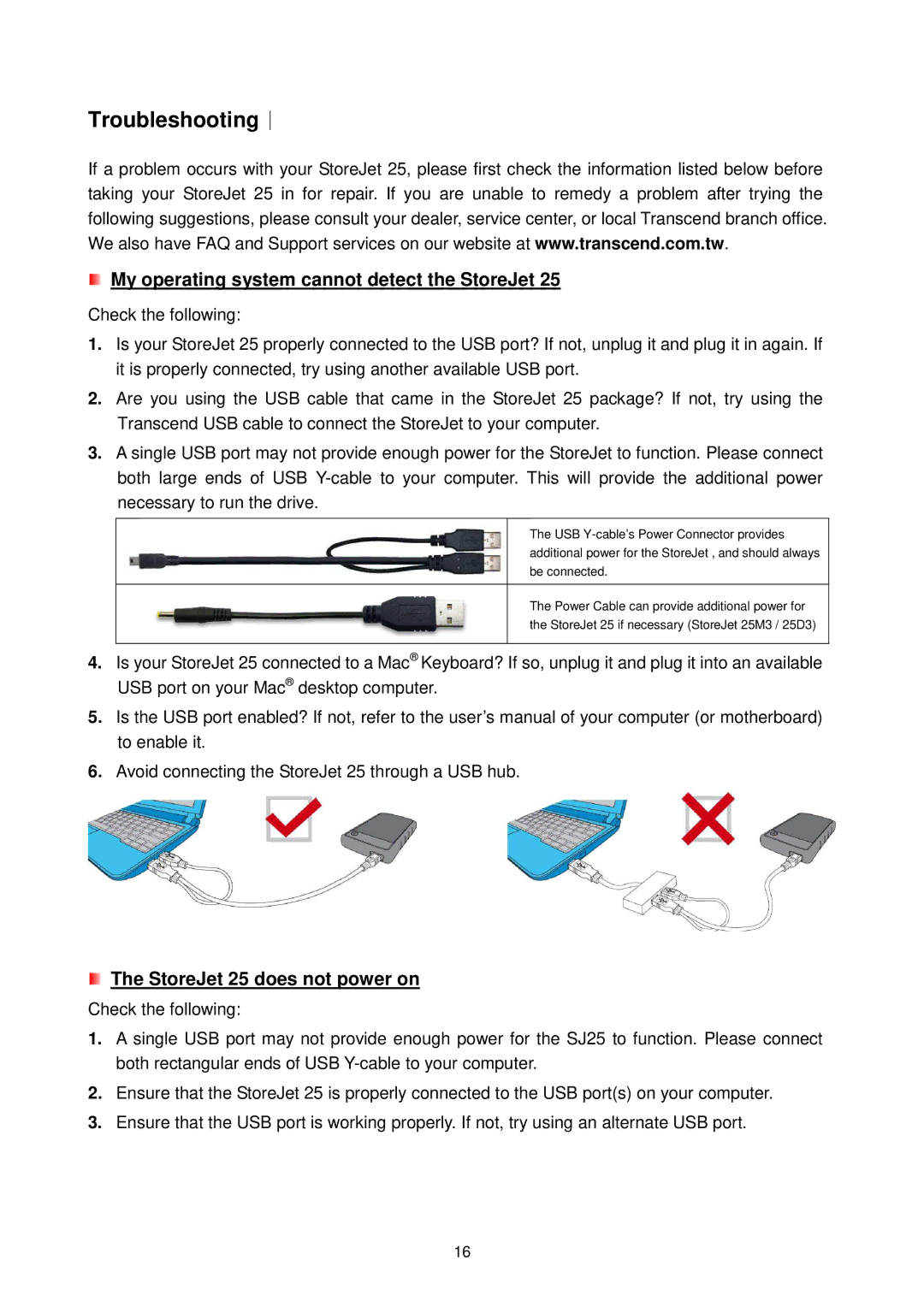Troubleshooting︱
If a problem occurs with your StoreJet 25, please first check the information listed below before taking your StoreJet 25 in for repair. If you are unable to remedy a problem after trying the following suggestions, please consult your dealer, service center, or local Transcend branch office. We also have FAQ and Support services on our website at www.transcend.com.tw.
My operating system cannot detect the StoreJet 25
Check the following:
1.Is your StoreJet 25 properly connected to the USB port? If not, unplug it and plug it in again. If it is properly connected, try using another available USB port.
2.Are you using the USB cable that came in the StoreJet 25 package? If not, try using the Transcend USB cable to connect the StoreJet to your computer.
3.A single USB port may not provide enough power for the StoreJet to function. Please connect both large ends of USB
The USB
The Power Cable can provide additional power for the StoreJet 25 if necessary (StoreJet 25M3 / 25D3)
4.Is your StoreJet 25 connected to a Mac®Keyboard? If so, unplug it and plug it into an available USB port on your Mac® desktop computer.
5.Is the USB port enabled? If not, refer to the user’s manual of your computer (or motherboard) to enable it.
6.Avoid connecting the StoreJet 25 through a USB hub.
The StoreJet 25 does not power on
Check the following:
1.A single USB port may not provide enough power for the SJ25 to function. Please connect both rectangular ends of USB
2.Ensure that the StoreJet 25 is properly connected to the USB port(s) on your computer.
3.Ensure that the USB port is working properly. If not, try using an alternate USB port.
16