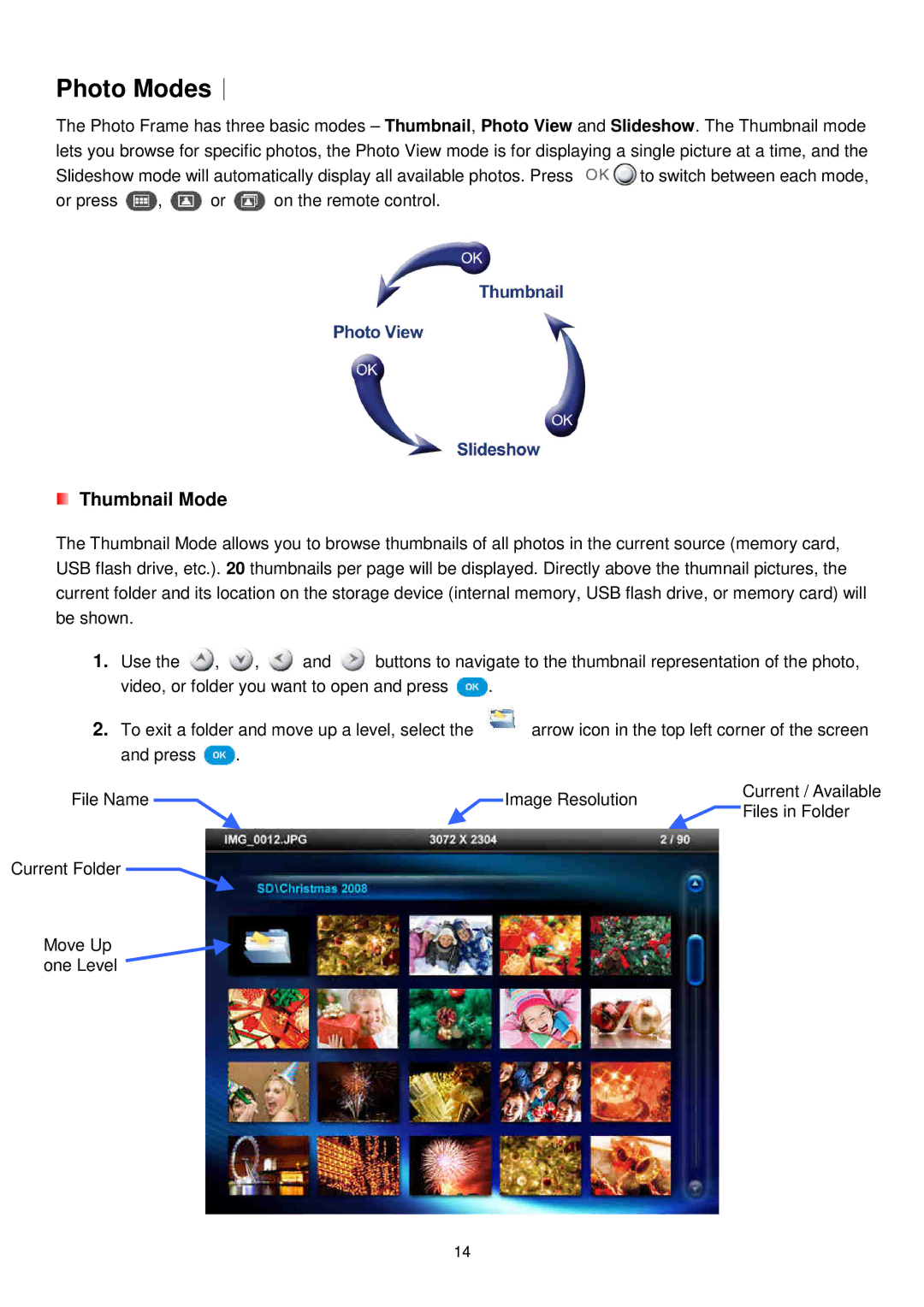Photo Modes︱
The Photo Frame has three basic modes – Thumbnail, Photo View and Slideshow. The Thumbnail mode lets you browse for specific photos, the Photo View mode is for displaying a single picture at a time, and the
Slideshow mode will automatically display all available photos. Press ![]() to switch between each mode,
to switch between each mode,
or press ![]() ,
, ![]() or
or ![]() on the remote control.
on the remote control.
Thumbnail Mode
The Thumbnail Mode allows you to browse thumbnails of all photos in the current source (memory card, USB flash drive, etc.). 20 thumbnails per page will be displayed. Directly above the thumnail pictures, the current folder and its location on the storage device (internal memory, USB flash drive, or memory card) will be shown.
1.Use the ![]() ,
, ![]() ,
, ![]() and
and ![]() buttons to navigate to the thumbnail representation of the photo,
buttons to navigate to the thumbnail representation of the photo,
video, or folder you want to open and press ![]() .
.
2.To exit a folder and move up a level, select the ![]() arrow icon in the top left corner of the screen
arrow icon in the top left corner of the screen
and press ![]() .
.
File Name | Image Resolution | Current / Available | |
Files in Folder | |||
|
| ||
Current Folder |
|
| |
Move Up |
|
| |
one Level |
|
|
14