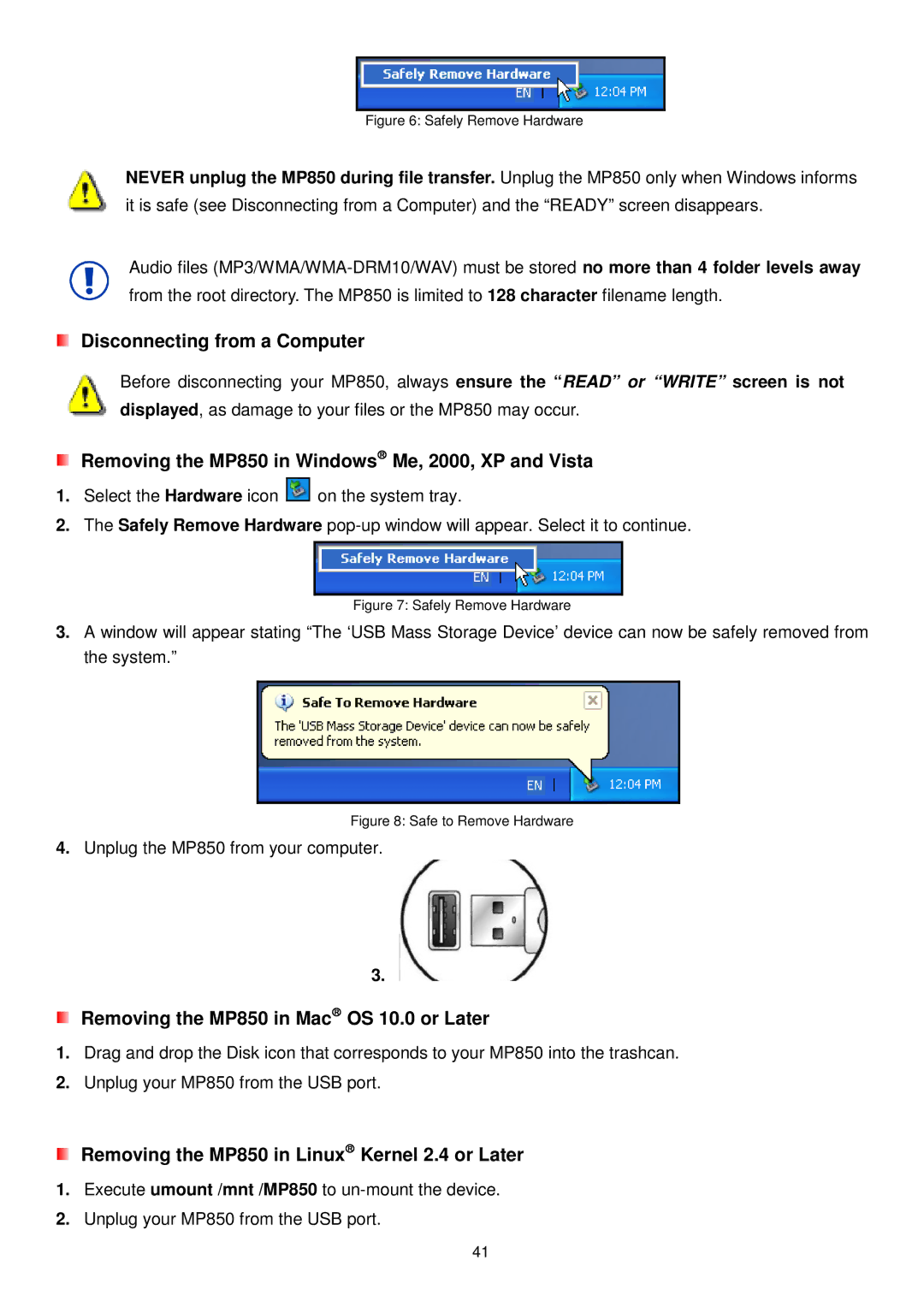Figure 6: Safely Remove Hardware
NEVER unplug the MP850 during file transfer. Unplug the MP850 only when Windows informs it is safe (see Disconnecting from a Computer) and the “READY” screen disappears.
Audio files
Disconnecting from a Computer
Before disconnecting your MP850, always ensure the “READ” or “WRITE” screen is not displayed, as damage to your files or the MP850 may occur.
Removing the MP850 in Windows Me, 2000, XP and Vista
1.Select the Hardware icon ![]()
![]() on the system tray.
on the system tray.
2.The Safely Remove Hardware
Figure 7: Safely Remove Hardware
3.A window will appear stating “The ‘USB Mass Storage Device’ device can now be safely removed from the system.”
Figure 8: Safe to Remove Hardware
4.Unplug the MP850 from your computer.
3.
Removing the MP850 in Mac OS 10.0 or Later
1.Drag and drop the Disk icon that corresponds to your MP850 into the trashcan.
2.Unplug your MP850 from the USB port.
Removing the MP850 in Linux Kernel 2.4 or Later
1.Execute umount /mnt /MP850 to
2.Unplug your MP850 from the USB port.
41