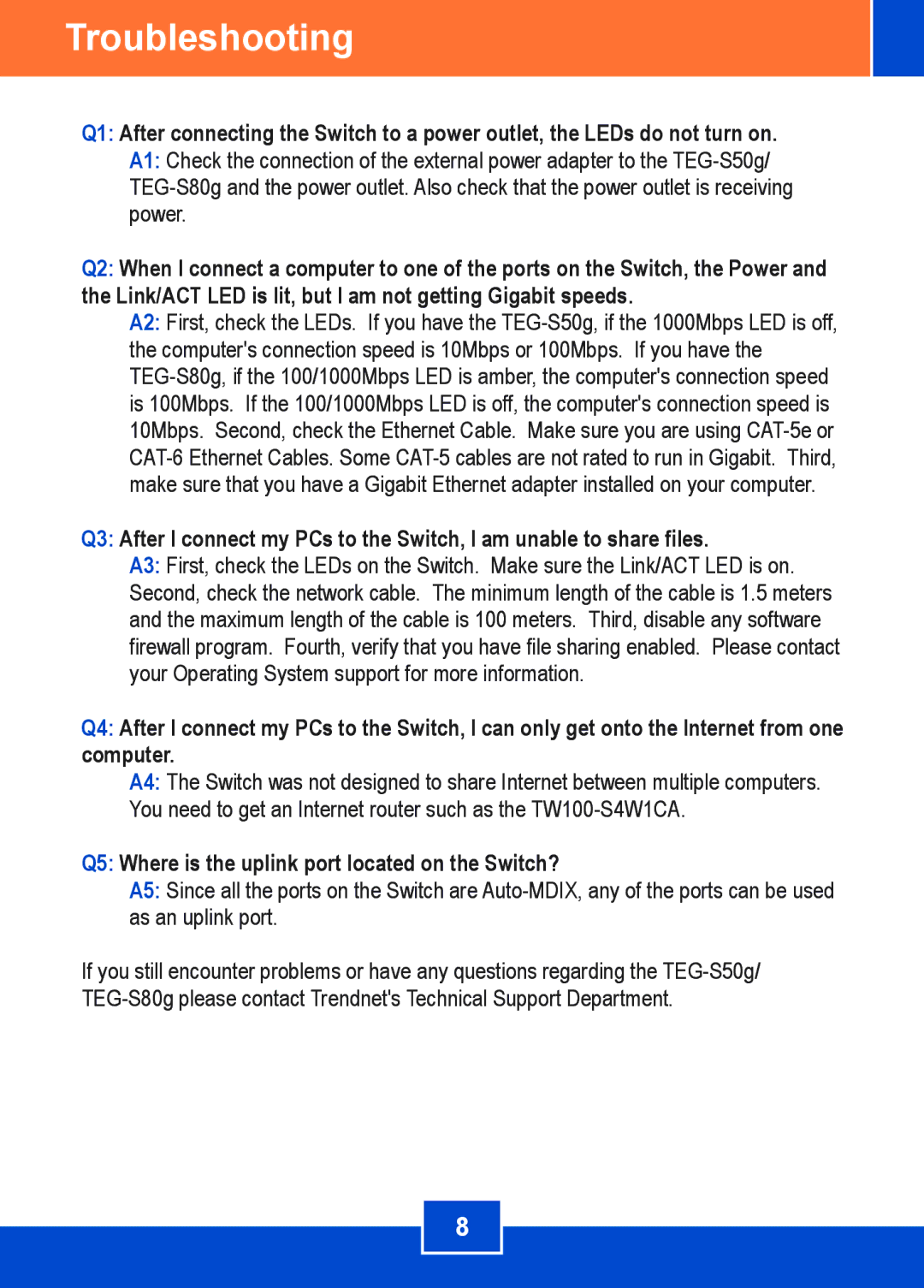Troubleshooting
Q1: After connecting the Switch to a power outlet, the LEDs do not turn on. A1: Check the connection of the external power adapter to the
Q2: When I connect a computer to one of the ports on the Switch, the Power and the Link/ACT LED is lit, but I am not getting Gigabit speeds.
A2: First, check the LEDs. If you have the
Q3: After I connect my PCs to the Switch, I am unable to share files.
A3: First, check the LEDs on the Switch. Make sure the Link/ACT LED is on. Second, check the network cable. The minimum length of the cable is 1.5 meters and the maximum length of the cable is 100 meters. Third, disable any software firewall program. Fourth, verify that you have file sharing enabled. Please contact your Operating System support for more information.
Q4: After I connect my PCs to the Switch, I can only get onto the Internet from one computer.
A4: The Switch was not designed to share Internet between multiple computers. You need to get an Internet router such as the
Q5: Where is the uplink port located on the Switch?
A5: Since all the ports on the Switch are
If you still encounter problems or have any questions regarding the
8