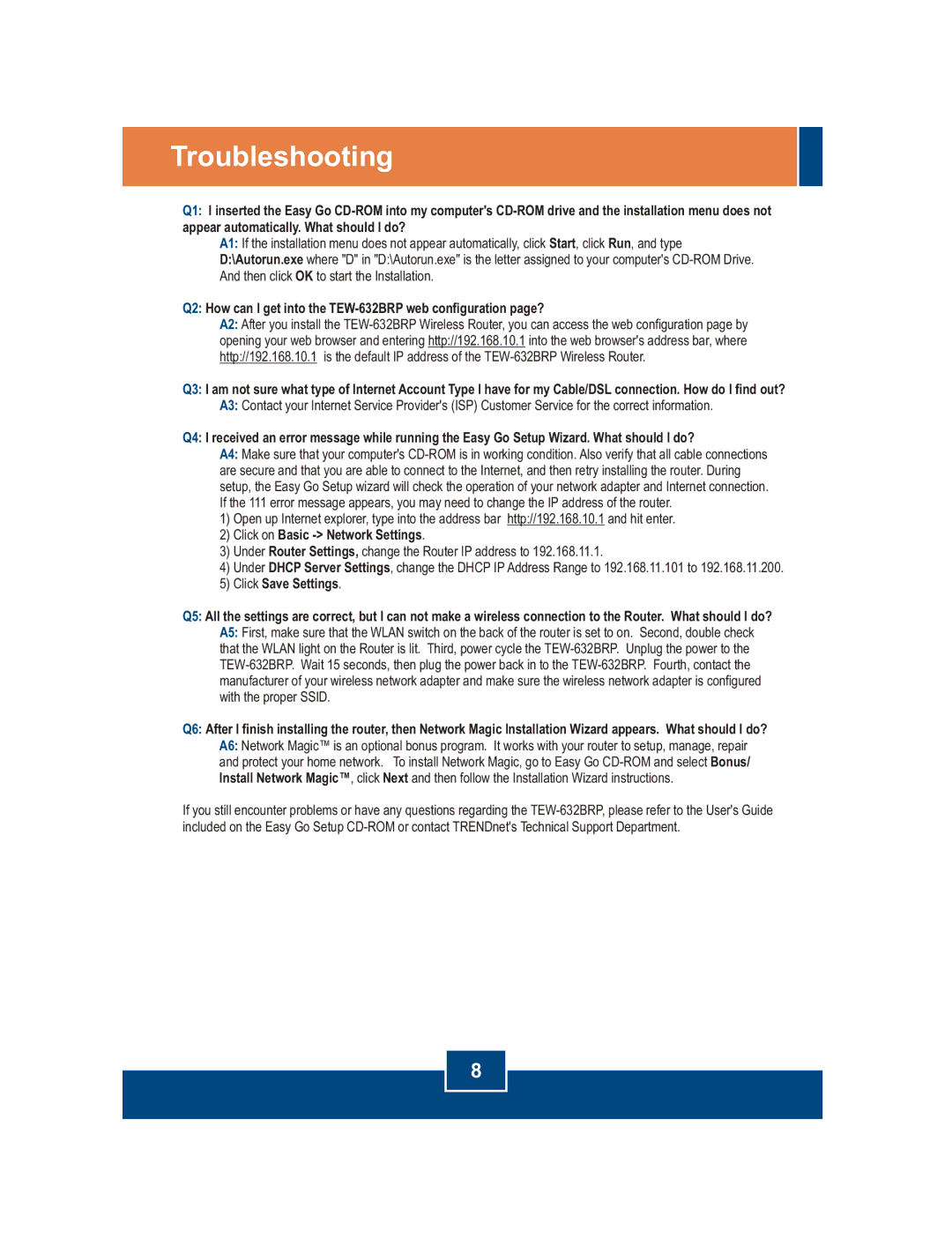Troubleshooting
Q1: I inserted the Easy Go
appear automatically. What should I do?
A1: If the installation menu does not appear automatically, click Start, click Run, and type D:\Autorun.exe where "D" in "D:\Autorun.exe" is the letter assigned to your computer's
Q2: How can I get into the
A2: After you install the
Q3: I am not sure what type of Internet Account Type I have for my Cable/DSL connection. How do I find out? A3: Contact your Internet Service Provider's (ISP) Customer Service for the correct information.
Q4: I received an error message while running the Easy Go Setup Wizard. What should I do?
A4: Make sure that your computer's
1)Open up Internet explorer, type into the address bar http://192.168.10.1 and hit enter.
2)Click on Basic -> Network Settings.
3)Under Router Settings, change the Router IP address to 192.168.11.1.
4)Under DHCP Server Settings, change the DHCP IP Address Range to 192.168.11.101 to 192.168.11.200.
5)Click Save Settings.
Q5: All the settings are correct, but I can not make a wireless connection to the Router. What should I do? A5: First, make sure that the WLAN switch on the back of the router is set to on. Second, double check that the WLAN light on the Router is lit. Third, power cycle the
Q6: After I finish installing the router, then Network Magic Installation Wizard appears. What should I do? A6: Network Magic™ is an optional bonus program. It works with your router to setup, manage, repair and protect your home network. To install Network Magic, go to Easy Go
If you still encounter problems or have any questions regarding the
8