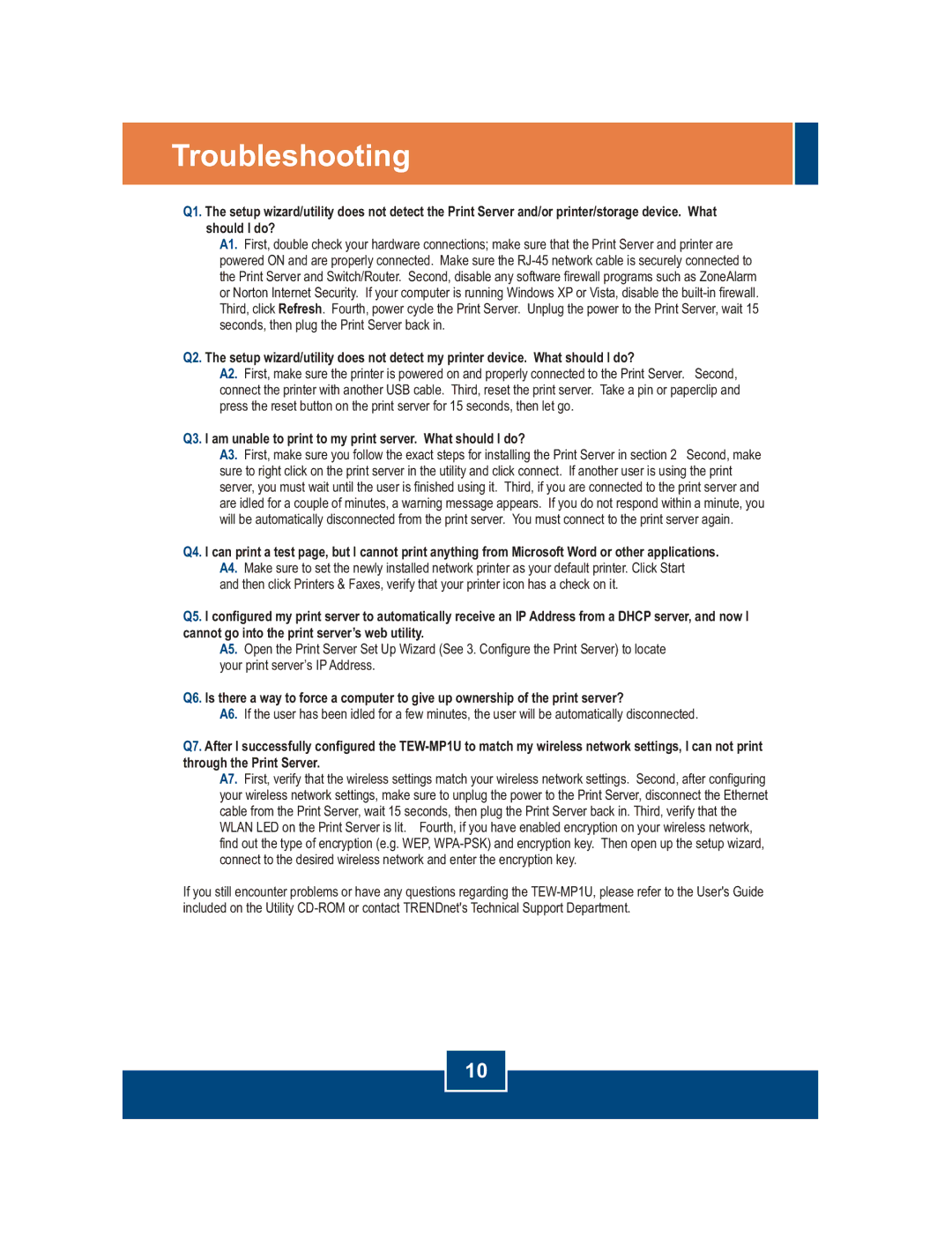TEW-MP1U specifications
The TRENDnet TEW-MP1U is a versatile wireless print server designed to enhance connectivity for small and medium-sized business environments. This compact device provides an effective solution for sharing a USB printer over a wireless network, enabling multiple users to print without the need for a dedicated computer connected directly to the printer.One of the standout features of the TEW-MP1U is its support for both 802.11b/g/n wireless standards, ensuring compatibility with a wide range of devices. This allows businesses to establish a fast and reliable connection, with maximum wireless speeds reaching up to 150 Mbps. The unit also supports WEP, WPA, and WPA2 security protocols, which are essential for safeguarding sensitive documents during transfer.
Installation and setup of the TEW-MP1U are simplified through its user-friendly interface. Users can easily configure the device via a web browser, following straightforward instructions to connect the printer to their network. The built-in USB 2.0 port enables compatibility with most standard printers, making it an ideal choice for diverse office environments.
Another notable characteristic of the TEW-MP1U is its ability to support a range of printing protocols, including LPR, which accommodates network printing needs, as well as IPP for remote printing capabilities. This adds flexibility and convenience for users who require easy access to printing services from different locations within the office.
The TEW-MP1U also features a compact design that allows it to fit seamlessly into any workspace without taking up unnecessary room. Its energy-efficient operation is beneficial for businesses looking to minimize power consumption and reduce operational costs.
Additionally, TRENDnet provides consistent firmware updates, ensuring that users receive the latest features and security enhancements. The unit comes with a warranty and dedicated technical support, which adds an extra layer of assurance for businesses investing in this print server.
In summary, the TRENDnet TEW-MP1U is a feature-rich wireless print server designed to meet the printing needs of modern offices. With its robust wireless connectivity, ease of installation, and reliable performance, it represents an excellent solution for organizations looking to streamline their printing processes while maximizing efficiency and productivity.