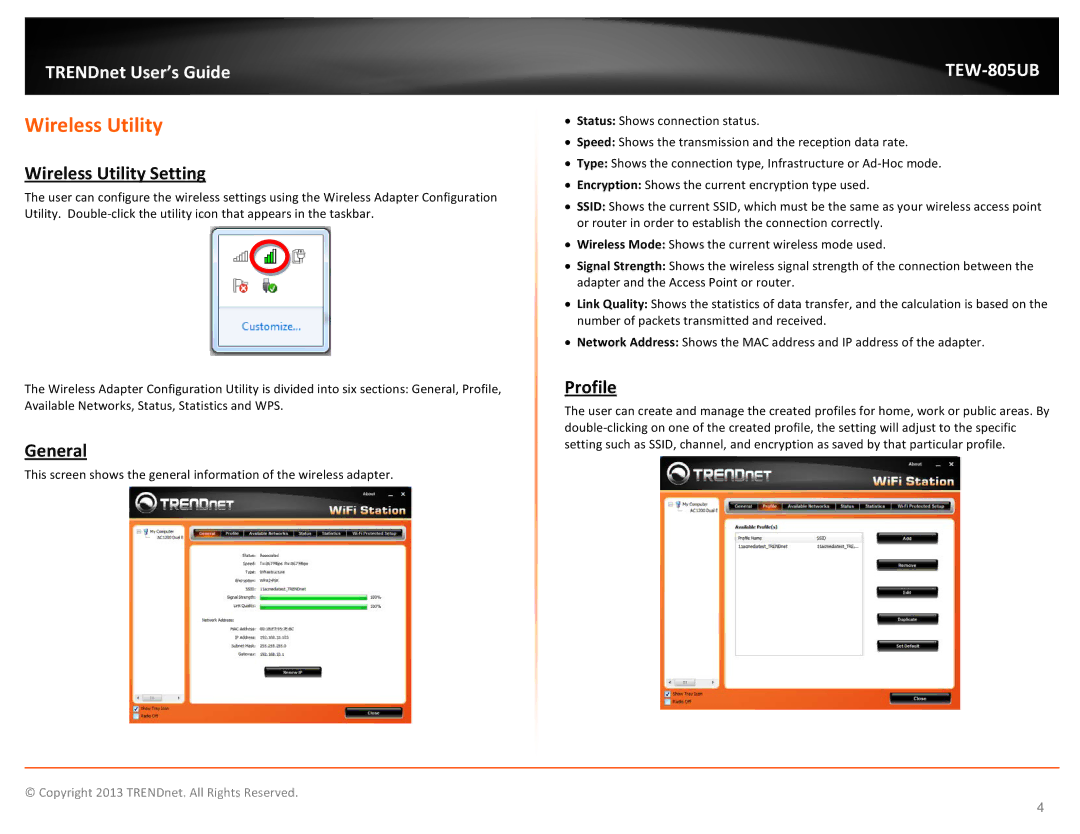TRENDnet User’s Guide
Wireless Utility
Wireless Utility Setting
The user can configure the wireless settings using the Wireless Adapter Configuration Utility.
The Wireless Adapter Configuration Utility is divided into six sections: General, Profile, Available Networks, Status, Statistics and WPS.
General
This screen shows the general information of the wireless adapter.
TEW-805UB
•Status: Shows connection status.
•Speed: Shows the transmission and the reception data rate.
•Type: Shows the connection type, Infrastructure or
•Encryption: Shows the current encryption type used.
•SSID: Shows the current SSID, which must be the same as your wireless access point or router in order to establish the connection correctly.
•Wireless Mode: Shows the current wireless mode used.
•Signal Strength: Shows the wireless signal strength of the connection between the adapter and the Access Point or router.
•Link Quality: Shows the statistics of data transfer, and the calculation is based on the number of packets transmitted and received.
•Network Address: Shows the MAC address and IP address of the adapter.
Profile
The user can create and manage the created profiles for home, work or public areas. By
© Copyright 2013 TRENDnet. All Rights Reserved.
4