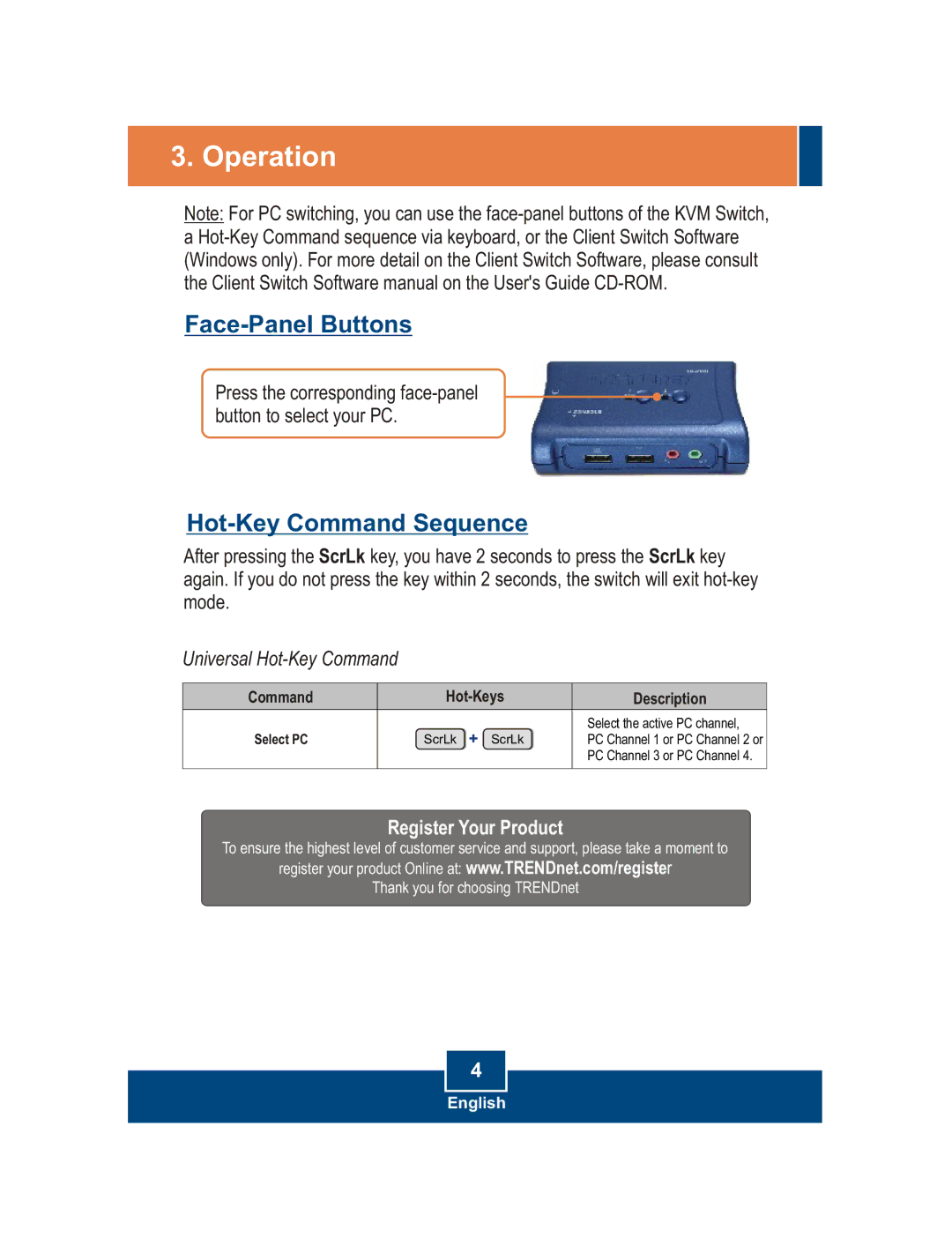TK-209K, TK-409K, tk-409k, tk-209k specifications
TRENDnet has established itself as a reliable brand in the networking equipment sector, and its KVM switches, namely the TRENDnet TK-409K and TK-209K, exemplify this reputation. These devices are designed for users who need to control multiple computers from a single keyboard, mouse, and monitor setup, improving efficiency in both home and office environments.The TRENDnet TK-409K is a 4-port KVM switch, allowing users to manage four computers seamlessly. It features both USB and PS/2 compatibility, which ensures that a wide range of keyboard and mouse configurations can be utilized. The easy-to-use front panel buttons facilitate quick switching between connected systems, while hotkey support allows users to toggle between computers without needing to leave their seat. This model boasts a compact design that fits neatly onto any workstation, minimizing clutter.
On the other hand, the TK-209K serves as a 2-port KVM switch with similar core functionalities. Designed primarily for small office setups or home environments, the TK-209K allows seamless connectivity between two computers. It includes dual USB ports, which enable sharing USB peripherals like printers or external drives. One of its standout features is the ability to broadcast audio, making it suitable for scenarios where sound quality matters.
Both models leverage advanced technology to ensure high resolutions of up to 1920x1200, providing sharp and clear visuals for users across diverse applications, whether for graphic design or standard office tasks. The compatibility with a variety of operating systems, including Windows, Mac, and Linux, ensures that they can cater to a broad user base.
In terms of power, both models can be conveniently powered through the connected computers, reducing the need for additional power adapters. This not only simplifies the setup but also enhances portability, making these KVM switches ideal for users on the go.
In summary, the TRENDnet TK-409K and TK-209K deliver robust KVM switching capabilities tailored to different user needs. With features like easy switching methods, high-resolution support, and wide compatibility, these KVM switches prove to be essential tools for anyone looking to streamline their computing tasks, making them a worthy investment for both personal and professional use.