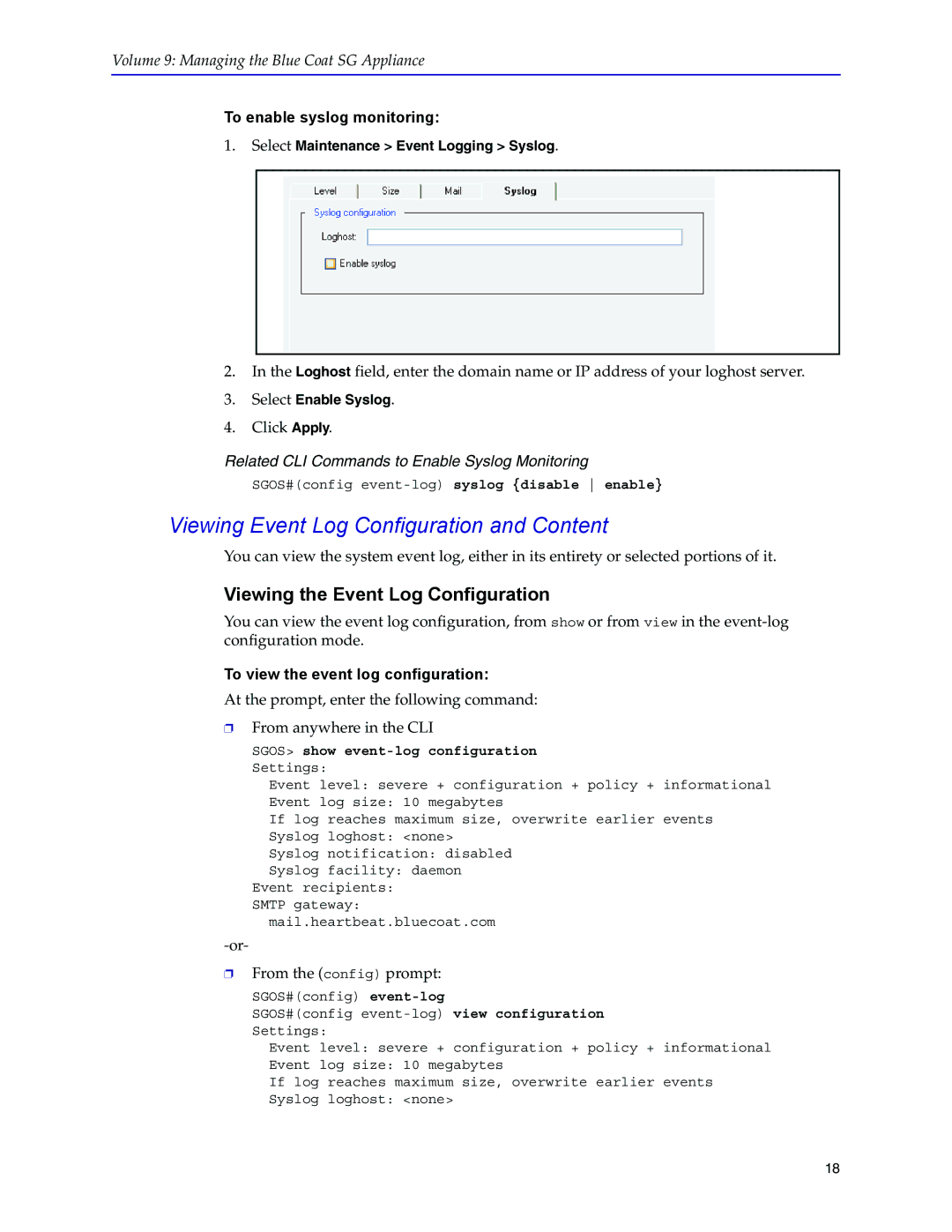Volume 9: Managing the Blue Coat SG Appliance
To enable syslog monitoring:
1.Select Maintenance > Event Logging > Syslog.
2.In the Loghost field, enter the domain name or IP address of your loghost server.
3.Select Enable Syslog.
4.Click Apply.
Related CLI Commands to Enable Syslog Monitoring
SGOS#(config
Viewing Event Log Configuration and Content
You can view the system event log, either in its entirety or selected portions of it.
Viewing the Event Log Configuration
You can view the event log configuration, from show or from view in the
To view the event log configuration:
At the prompt, enter the following command:
❐From anywhere in the CLI
SGOS> show
Event level: severe + configuration + policy + informational
Event log size: 10 megabytes
If log reaches maximum size, overwrite earlier events Syslog loghost: <none>
Syslog notification: disabled
Syslog facility: daemon Event recipients:
SMTP gateway: mail.heartbeat.bluecoat.com
❐From the (config) prompt:
SGOS#(config)
SGOS#(config
Event level: severe + configuration + policy + informational
Event log size: 10 megabytes
If log reaches maximum size, overwrite earlier events Syslog loghost: <none>
18