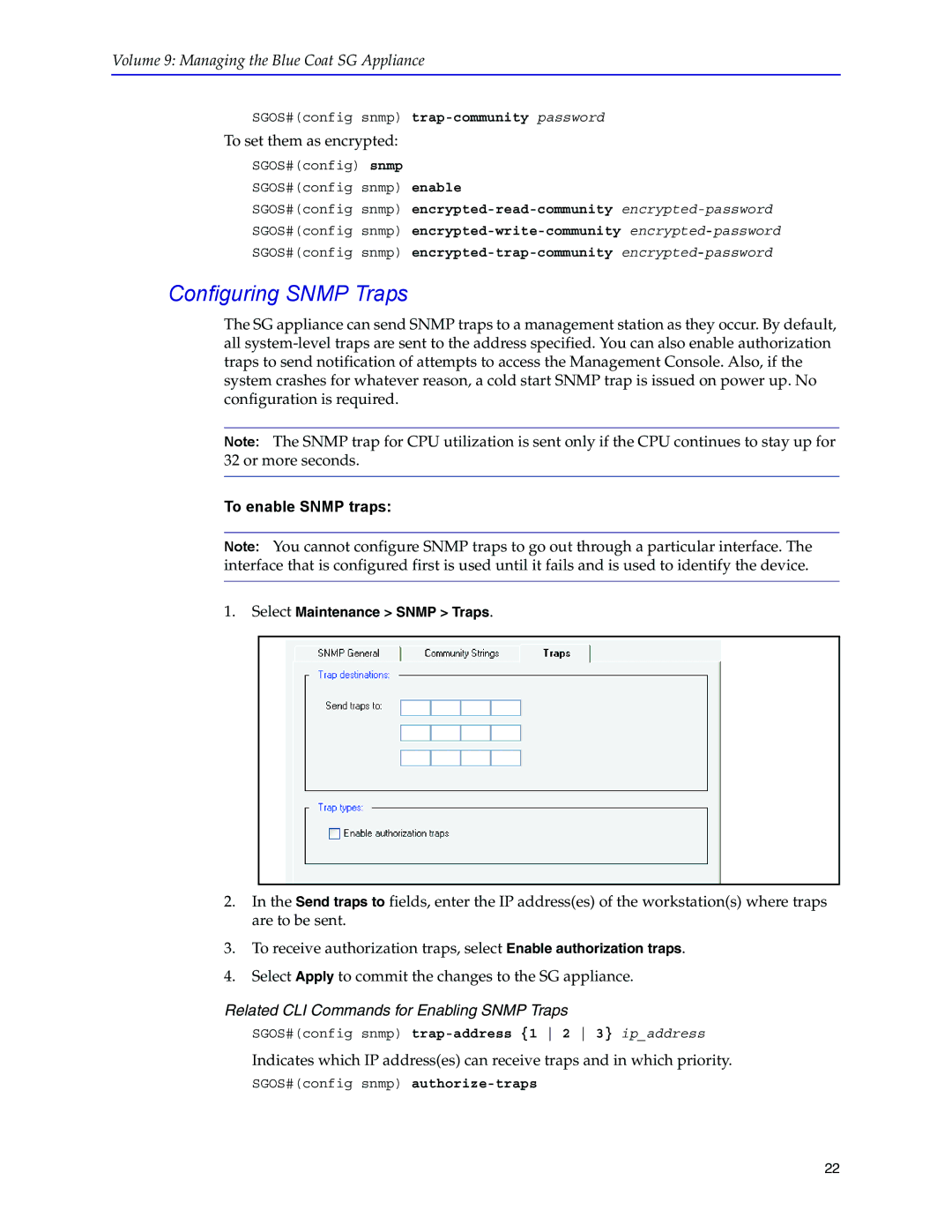Volume 9: Managing the Blue Coat SG Appliance
SGOS#(config snmp)
To set them as encrypted:
SGOS#(config) snmp
SGOS#(config snmp) enable
SGOS#(config snmp)
Configuring SNMP Traps
The SG appliance can send SNMP traps to a management station as they occur. By default, all
Note: The SNMP trap for CPU utilization is sent only if the CPU continues to stay up for 32 or more seconds.
To enable SNMP traps:
Note: You cannot configure SNMP traps to go out through a particular interface. The interface that is configured first is used until it fails and is used to identify the device.
1.Select Maintenance > SNMP > Traps.
2.In the Send traps to fields, enter the IP address(es) of the workstation(s) where traps are to be sent.
3.To receive authorization traps, select Enable authorization traps.
4.Select Apply to commit the changes to the SG appliance.
Related CLI Commands for Enabling SNMP Traps
SGOS#(config snmp)
Indicates which IP address(es) can receive traps and in which priority.
SGOS#(config snmp)
22