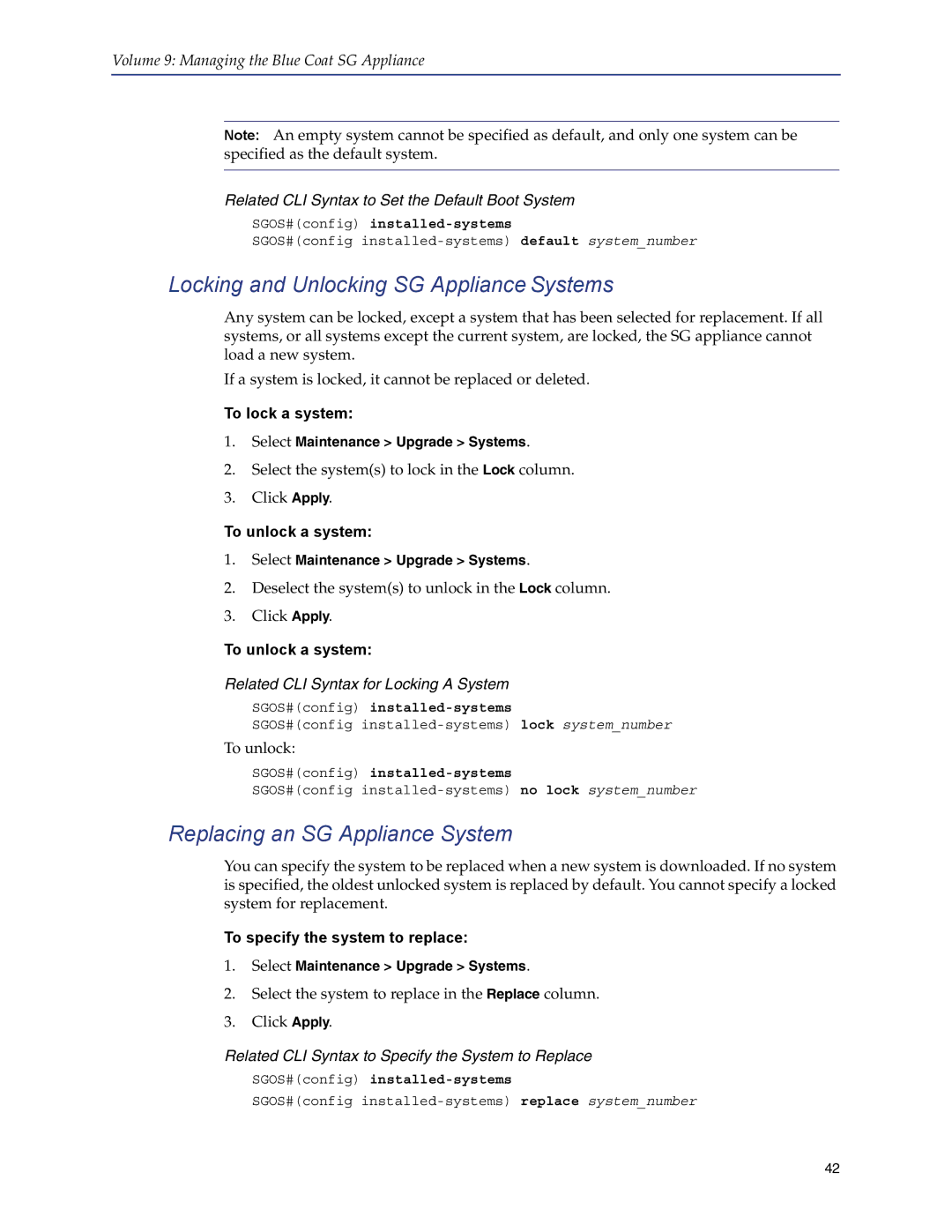Volume 9: Managing the Blue Coat SG Appliance
Note: An empty system cannot be specified as default, and only one system can be specified as the default system.
Related CLI Syntax to Set the Default Boot System
SGOS#(config)
SGOS#(config
Locking and Unlocking SG Appliance Systems
Any system can be locked, except a system that has been selected for replacement. If all systems, or all systems except the current system, are locked, the SG appliance cannot load a new system.
If a system is locked, it cannot be replaced or deleted.
To lock a system:
1.Select Maintenance > Upgrade > Systems.
2.Select the system(s) to lock in the Lock column.
3.Click Apply.
To unlock a system:
1.Select Maintenance > Upgrade > Systems.
2.Deselect the system(s) to unlock in the Lock column.
3.Click Apply.
To unlock a system:
Related CLI Syntax for Locking A System
SGOS#(config)
SGOS#(config
To unlock:
SGOS#(config)
SGOS#(config
Replacing an SG Appliance System
You can specify the system to be replaced when a new system is downloaded. If no system is specified, the oldest unlocked system is replaced by default. You cannot specify a locked system for replacement.
To specify the system to replace:
1.Select Maintenance > Upgrade > Systems.
2.Select the system to replace in the Replace column.
3.Click Apply.
Related CLI Syntax to Specify the System to Replace
SGOS#(config)
SGOS#(config
42