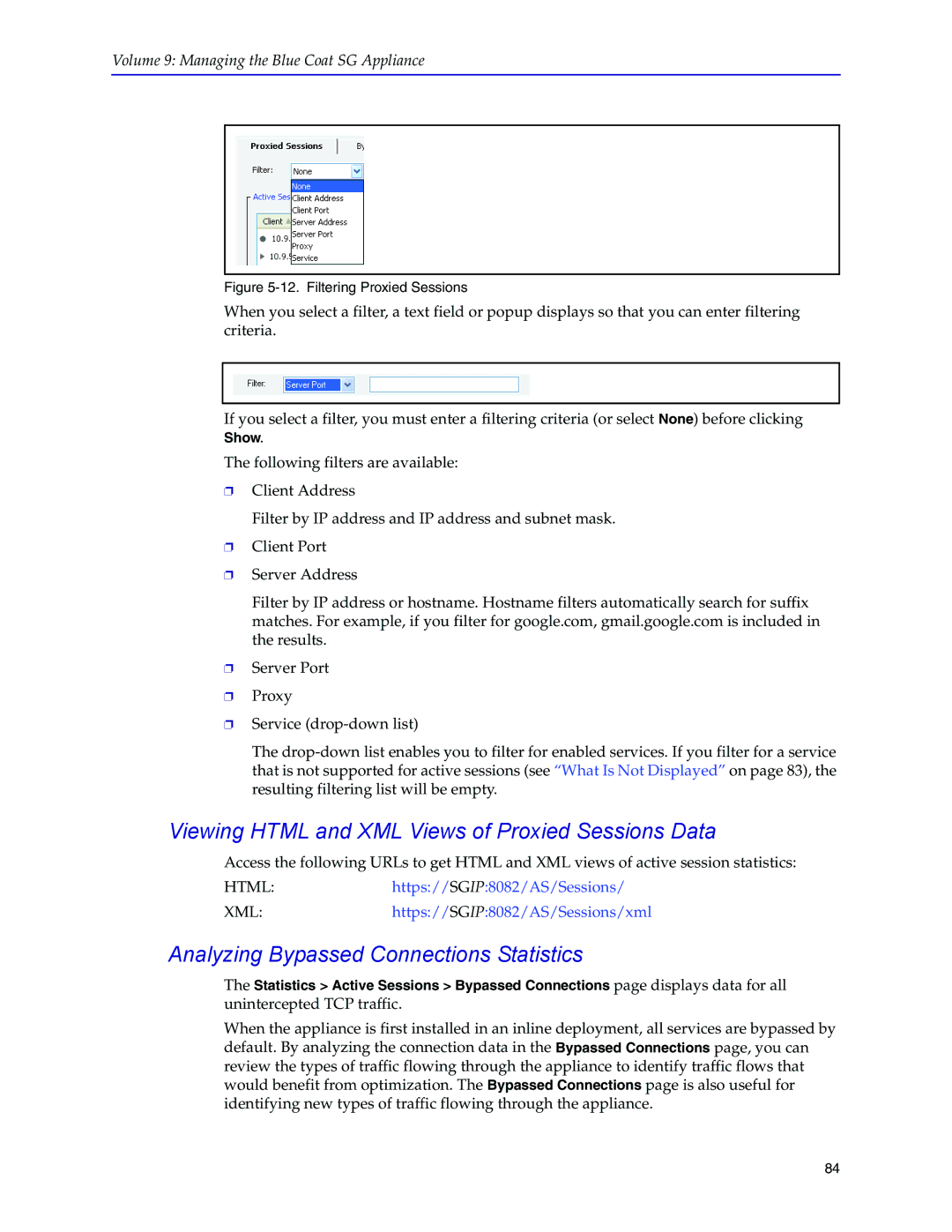Volume 9: Managing the Blue Coat SG Appliance
Figure 5-12. Filtering Proxied Sessions
When you select a filter, a text field or popup displays so that you can enter filtering criteria.
If you select a filter, you must enter a filtering criteria (or select None) before clicking Show.
The following filters are available:
❐Client Address
Filter by IP address and IP address and subnet mask.
❐Client Port
❐Server Address
Filter by IP address or hostname. Hostname filters automatically search for suffix matches. For example, if you filter for google.com, gmail.google.com is included in the results.
❐Server Port
❐Proxy
❐Service
The
Viewing HTML and XML Views of Proxied Sessions Data
Access the following URLs to get HTML and XML views of active session statistics:
HTML:https://SGIP:8082/AS/Sessions/
XML:https://SGIP:8082/AS/Sessions/xml
Analyzing Bypassed Connections Statistics
The Statistics > Active Sessions > Bypassed Connections page displays data for all unintercepted TCP traffic.
When the appliance is first installed in an inline deployment, all services are bypassed by default. By analyzing the connection data in the Bypassed Connections page, you can review the types of traffic flowing through the appliance to identify traffic flows that would benefit from optimization. The Bypassed Connections page is also useful for identifying new types of traffic flowing through the appliance.
84