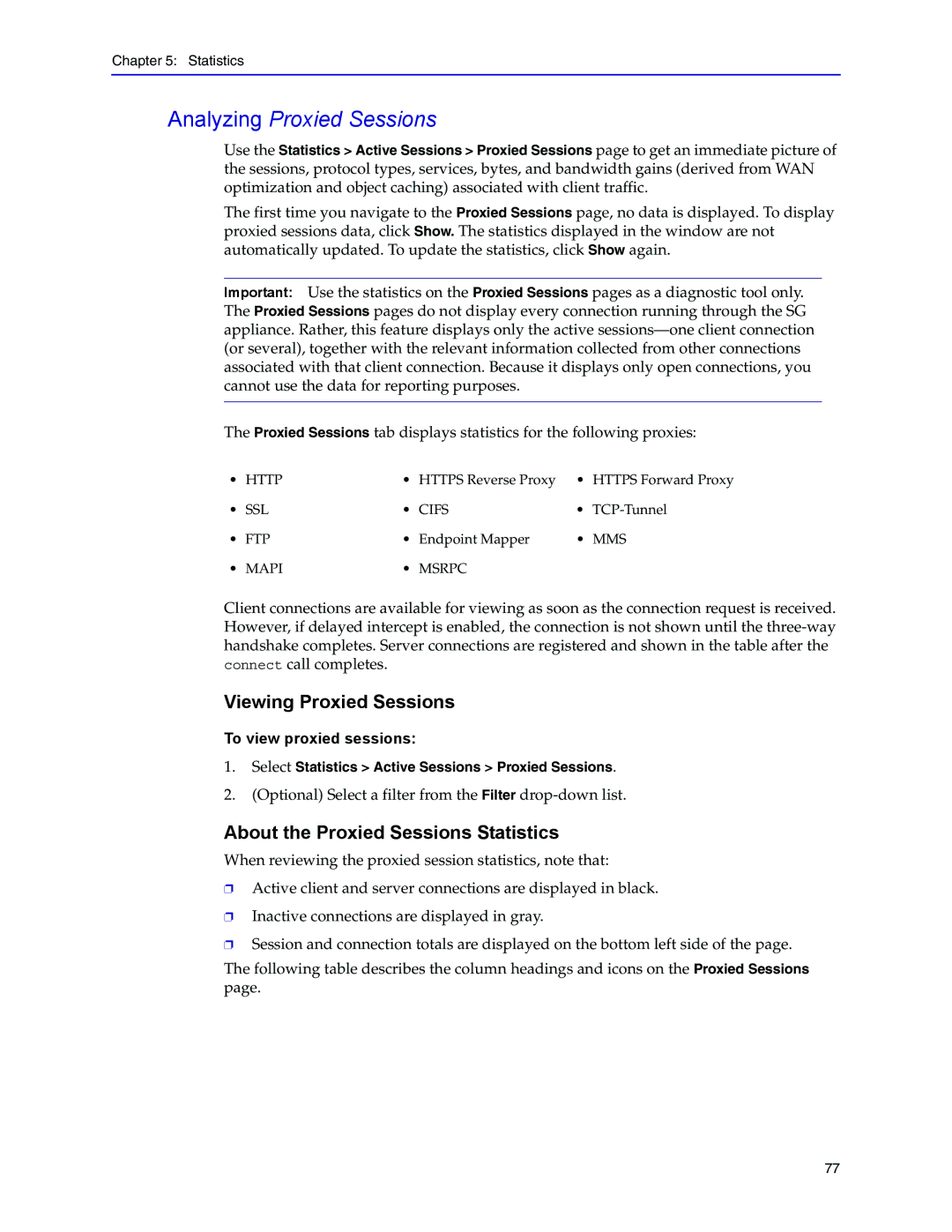Chapter 5: Statistics
Analyzing Proxied Sessions
Use the Statistics > Active Sessions > Proxied Sessions page to get an immediate picture of the sessions, protocol types, services, bytes, and bandwidth gains (derived from WAN optimization and object caching) associated with client traffic.
The first time you navigate to the Proxied Sessions page, no data is displayed. To display proxied sessions data, click Show. The statistics displayed in the window are not automatically updated. To update the statistics, click Show again.
Important: Use the statistics on the Proxied Sessions pages as a diagnostic tool only. The Proxied Sessions pages do not display every connection running through the SG appliance. Rather, this feature displays only the active
The Proxied Sessions tab displays statistics for the following proxies:
• HTTP | • HTTPS Reverse Proxy | • HTTPS Forward Proxy | |||
• SSL | • CIFS | • | |||
• | FTP | • | Endpoint Mapper | • | MMS |
• | MAPI | • | MSRPC |
|
|
Client connections are available for viewing as soon as the connection request is received. However, if delayed intercept is enabled, the connection is not shown until the
Viewing Proxied Sessions
To view proxied sessions:
1.Select Statistics > Active Sessions > Proxied Sessions.
2.(Optional) Select a filter from the Filter
About the Proxied Sessions Statistics
When reviewing the proxied session statistics, note that:
❐Active client and server connections are displayed in black.
❐Inactive connections are displayed in gray.
❐Session and connection totals are displayed on the bottom left side of the page.
The following table describes the column headings and icons on the Proxied Sessions page.
77