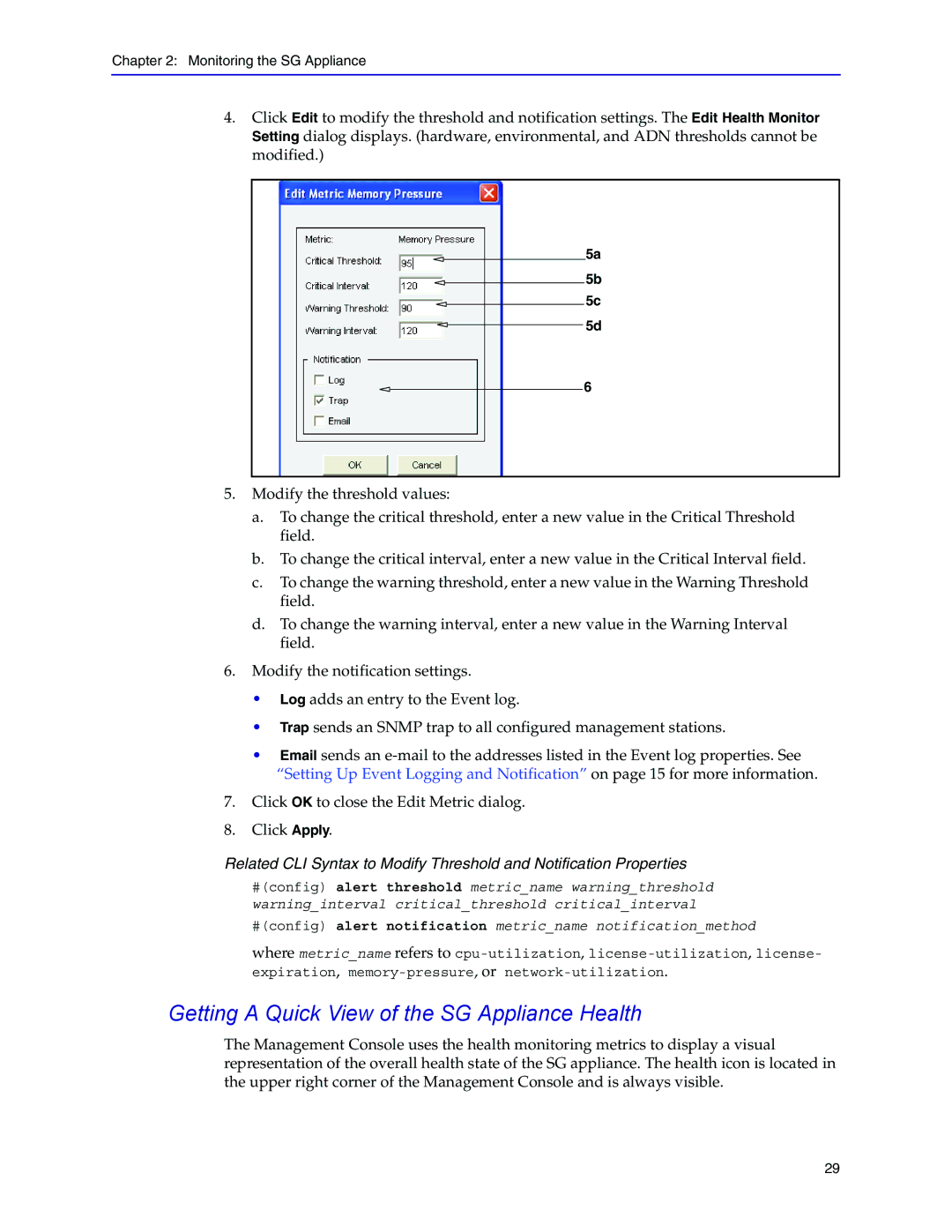Chapter 2: Monitoring the SG Appliance
4.Click Edit to modify the threshold and notification settings. The Edit Health Monitor Setting dialog displays. (hardware, environmental, and ADN thresholds cannot be modified.)
5a
5b
5c
5d
6
5.Modify the threshold values:
a.To change the critical threshold, enter a new value in the Critical Threshold field.
b.To change the critical interval, enter a new value in the Critical Interval field.
c.To change the warning threshold, enter a new value in the Warning Threshold field.
d.To change the warning interval, enter a new value in the Warning Interval field.
6.Modify the notification settings.
• Log adds an entry to the Event log.
• Trap sends an SNMP trap to all configured management stations.
• Email sends an
7.Click OK to close the Edit Metric dialog.
8.Click Apply.
Related CLI Syntax to Modify Threshold and Notification Properties
#(config) alert threshold metric_name warning_threshold warning_interval critical_threshold critical_interval
#(config) alert notification metric_name notification_method
where metric_name refers to
Getting A Quick View of the SG Appliance Health
The Management Console uses the health monitoring metrics to display a visual representation of the overall health state of the SG appliance. The health icon is located in the upper right corner of the Management Console and is always visible.
29