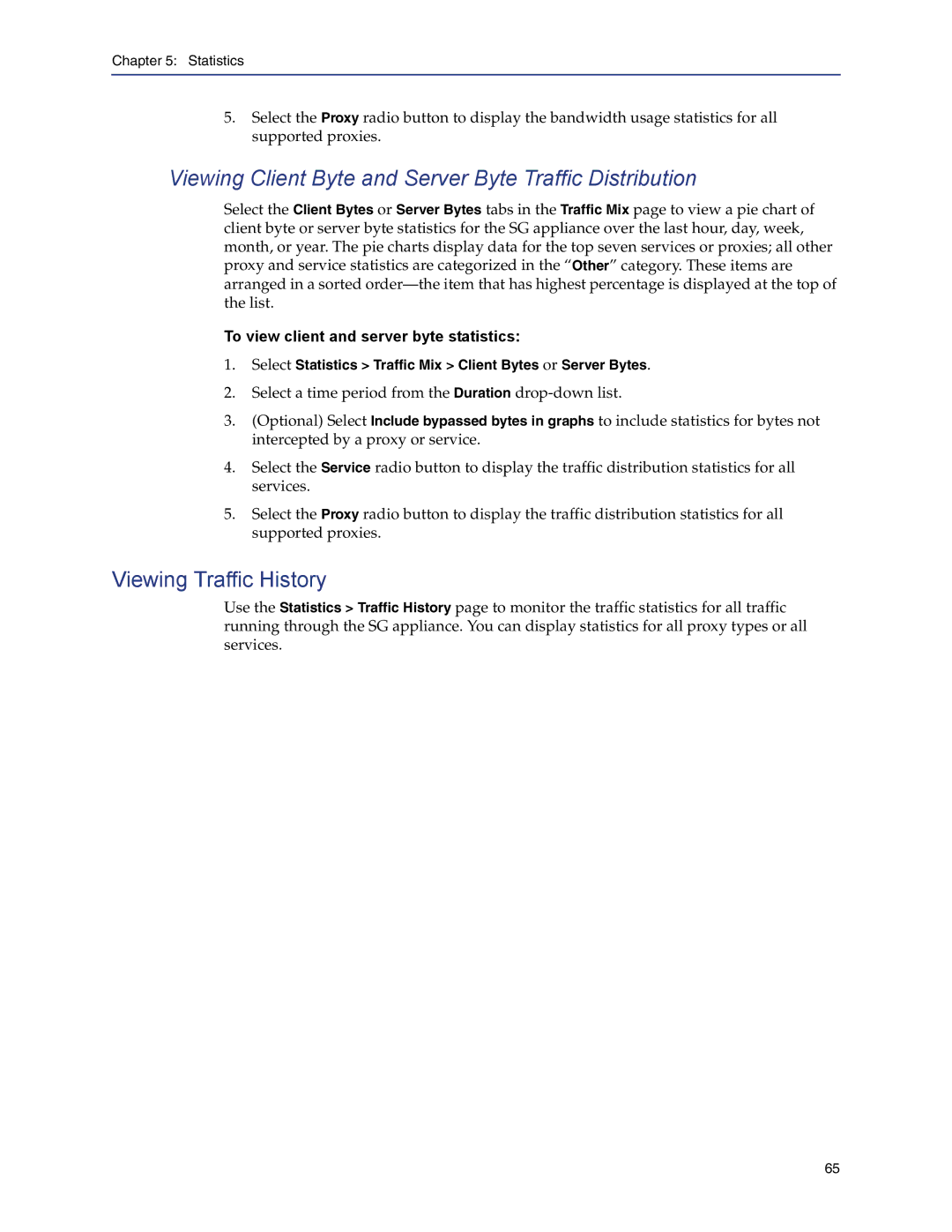Chapter 5: Statistics
5.Select the Proxy radio button to display the bandwidth usage statistics for all supported proxies.
Viewing Client Byte and Server Byte Traffic Distribution
Select the Client Bytes or Server Bytes tabs in the Traffic Mix page to view a pie chart of client byte or server byte statistics for the SG appliance over the last hour, day, week, month, or year. The pie charts display data for the top seven services or proxies; all other proxy and service statistics are categorized in the “Other” category. These items are arranged in a sorted
To view client and server byte statistics:
1.Select Statistics > Traffic Mix > Client Bytes or Server Bytes.
2.Select a time period from the Duration
3.(Optional) Select Include bypassed bytes in graphs to include statistics for bytes not intercepted by a proxy or service.
4.Select the Service radio button to display the traffic distribution statistics for all services.
5.Select the Proxy radio button to display the traffic distribution statistics for all supported proxies.
Viewing Traffic History
Use the Statistics > Traffic History page to monitor the traffic statistics for all traffic running through the SG appliance. You can display statistics for all proxy types or all services.
65