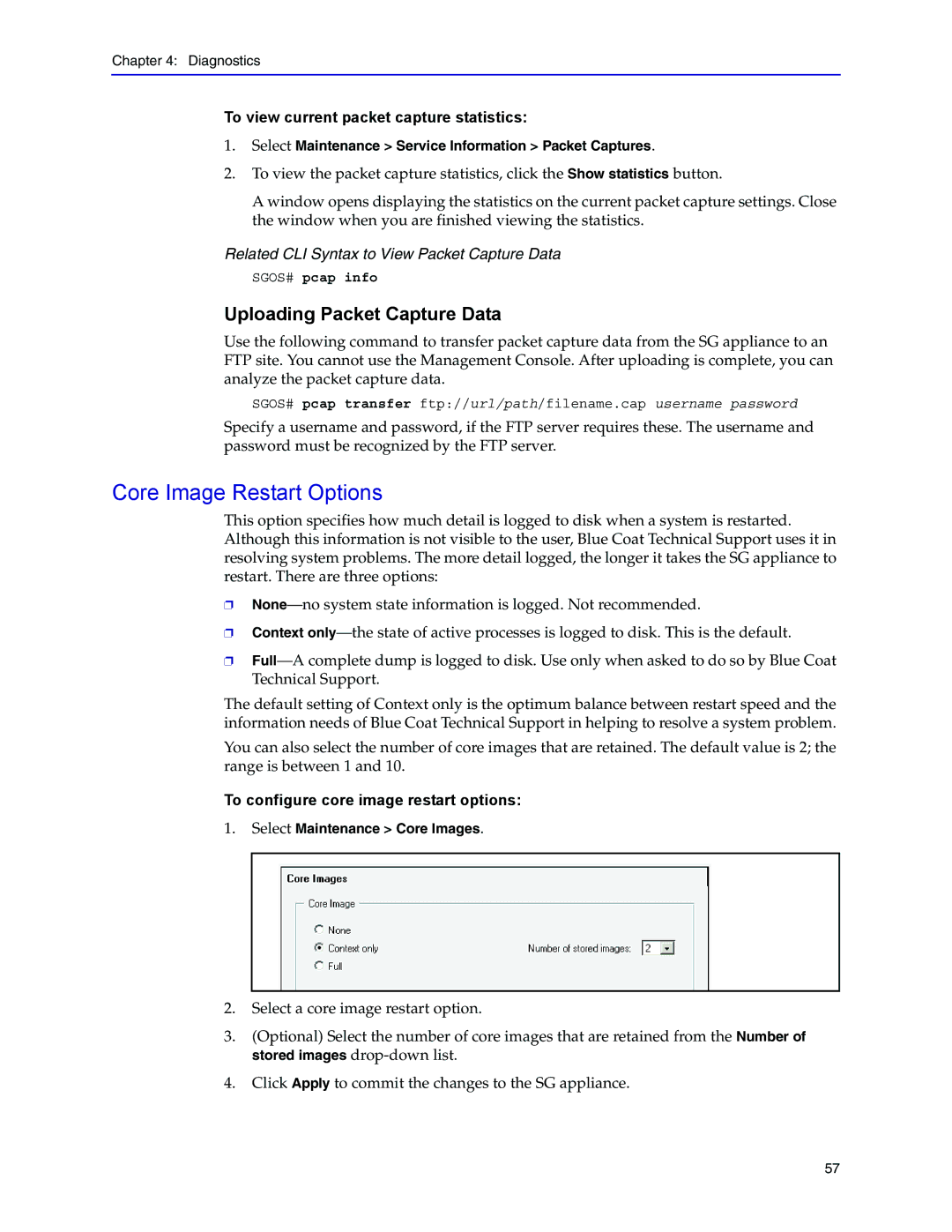Chapter 4: Diagnostics
To view current packet capture statistics:
1.Select Maintenance > Service Information > Packet Captures.
2.To view the packet capture statistics, click the Show statistics button.
A window opens displaying the statistics on the current packet capture settings. Close the window when you are finished viewing the statistics.
Related CLI Syntax to View Packet Capture Data
SGOS# pcap info
Uploading Packet Capture Data
Use the following command to transfer packet capture data from the SG appliance to an FTP site. You cannot use the Management Console. After uploading is complete, you can analyze the packet capture data.
SGOS# pcap transfer ftp://url/path/filename.cap username password
Specify a username and password, if the FTP server requires these. The username and password must be recognized by the FTP server.
Core Image Restart Options
This option specifies how much detail is logged to disk when a system is restarted. Although this information is not visible to the user, Blue Coat Technical Support uses it in resolving system problems. The more detail logged, the longer it takes the SG appliance to restart. There are three options:
❐
❐Context
❐
The default setting of Context only is the optimum balance between restart speed and the information needs of Blue Coat Technical Support in helping to resolve a system problem.
You can also select the number of core images that are retained. The default value is 2; the range is between 1 and 10.
To configure core image restart options:
1.Select Maintenance > Core Images.
2.Select a core image restart option.
3.(Optional) Select the number of core images that are retained from the Number of stored images
4.Click Apply to commit the changes to the SG appliance.
57