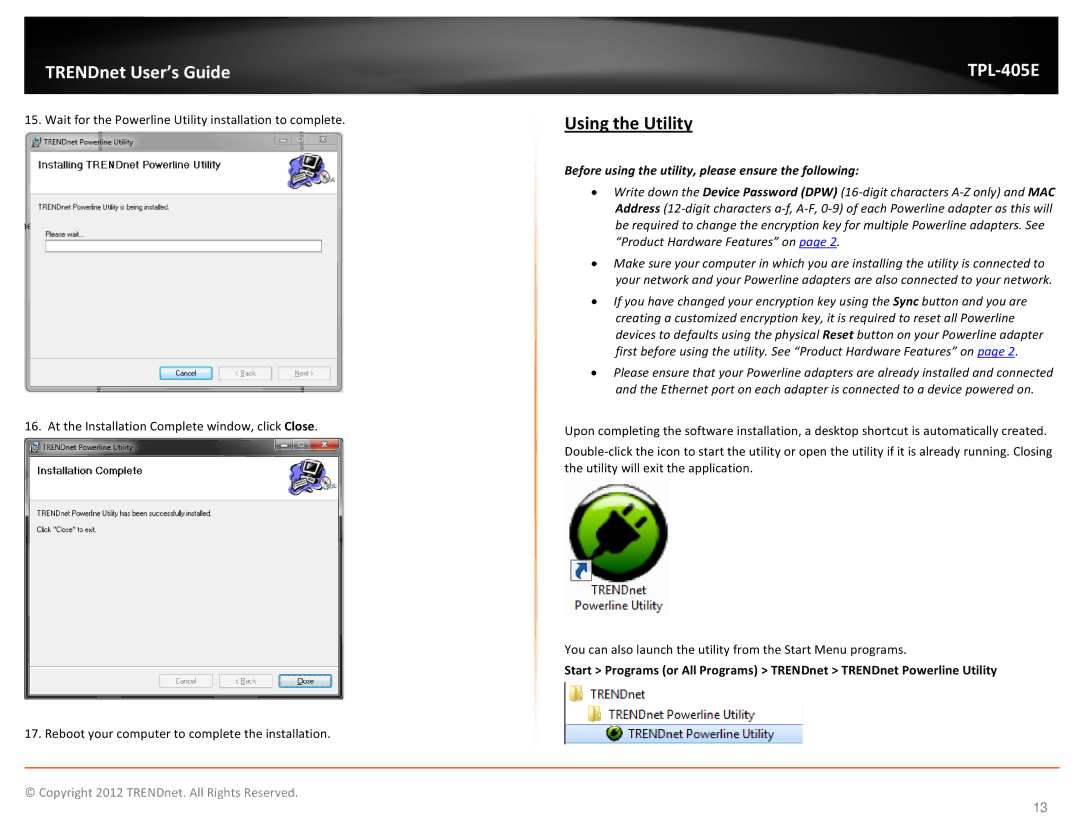TPL405E specifications
The TRENDnet TPL405E is a versatile powerline adapter that offers reliable network connectivity through your home's existing electrical wiring. With its user-friendly features and robust technology, the TPL405E is designed for users seeking a seamless internet experience without the need for extensive cabling or complicated setups.One of the standout features of the TPL405E is its ability to deliver data transfer rates of up to 500 Mbps, making it suitable for high-bandwidth applications such as HD streaming, online gaming, and video conferencing. This impressive speed ensures that users can enjoy a stable connection regardless of the number of devices connected to the network.
The TPL405E utilizes HomePlug AV technology, which facilitates the transmission of data over power lines. This technology not only enhances speed but also extends the range of your network, allowing devices to connect to the internet even in hard-to-reach areas of your home. The device is also backward compatible with older HomePlug devices, providing flexibility for users with existing equipment.
Setting up the TPL405E is a straightforward process. Simply plug the adapter into a wall outlet and connect it to your router using an Ethernet cable. The installation is further simplified by the inclusion of a pair of adapters, enabling users to establish a point-to-point network with ease. The adapter also features a built-in power-saving mode, which helps reduce energy consumption when not in use.
In terms of security, the TPL405E supports 128-bit AES encryption, ensuring that your data remains protected as it travels over power lines. Users can set up their network with just the push of a button, creating a secure connection that helps safeguard sensitive information from potential intruders.
Another attractive aspect of the TPL405E is its compact design, which allows it to fit seamlessly into any home environment without occupying excessive space. The device is also equipped with LED indicators that provide information on power and network status, making it easier for users to monitor their connection at a glance.
In conclusion, the TRENDnet TPL405E powerline adapter combines advanced technology, high-speed performance, and ease of use into one reliable device. Its ability to extend your network's reach while maintaining security makes it an excellent choice for anyone seeking to enhance their home network without complicated installations. Whether for streaming, gaming, or browsing, the TPL405E ensures a stable and efficient internet experience.