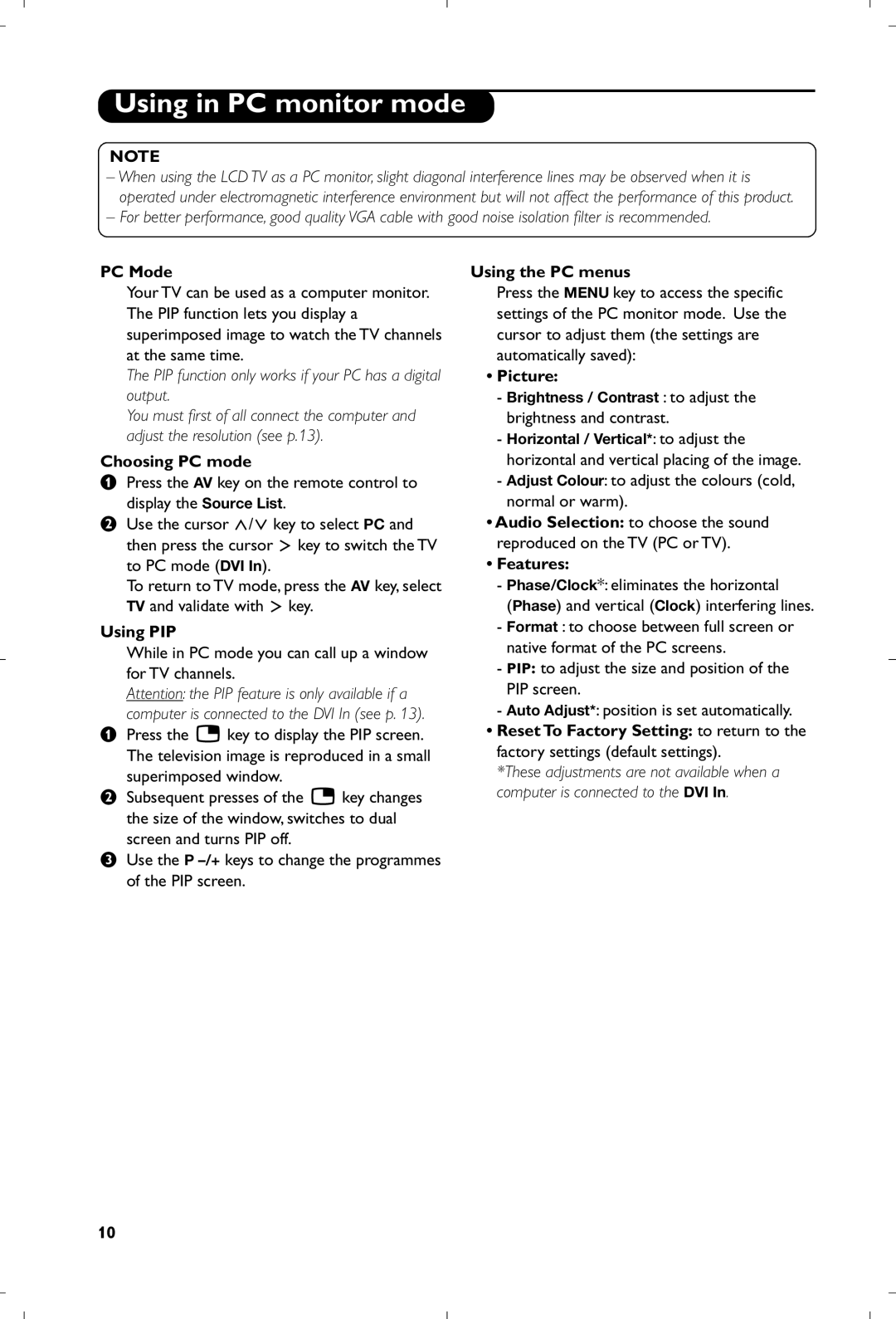Page
Connecting the aerial
Positioning the TV
General Points
Interference
Table of Contents
Introduction
Remote control
For more details on connections see page 12. é Power socket
Presentation of the LCD Television
Television keys
Remote Control Keys for LCD TV Functions
Video recorder or DVD keys mode selector
12 13 18 19
Installing your television set
Quick installation
Connecting the aerials
Switching on
Other settings in the Install menu
Program sort
Manual store
Picture settings
Sound adjustments
Feature settings
Description of the adjustments
Screen Formats
Movie Expand
Subtitle Zoom
Superzoom
Contents This returns you to the contents page usually
Teletext
Press You will obtain
Corresponding pages
Using in PC monitor mode
Using in HD High Definition Mode
HD Mode
Choosing HD mode
Using the HD menus
Connecting peripheral equipment
Video recorder
DVI In Audio
Headphone Audio Video
Other equipment Side connections HD equipment
Computer
Tips
Glossary
Sommaire
Utilisation
Raccordements
Informations pratiques
Télécommande
Présentation du téléviseur LCD
Les touches du téléviseur
Face arrière
Les touches de la télécommande
Touches magnétoscope ou DVD sélecteur de mode
Installation du téléviseur
Installation rapide
Positionnement du téléviseur
ÉRaccordements
Autres réglages du menu Installation
Classement des programmes
Mémorisation manuelle
Si aucune image n’est trouvée, voir conseils p
Réglages de l’image
Réglages du son
Réglage des options
Description des réglages
Formats
Zoom
Sous-titres
Super
Télétexte
Appuyez sur
Rubriques ou aux pages correspondantes
Sommaire Pour revenir au sommaire généralement la
Utilisation en mode moniteur PC
Mode PC
Choix du mode PC
Utilisation du PIP
Utilisation en mode HD Haute Définition
Mode HD
Choix du mode HD
Utilisation des menus HD
Raccordements
Magnétoscope
Liaison péritel de bonne qualité
Magnétoscope avec Décodeur
Autres appareils Connexions latérales Récepteur HD
Casque
Ordinateur
Conseils
Glossaire
Inleiding
Inhoudsopgave
Voorstell van de LCD-televisie
Afstandsbediening
De toesten van de tv
Achterzijde
Toetsen van de afstandsbediening
Wachtstand Stand-by
Videorecorder p Surround
Menu
Toetsen VCR of DVD keuzetoets
Cijfertoetsen
Installeren van het televisietoestel
Snelle installatie
Plaatsen van de tv
Aansluiten van de antennes
Andere instellingen van het menu Installatie
Sorteren van de programma’s
Handmatig vastleggen in het geheugen
Instellen van het beeld
Instellen van het geluid
Instellen van de diversen
Druk op Ë om de menu’s te verlaten
Formaten
Filmformaat
Ondertitel Zoom
Breedbeeld
Teletekst
Druk op Krijgt
Rubrieken of pagina’s worden opgeroepen
Inhoud Om terug te keren naar de inhoud gewoonlijk pagina
Gebruik van de modus PC-scherm
Gebruiken in HD Hoge Definitie mode
HD modus
HD-modus kiezen
Gebruiken van het HD-menu
Aansluiten van extra apparatuur
Videorecorder
Videorecorder met decoder
Aangesloten op EXT1, EXT2/SVHS2,AV/SVHS3, PC of HD
Andere apparaten
HD ontvanger
Verklaring technische termen
Einleitung
Inhaltsverzeichnis
LCD-Fernsehgerät
Fernbedienung
Die Tasten des Fernsehgeräts
Program -/+ Auswahl der Programme
Die Tasten der Fernbedienung
Tasten fürVCR oder DVD-Spieler modus-Wahlschalter
Bereitschaftsmodus ¢ Schneller Rücklauf
Installation des Fernsehgerätes
Schnellinstallation der Programme
Aufstellen des Fernsehgeräts
ÉAntennenanschluss
Erkennungssignal gesendet wird
Sortieren der Programme
Manuelles Speichern
Weitere über das Menü Einstellung verfügbare Optionen
Bildeinstellungen
Toneinstellungen
Einstellungen von Sonderfunktionen
Beschreibung der Einstellungen
Bildformate
Untertitel
Super Zoom
Breitbild
Videotext
Taste Funktion
Verwendung als PC-Monitor
Hinweis
Auswählen des PC-Modus
Verwendung der PIP-Funktion
Verwendung im HD High Definition Modus
HD-Mode
HD-Mode wählen
Verwendung der HD-Menüs
Anschluß von anderen Geräten
Videorecorder mit Decoder
Weitere Geräte
Anschlüsse auf der Geräteseite
HD-Receiver/Gerät
Glossar
Introduzione
Sommario
Presentazione del televisore LCD
Telecomando
Tasti del televisore
Lato posteriore
Tasti del telecomando
Stato di attesa
Videoregistratore p Suono surround
Cursore
Tasti VCR o DVD selettore di modo
Installazione del televisore
Installazione rapida
Posizionamento del televisore
Collegamenti delle antenne
Altre regolazioni del menù Installazione
Installazione e quindi il menù Riordino
Riordino dei programmi
Memorizzazione manuale
Regolazioni dell’immagine
Regolazioni dell’audio
Regolazione delle speciali
Descrizione delle regolazioni
Formato immagine
Formato
Titoli Zoom
SuperImmagine
Televideo
Premere su Avrete
Rubriche o alle pagine corrispondenti
Sommario Per tornare al sommario generalmente a pagina
Utilizzo in modo monitor PC
Utilizzo in HD Alta definizione
Modalità HD
Selezionare modalità HD
Utilizzare il menu HD
Collegamento ad apparecchi periferici
Videoregistratore
Per far apparire l’immagine del videoregistratore, premere
Videoregistratore con decodificatore
Altri apparecchi Collegamenti laterali Dispositivo HD
Ricevitore via satellite, decodificatore, CDV, giochi, ecc
Selezione degli apparecchi collegati
Cuffie
Consigli
Glossario
Indledning
Oversigt
Præsentation af LCD-fjernsynet
Fjernbetjening
Knapperne ovenpå fjernsynet
Bag på fjernsynet
Fjernbetjeningens taster
Taster til VCR og DVD vælgerknap
Hurtig installation
Placering og tilslutninger
Placering af fjernsynet
ÉTilslutning af antenner
Sortering af programmer
Manuel indlæsning
Andre valgmuligheder i menuen Indstillinger
Indstilling af billedet
Indstilling af lyden
Valg af indstillinger
Beskrivelse af indstillingerne
Format
Format
Tekst Zoom
Super Bredde
Tekst-tv
Tryk på For at
Anvendelse som computerskærm
Til brug i HD højopløsning funktion
HD Funktion
Valg af HD funktion
Tryk på AV-tasten på fjernbetjeningen for at vis
Tilslutning af eksternt udstyr
Videooptager
Se manuel indlæsning, s For at se videobilledet, tryk på
Videooptager med dekoder
Andet udstyr
Tilslutninger på sidepanelet
HD-modtager
Gode råd
Ordforklaring
Innledning
Innholdsfortegnelse
Presentasjon av LCD-TV-apparatet
Fjernkontroll
Tastene på TV-apparatet
Baksiden
Tastene på fjernkontrollen
Videospiller eller DVD modusvelger
Installasjon av TV-apparatet
Rask installering
Igangsetting
Plassering av TV-apparatet
Andre innstillinger under menyen Installere
Kanalsortering
Manuell lagring
Hvis ingen kanal blir funnet, kan du se rådene på side
Justering av bildet
Justering av lyden
Justering av opsjoner
Beskrivelse av innstillingene
Formater
Zoom Undertekst
Superbred
Trykk på Du får tilgang til
Tilhørende sidene
Bruk som PC-skjerm
Merk
Valg av PC-modus
Bruk av PIP-funksjonen
Brukes i HD High Definition stilling
HD stilling
Valg av HD stilling
Bruk av HD menyer
Tilkobling av andre apparater
Videospiller
Bak på TV-apparatet finnes to kontakter, EXT1 og EXT2
Videospiller med dekoder
Andre apparater Sidetilkobling HD receiver/utstyr
Datamaskin
Satellittmottaker, dekoder, CDV, spill osv
For å velge tilkoblet utstyr
Ordliste
Inledning
Innehållsförteckning
Presentation av din nya LCD
Fjärrkontrollen
TV-apparatens knappar
Baksidan
Knappar på fjärrkontrollen
VCR- och DVD val av läge
Installation av TV-apparaten
Snabbinstallation
TVns placering
Antennanslutningar
Andra inställningar på menyn Installera
Programsortering
Se kapitlet Tips s om inget program hittas
Bildinställningar
Ljudinställningar
Lagring av alternativ
Beskrivning av inställningarna
Format 16/9
Movie expand169
Text Zoom
Wide Screen
Text-TV
Tryck på Du får fram
Användning som datorbildskärm
PC-läge
Val av PC-läge
Användning av PIP-funktionen
Användning i HD högupplöst läge
HD-läge
Börja med att ansluta HD-utrustningen sid
Välja HD-läge
Anslutning av andra apparater
Videobandspelare
För att visa videobandspelarens bild, tryck på knappen
Videobandspelare med dekoder
Ytterligare apparater Dubbel text-TV-sida HD-mottagaren
Ordlista
Johdanto
Sisällys
LCD-television esittely
Kaukosäädin
Television näppäimet
Takaseinä
Kaukosäätimen näppäimet
VCR- ja DVD tilanvalitsin
Kielen valinta
Television asennus
Kanavien pikaviritys
Television sijoittaminen
ÉAntenniliitännät
Kanavien lajittelu
Manuaaliviritys
Asennus-valikon muut asetukset
Valitse Suomessa Länsi-Eur.BG
Kuva-asetukset
Ääniasetukset
Toiminnot-valikon käyttö
Asetusten kuvaus
Toiminto
Teksti-TV
Paina näppäintä Kuvaruutuun ilmestyy
Vastaavat sivut
Käyttö monitorina
Käyttö HD- High Definition tilassa
HD-toiminto
HD-laitteen liitäminen on kerrottu sivulla
HD-toiminnon valinta
Oheislaitteiden liittäminen
Kuvanauhuri
Television takana on EXT1- ja EXT2-liitännät
Käytä hyvälaatuista eurojohtoa
Muut laitteet Oheislaitteiden liittäminen
HD-vastaanotin
Tietokone
Vihjeitä
Sanasto
Êéëëàü
ÎËχ îËÎËÔÒ ‡ÍÒ
„·‚ÎÂÌËÂ
Á̇ÍÓÏÒÚ‚Ó Ò Üä ÚÂ΂ËÁÓÓÏ
ÈÛÎ¸Ú ‰ËÒڇ̈ËÓÌÌÓ„Ó ÛÔ‡‚ÎÂÌËfl
ÄÌÓÔÍË ÛÔ‡‚ÎÂÌËfl ̇ ÚÂ΂ËÁÓÂ
˝‚ÎÂÍËÚ Ôp‰oxpaÌËÚÂθÌ˚È ÎËcÚ Ë˝ Ôo‰
Ä·‚Ë¯Ë ÔÛθڇ ‰ËÒڇ̈ËÓÌÌÓ„Ó ÛÔ‡‚ÎÂÌËfl
ÑÂÊÛÌÓ ÒÓÒÚÓflÌËÂ
ÄÌÓÔÍË VCR ËÎË DVD ëÂÎÂÍÚÓ ÂÊËχ
DVD Ç˚·Ó ‰ÓÓÊÍË- „·‚˚/ ÙÛÌ͈Ëfl Ë̉ÂÍÒ ‚ˉÂÓχ„ÌËÚÓÙÓ̇
ÌÒÚ‡Ìӂ͇ ÚÂ΂ËÁÓ‡
˚ÒÚ‡fl ̇ÒÚÓÈ͇
ËÓÚËӂ͇ ͇̇ÎÓ‚
‡ÔÓÏÌËÚ¸ êÛ˜Ì
ӘˠÔÛÌÍÚ˚ ̇ÒÚÓÈÍË ÏÂÌ˛ ìÒÚ‡ÌÓ‚ËÚ¸
‡ÒÚÓÈ͇ ËÁÓ·‡ÊÂÌËfl
‡ÒÚÓÈ͇ Á‚Û͇
‡ÒÚÓÈ͇ ı‡‡ÍÚÂËÒÚËÍ
ÉÔËÒ‡ÌË ̇ÒÚÓÂÍ
ÎÛÌ͈Ëfl 16/9
ÍÂÎÂÚÂÍÒÚ
‡ÊÏËÚ ÑÎfl ÔÓÎÛ˜ÂÌËfl
ÀÒÔÓθÁÓ‚‡ÌË ÂÊËχ ÍÓÏÔ¸˛ÚÂÌÓ„Ó ÏÓÌËÚÓ‡
ÊÂÊËÏ ÍÓÏÔ¸˛Ú‡
ÀÒÔÓθÁÓ‚‡ÌË ÙÛÌ͈ËË PIP
ÀÒÔÓθÁÓ‚‡ÌË ÏÂÌ˛ ÍÓÏÔ¸˛Ú‡
ÀÒÔÓθÁÓ‚‡ÌË ‚ ÂÊËÏ HD Ç˚ÒÓ͇fl ófiÚÍÓÒÚ˙
ÀÒÔÓθÁÛfl ÏÂÌ˛ ÂÊËχ HD
Ë ‚˚·Ó ÂÊËχ HD
‚Û͇
ÈÓ‰Íβ˜ÂÌË ÔÂËÙÂËÈÌÓÈ ‡ÔÔ‡‡ÚÛ˚
ÉÒÛ˘ÂÒÚ‚ËÚ Û͇Á‡ÌÌ˚ ̇ ËÒÛÌÍ ÔÓ‰Íβ˜ÂÌËfl
ÀÒÔÓθÁÛÈÚ ¯ÌÛ ÔÂËÚÂθ ıÓÓ¯Â„Ó Í‡˜ÂÒÚ‚‡
ÈÓ‰Íβ˜ËÚ ‰ÂÍÓ‰Â Í ‚ÚÓÓÏÛ ‡Á˙ÂÏÛ ÔÂËÚÂθ
ÑÎfl ‚˚·Ó‡ ÔÓ‰Íβ˜ÂÌÌ˚ı ‡ÔÔ‡‡ÚÓ‚
‡Û¯ÌËÍË
ÄÓÏÔ¸˛Ú PC ÓÒ̇˘ÂÌÌ˚È DVI
ÄÓÏÔ¸˛Ú PC ÓÒ̇˘ÂÌÌ˚È VGA
ËÓ‚ÂÚ˚
ËÎÓ‚‡¸
Introducción
Indice
Presentación del televisor LCD
Mando a distancia
Los botones del televisor
Parte posterior
Las teclas del mando a distancia
Teclas VCR o DVD selector de modo
Instalación
Instalación rápida
Instalación del televisor
ÉConexiones de las antenas
Clasificación de los programas
Memorización manual
Otros ajustes del menú Instalación
Si no se encuentra ninguna imagen, ver los consejos p
Ajustes de la imagen
Ajustes del sonido
Ajuste de varios
Descripción de los ajustes
Función
Imag. expand
Zoom Con Subtitulos
Super Ancha
Teletexto
Pulse en Obtendrá
Secciones o a las páginas correspondientes
Índice Para regresar al índice generalmente la página
Utilización en modo monitor PC
Modo PC
Selección del modo PC
Utilización de PIP
Utilización en modo HD High Definition
Modo HD
Primero debería conectar el equipo HD consulte la p.13
Eligiendo modo HD
Conexión de otros aparatos
Euroconector de buena calidad
Vídeo con decodificador
Otros aparatos Conexiones laterales Receptor/equipo de HD
Ordenador
Receptor de satélite, decodificador, CDV, juegos, etc
Para seleccionar los aparatos conectados
Consejos
Glosario
Introdução
Índice
Apresentação do televisor LCD
As teclas do televisor
Program -/+ para seleccionar os programas
Retaguarda
As teclas do telecomando
Espera standby
Gravador de vídeo p Som Surround
11 Ë Informação no ecrã
Teclas VCR ou DVD selector de modo
Escolha da língua Menu no ecrã
Instalação do televisor
Instalação rápida
Instalação do televisor
Ligações das antenas
Classificação dos canais
Memorização manual
Outras regulações do menu Instalação
Os conselhos p
Regulação da imagem
Regulação do som
Regulação das opções
Descrição das regulações
Formatos
Prima Obtém
Sumário Para voltar ao sumário geralmente, a página
Aparece em cima à esquerda
Utilização em modo monitor PC
Escolha do modo PC
Utilização do PIP
Utilização em Modo HD Alta Definição
Selecção do modo HD
Utilização dos menus HD
Memorizar para memorizar as regulações do som
Ligações a outros aparelhos
Gravador de vídeo
Efectuar as ligações como descrito a seguir
Para reproduzir a imagem do gravador de vídeo, prima
Outros aparelhos Ligações laterais Receptor HD
Computador
Sugestões
Glossário
EÈÛ·ÁˆÁ‹
∆ËϯÂÈÚÈÛÙ‹ÚÈÔ
∆· Ï‹ÎÙÚ· ÙÔ˘ ÙËϯÂÈÚÈÛÙËÚ›Ô˘
EXT2/S-VHS2, AV/S-VHS3, PC ‹ HD ÛÂÏ Active Control
¶Ï‹ÎÙÚ· VCR ‹ DVD ÂÈÏÔÁ¤·˜ ÏÂÈÙÔ˘ÚÁ›·˜
‹ÁÔÚË ÂÁηٿÛÙ·ÛË
∆·ÍÈÓfiÌËÛË ÙˆÓ ÚÔÁÚ·ÌÌ¿ÙˆÓ
˘ıÌ›ÛÂȘ Ù˘ ÂÈÎfiÓ·˜
¢È·ÛÙ¿ÛÂȘ ÂÈÎfiÓ·˜
Teletext
ÃÚ‹ÛË Û ÏÂÈÙÔ˘ÚÁ›· ÔıfiÓ˘ PC
ÃÚËÛÈÌÔÈÒÓÙ·˜ ÙËÓ ÏÂÈÙÔ˘ÚÁ›· HD À„ËÏ‹ ¢ÎÚ›ÓÂÈ·
‡Ó‰ÂÛË ÂÚÈÊÂÚÂÈ·ÎÒÓ Û˘Û΢ÒÓ
ÕÏϘ Û˘Û΢¤˜ ¶Ï¢ÚÈΤ˜ Û˘Ó‰¤ÛÂȘ HD Û˘Û΢¤˜
˘Ì‚Ô˘Ï¤˜
Girifl
‹çindekiler
LCD televizyonun tan›t›m›
Uzaktan Kumanda
Televizyonun tufllar›
Arka yüz
Uzaktan Kumanda Tufllar›
VCR ya da DVD mod seçicisi
Televizyonun kurulumu
›zl› kurulum
Televizyonun pozisyonu
Antenlerin ba¤lant›s›
Kanallar›n programlanmas›
Manuel haf›zaya alma
Kurulum menüsündeki di¤er ayarlar
Seçmek durumundas›n›z
Görüntünün ayarlanmas›
Ses ayar›
Opsiyonlar›n ayar›
Ayar tan›mlar›
Formatlar›
Sinema açilimi
Alt Yas› Zum
Süper Genifl
Teletexte
Üzerine bas›n
Teletexte Teleteksti açmak veya kapatmak için
Tan›r
Bilgisayar ekran› modunda kullan›m
HD Yüksek Çözünürlük Modunda Kullan›m
HD modu
HD modunun seçilmesi
HD menülerinin kullan›lmas›
Harici Cihazlar›n ba¤lanmas›
Video Kay›t Cihaz›
Dekoderli kay›t cihaz›
Di¤er cihazlar Yan ba¤lant›lar HD al›c›/cihaz›
Bilgisayar
Ipuçlar›
Sözlük
Bevezetés
Tartalomjegyzék
Az LCD televízió ismertetése
Távkapcsoló
Készülék kezelőgombjai
Hátsó oldal
Távirányító nyomógombjai
Videomagnó vagy DVD az üzemmód kiválasztása
Nyelvválasztás OSD menü, Á DVDT-C funkció VCR index funkció
Televízió üzembe helyezése
Gyors indítás
Készülék elhelyezése
Az antennák csatlakoztatása
Programok osztályozása
Kézi tárolás
Egyéb szabályozások az Indítás menüpontban
Megnyomásával
Képbeállítás
Hangbeállítás
Az funkciók beállítása
Beállítások leírása
16/9-es formátum
NyomógombEredmény
Tartozó oldalak
Oldalai színesben megjelennek a képernyő alján. a többi
PC képernyő üzemmód használata
Használat HD nagyfelbontású módban
HD mód
HD mód választása
HD menük használata
Egyéb készülékek csatlakoztatása
Használjon jó minőségű EURO-csatlakozózsinórt
Képmagnó és Dekóder
Más készülékek
HD vevőt/berendezést
Számítógép
Tanácsok
Szószedet
Wstęp
Spis treści
Opis telewizora LCD
Pilot
Przyciski telewizora
Ścianka tylna
Przyciski pilota
Tryb czuwania
Magnetowid str Dźwięk Surround
Kursor
Przyciski magnetowid lub DVD przelacznik trybu
Instalacja odbiornika
Szybkie instalowanie
Ustawienie telewizora
Podłączenie anten
Sortowanie programów
Strojenie ręczne
Inne ustawienia w menu Instalacja
Wymieniony na liście, wybierz
Ustawienia obrazu
Ustawienia dźwięku
Ustawienia poszczególnych opcji
Opis poszczególnych ustawień
Formaty
Nacisnąć przycisku ∏ lub ≤≥ aby wybrać odpowiednią opcję
Zoom Napisy
Superszeroki
Naciśnij przycisk Aby uzyskać
Tryb monitora komputerowego
Używając tyrybu HD wysokiej rozdzielczości
Tryb HD
Wybierając tryb HD
Używając menu trybu HD
Podłączanie urządzeń peryferyjnych
Magnetowid
Magnetowid z dekoderem
Inny osprzęt
Amplitunera/innych HD
Komputer
Porady
Słowniczek
Úvodem
Obsah
Seznámení s televizorem LCD
Dálkové ovládání
Ovládací prvky televizoru
Zadní strana
Tlačítka dálkového ovládání
Pohotovostní reÏim
Videorekordér str Zvuk Surround
Hlasitost
Tlačítka VCR nebo DVD přepínač režimů
Zapojení televizoru
Rychlé nastavení
Umístění televizoru
Připojení antén
Třídění programů
Ruční ladění
Další nastavení menu Nastavení
Kapitolu Rady str
Nastavení obrazu
Nastavení zvuku
Nastavení zvláštních funkcí
Popis nastavení
Formát
Film
Obraz S Titulky
Super Široký
StiskněteVýsledek
Rubrikám nebo stránkám
Seznam Pro návrat k seznamu obvykle číslo
Podstránek. Nahoře vlevo se objeví znak
Použití v režimu monitor PC
Režim PC
Volba režimu PC
Použití PIP
Použití režimu HD High Definition
Režim HD
Nejprve však takový přistroj musíte připojit viz str
Volba režimu HD
Připojení jiných přístrojů
Videorekordér
Spojení možné pouze pomocí kabelu antény
Videorekordér s dekodérem
Další přístroje Pobočná připojení HD příjímač/zařízení
Počítač
Satelitní přijímač, dekodér, CDV, hry atd
Volba připojeného přístroje
Než zavoláte technika
Slovníček termínů
Úvod
Popis televízora LCD
Diaľkové ovládanie
Tlačidlá televízora
Zadný panel
Tlačidlá na diaľkovom ovládači
Pohotovostný režim
Videorekordér strana Zvuk Surround
Hlasitosť
Tlačidlá VCR alebo DVD volič režimu
Vol’ba jazyka Menu OSD, Á DVDT-C funkcia VCR Funkcia Index
Inštalácia televízneho prijímača
Rýchla inštalácia kanálov
Umiestnenie televízora
Pripojenie antén
Triedenie programov
Manuálne uloženie
Iné nastavenia z ponuky Inštalácia
Voľbu France
Nastavenie obrazu
Nastavenie zvuku
Nastavenie volieb
Uložiť uloží nastavenie obrazu
Stlačte tlačidlom ∏ lebo ≤≥ pre voľbu rôznych režimov
Titulk. Zoom
Stlačte Dostanete
Obsah Návrat k obsahu obyčajne str.100
Podstránok podstránky. Označenie sa objaví vľavo hore
Používanie režimu monitora počítača
Poznámka
Výber režimu PC
Použitie funkcie PIP
Používanie režimu HD High Definition
Najskôr však taký prístroj musíte pripojiť viď str
Voľba režimu HD
Použítie HD menu
Pripojenie periférnych zariadení
Vykonajte zapojenia uvedené oproti. Používajte kvalitný
Eurokonektorový kábel
Spôsob pripojenia je pomocou anténneho kábla
Ostatné zariadenia Bočné pripojenia HD prijímač/zariadenie
Rady
Zhrnutie