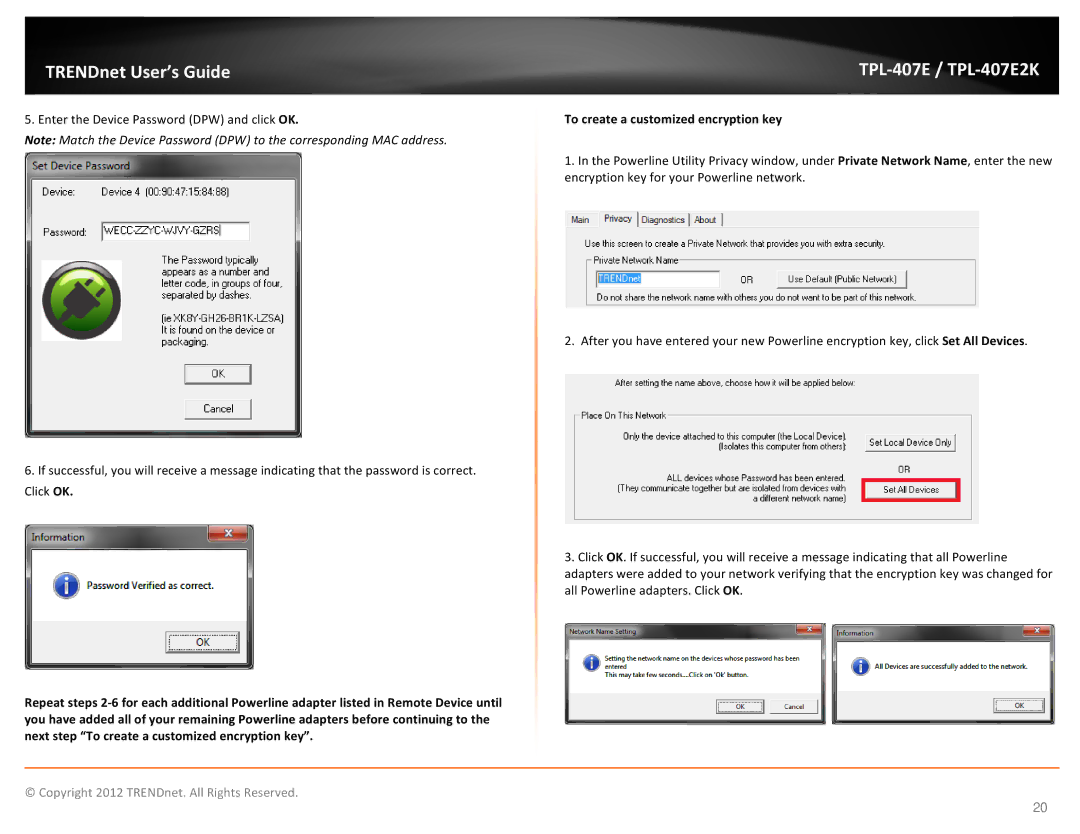TRENDnet User’s Guide |
|
5. Enter the Device Password (DPW) and click OK.
Note: Match the Device Password (DPW) to the corresponding MAC address.
6.If successful, you will receive a message indicating that the password is correct. Click OK.
Repeat steps
To create a customized encryption key
1.In the Powerline Utility Privacy window, under Private Network Name, enter the new encryption key for your Powerline network.
2. After you have entered your new Powerline encryption key, click Set All Devices.
3.Click OK. If successful, you will receive a message indicating that all Powerline adapters were added to your network verifying that the encryption key was changed for all Powerline adapters. Click OK.
© Copyright 2012 TRENDnet. All Rights Reserved.
20