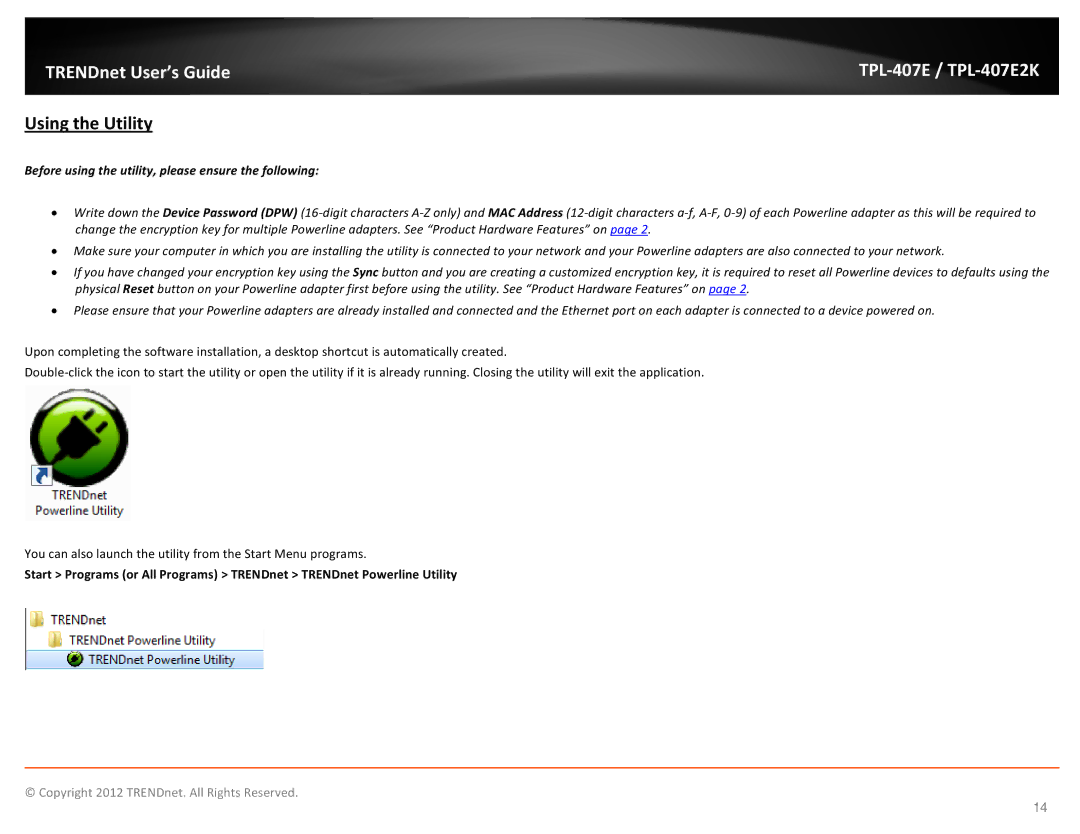TRENDnet User’s Guide |
Using the Utility
Before using the utility, please ensure the following:
•Write down the Device Password (DPW)
•Make sure your computer in which you are installing the utility is connected to your network and your Powerline adapters are also connected to your network.
•If you have changed your encryption key using the Sync button and you are creating a customized encryption key, it is required to reset all Powerline devices to defaults using the physical Reset button on your Powerline adapter first before using the utility. See “Product Hardware Features” on page 2.
•Please ensure that your Powerline adapters are already installed and connected and the Ethernet port on each adapter is connected to a device powered on.
Upon completing the software installation, a desktop shortcut is automatically created.
You can also launch the utility from the Start Menu programs.
Start > Programs (or All Programs) > TRENDnet > TRENDnet Powerline Utility
© Copyright 2012 TRENDnet. All Rights Reserved.
14