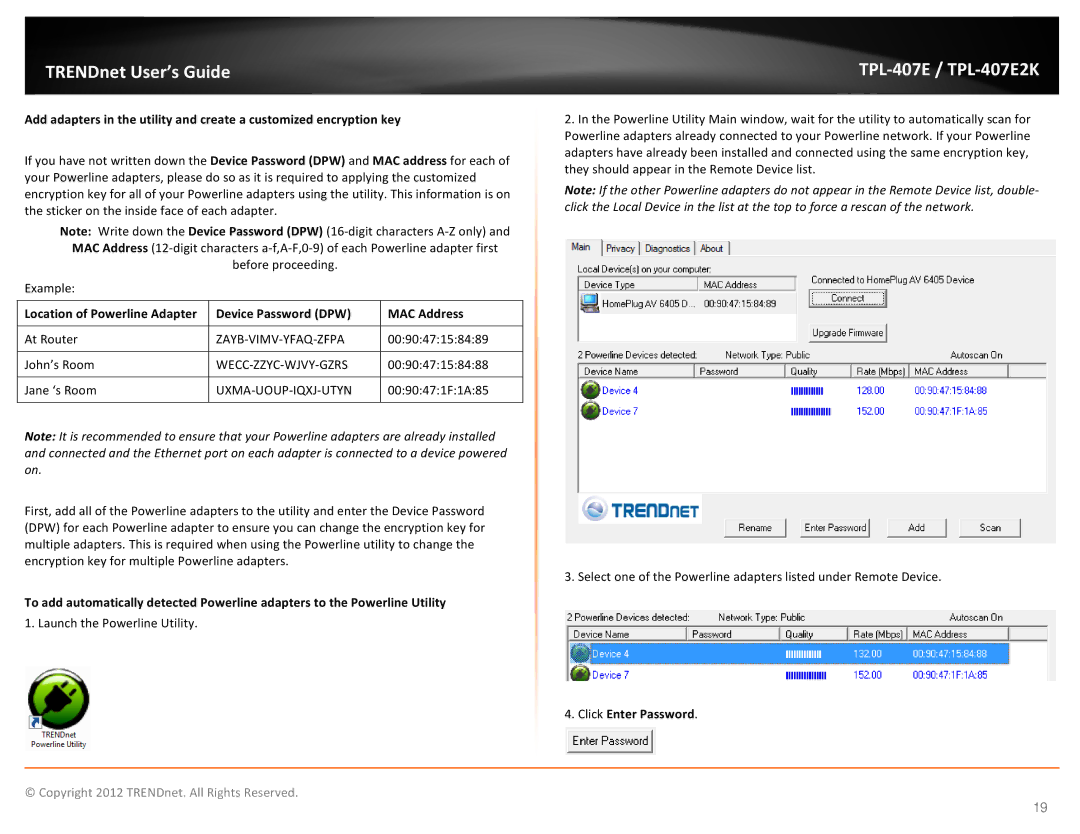TRENDnet User’s Guide
Add adapters in the utility and create a customized encryption key
If you have not written down the Device Password (DPW) and MAC address for each of your Powerline adapters, please do so as it is required to applying the customized encryption key for all of your Powerline adapters using the utility. This information is on the sticker on the inside face of each adapter.
Note: Write down the Device Password (DPW)
Example:
Location of Powerline Adapter | Device Password (DPW) | MAC Address |
|
|
|
At Router | 00:90:47:15:84:89 | |
|
|
|
John’s Room | 00:90:47:15:84:88 | |
|
|
|
Jane ‘s Room |
| 00:90:47:1F:1A:85 |
|
|
|
Note: It is recommended to ensure that your Powerline adapters are already installed and connected and the Ethernet port on each adapter is connected to a device powered on.
First, add all of the Powerline adapters to the utility and enter the Device Password (DPW) for each Powerline adapter to ensure you can change the encryption key for multiple adapters. This is required when using the Powerline utility to change the encryption key for multiple Powerline adapters.
To add automatically detected Powerline adapters to the Powerline Utility
1. Launch the Powerline Utility.
TPL-407E / TPL-407E2K
2.In the Powerline Utility Main window, wait for the utility to automatically scan for Powerline adapters already connected to your Powerline network. If your Powerline adapters have already been installed and connected using the same encryption key, they should appear in the Remote Device list.
Note: If the other Powerline adapters do not appear in the Remote Device list, double- click the Local Device in the list at the top to force a rescan of the network.
3.Select one of the Powerline adapters listed under Remote Device.
4.Click Enter Password.
© Copyright 2012 TRENDnet. All Rights Reserved.
19