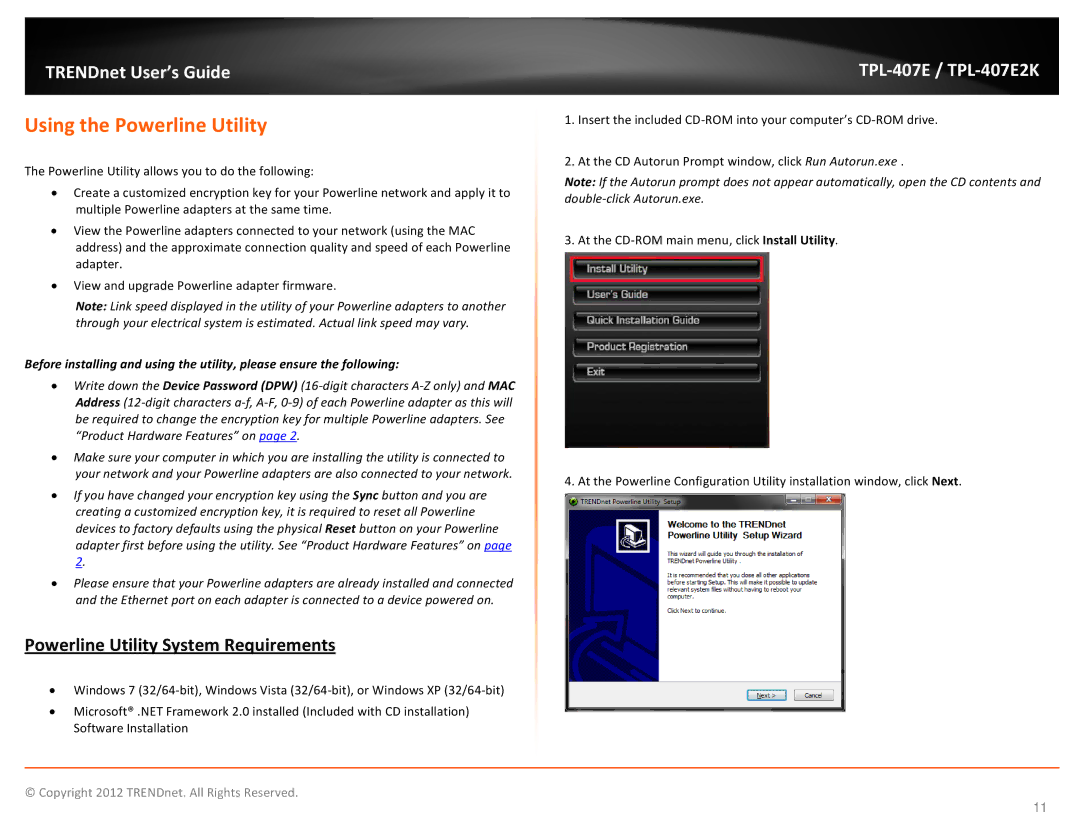TRENDnet User’s Guide
Using the Powerline Utility
The Powerline Utility allows you to do the following:
•Create a customized encryption key for your Powerline network and apply it to multiple Powerline adapters at the same time.
•View the Powerline adapters connected to your network (using the MAC address) and the approximate connection quality and speed of each Powerline adapter.
•View and upgrade Powerline adapter firmware.
Note: Link speed displayed in the utility of your Powerline adapters to another through your electrical system is estimated. Actual link speed may vary.
Before installing and using the utility, please ensure the following:
•Write down the Device Password (DPW)
•Make sure your computer in which you are installing the utility is connected to your network and your Powerline adapters are also connected to your network.
•If you have changed your encryption key using the Sync button and you are creating a customized encryption key, it is required to reset all Powerline devices to factory defaults using the physical Reset button on your Powerline adapter first before using the utility. See “Product Hardware Features” on page 2.
•Please ensure that your Powerline adapters are already installed and connected and the Ethernet port on each adapter is connected to a device powered on.
Powerline Utility System Requirements
•Windows 7
•Microsoft® .NET Framework 2.0 installed (Included with CD installation) Software Installation
TPL-407E / TPL-407E2K
1.Insert the included
2.At the CD Autorun Prompt window, click Run Autorun.exe .
Note: If the Autorun prompt does not appear automatically, open the CD contents and
3. At the
4. At the Powerline Configuration Utility installation window, click Next.
© Copyright 2012 TRENDnet. All Rights Reserved.
11