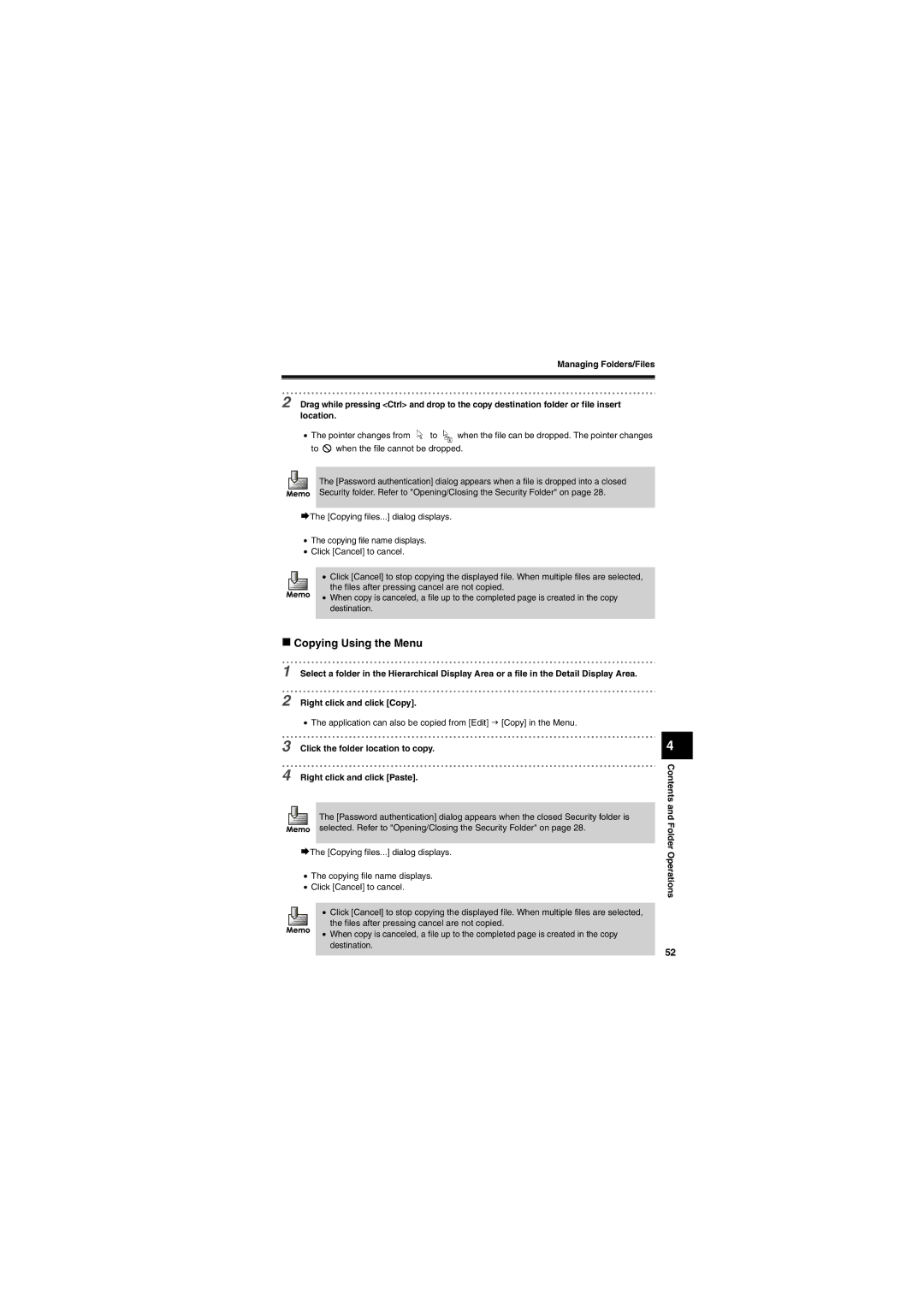Managing Folders/Files
2 Drag while pressing <Ctrl> and drop to the copy destination folder or file insert location.
•The pointer changes from ![]() to
to ![]() when the file can be dropped. The pointer changes to
when the file can be dropped. The pointer changes to ![]() when the file cannot be dropped.
when the file cannot be dropped.
The [Password authentication] dialog appears when a file is dropped into a closed Security folder. Refer to "Opening/Closing the Security Folder" on page 28.
¨The [Copying files...] dialog displays.
•The copying file name displays.
•Click [Cancel] to cancel.
• Click [Cancel] to stop copying the displayed file. When multiple files are selected, the files after pressing cancel are not copied.
• When copy is canceled, a file up to the completed page is created in the copy destination.
Copying Using the Menu
1 Select a folder in the Hierarchical Display Area or a file in the Detail Display Area.
2 Right click and click [Copy].
•The application can also be copied from [Edit] J [Copy] in the Menu.
3 Click the folder location to copy.
4 Right click and click [Paste].
The [Password authentication] dialog appears when the closed Security folder is selected. Refer to "Opening/Closing the Security Folder" on page 28.
¨The [Copying files...] dialog displays.
•The copying file name displays.
•Click [Cancel] to cancel.
• Click [Cancel] to stop copying the displayed file. When multiple files are selected, the files after pressing cancel are not copied.
•When copy is canceled, a file up to the completed page is created in the copy destination.
4
Contents and Folder Operations
52