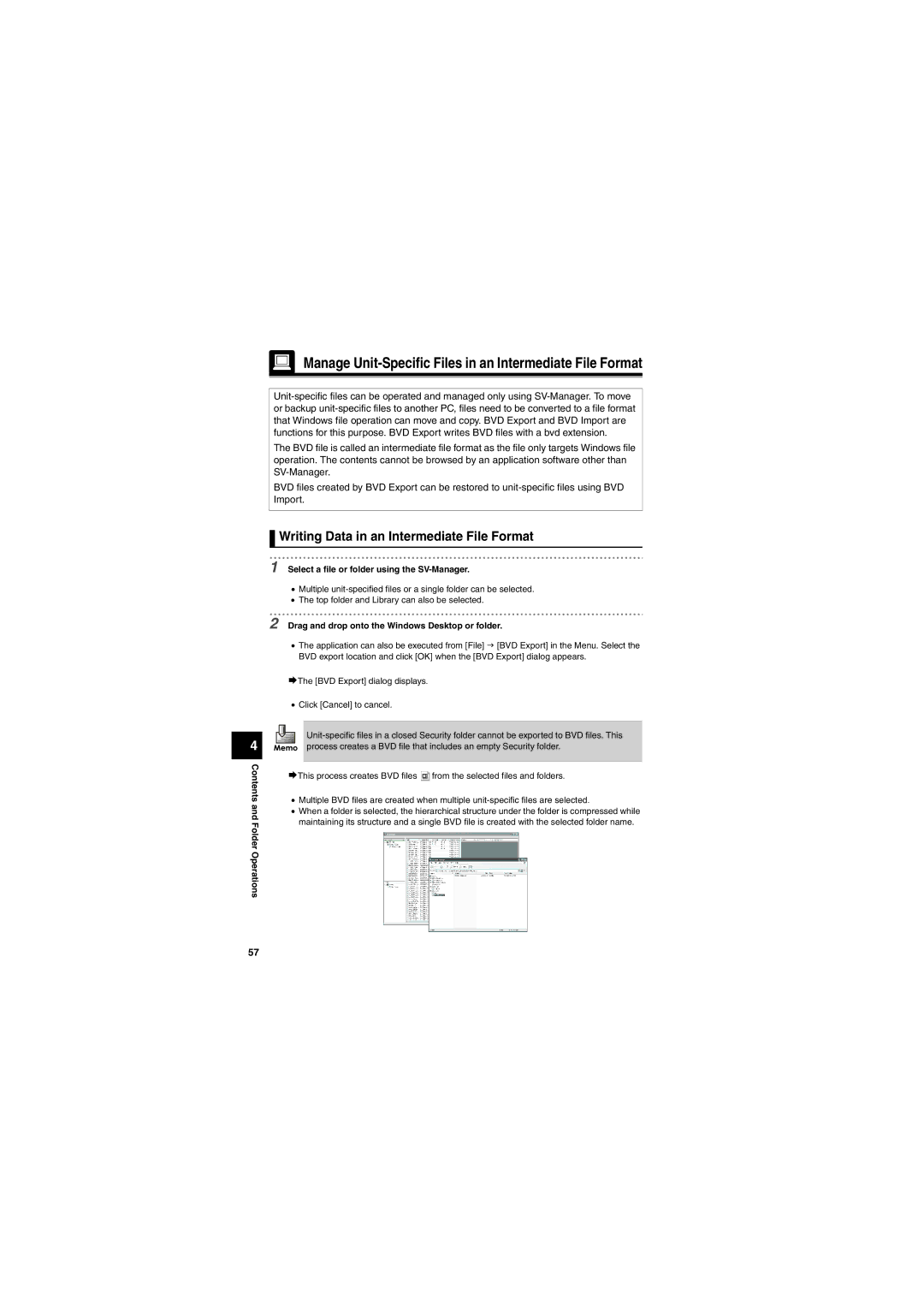Manage Unit-Specific Files in an Intermediate File Format
The BVD file is called an intermediate file format as the file only targets Windows file operation. The contents cannot be browsed by an application software other than
BVD files created by BVD Export can be restored to
4
Contents and Folder Operations
 Writing Data in an Intermediate File Format
Writing Data in an Intermediate File Format
1 Select a file or folder using the SV-Manager.
•Multiple
•The top folder and Library can also be selected.
2 Drag and drop onto the Windows Desktop or folder.
•The application can also be executed from [File] J [BVD Export] in the Menu. Select the BVD export location and click [OK] when the [BVD Export] dialog appears.
¨The [BVD Export] dialog displays.
•Click [Cancel] to cancel.
¨This process creates BVD files ![]() from the selected files and folders.
from the selected files and folders.
•Multiple BVD files are created when multiple
•When a folder is selected, the hierarchical structure under the folder is compressed while maintaining its structure and a single BVD file is created with the selected folder name.
57